Next steps – Multi-Tech Systems Multimodem RJ-9 User Manual
Page 12
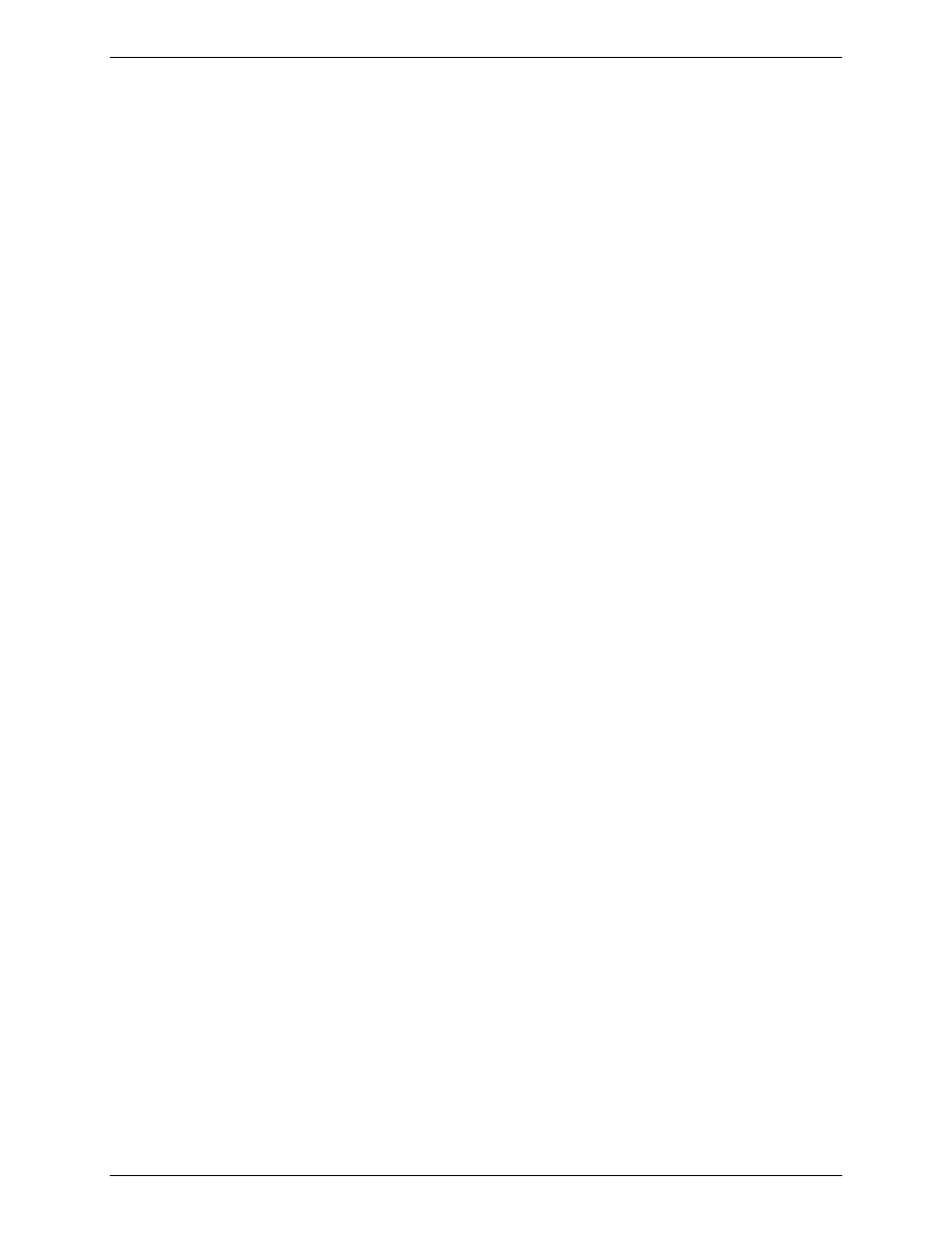
Chapter 2 – Getting Started
Multi-Tech Systems, Inc. MultiModem Wireless Modem with Ethernet Interface (S000375B)
12
Step 3. Set Your PC’s TCP/IP Address for
Ethernet Functionality
Once the wireless account is established and the modem is properly connected, it is now time to set up the PC
for the Ethernet functionality. First, you will have to set the TCP/IP address on your PC, if not previously set.
1.
Open the PC's Control Panel.
2.
Select Networks or Network Connections.
3.
Under Protocols, select TCP/IP.
4.
Under Properties, choose one of the following:
∗
Check Obtain IP Address Automatically and Obtain DNS Server Address Automatically. If
you check these, then the DHCP function obtains the IP Address automatically from the Ethernet
wireless modem, or
∗
Check Use the Following IP Address and Use the Following DNS Server Address. If you
check these, then enter the following addresses:
IP Address: 192.168.2.2
Subnet Mask: 255.255.255.0
Gateway: 192.168.2.1
Specify a DNS Server. For example, 205.171.3.65
Next Steps
CDMA
For CDMA devices, go to Step 4. Complete Steps 4 through 9.
GPRS/EDGE
For GPRS/EDGE devices, go to Step 6. Complete Steps 6 through 9.
