Right side – Motion Computing F5 User Manual
Page 9
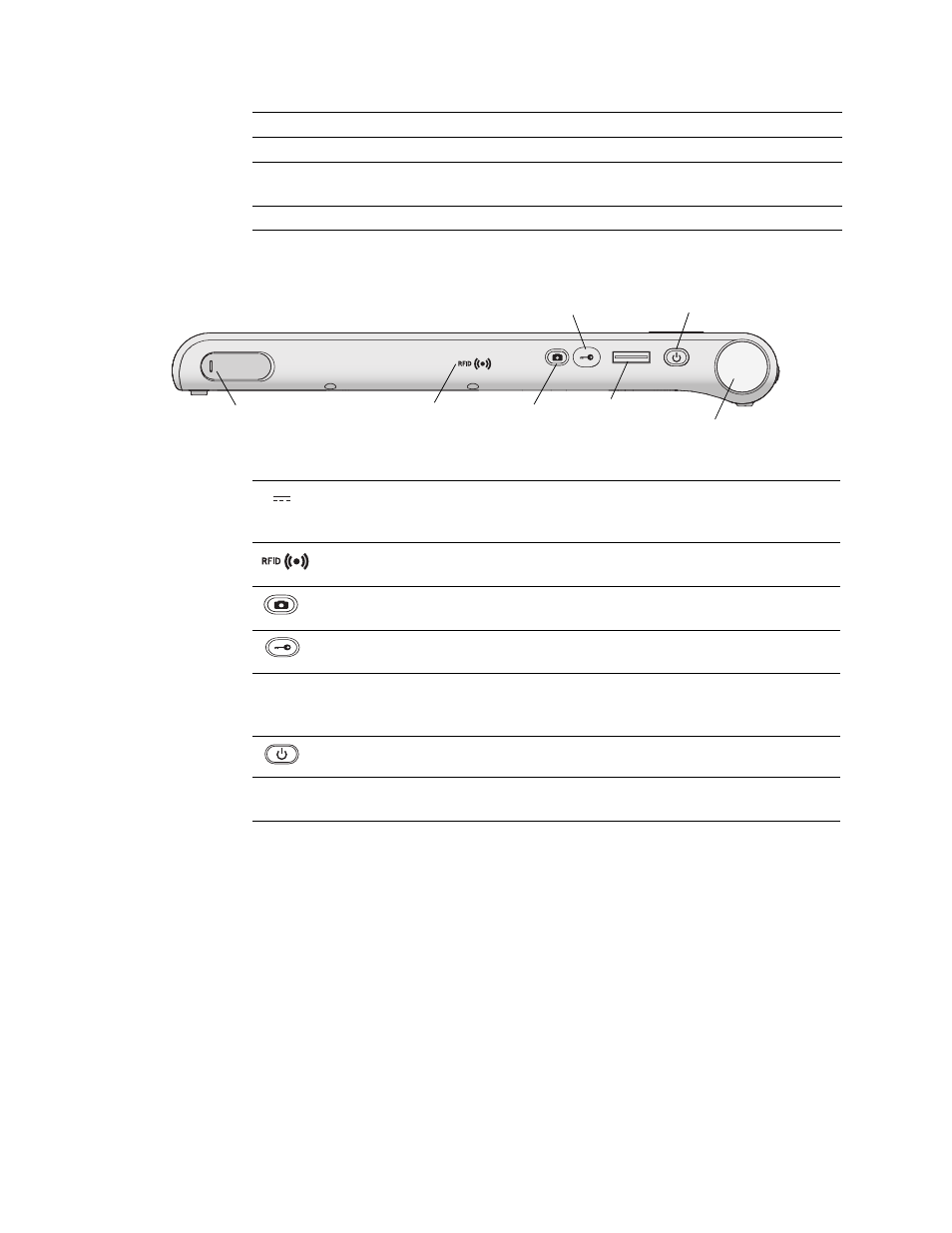
Chapter 1
Getting Started
3
Right side
Battery gauge
Show battery status (page 11).
Microphones
Record sounds and use for speech recognition (page 17).
Web camera
(optional)
Interact over the web (page 15).
Docking connector
Interface for the Docking Station.
Power adapter
port, USB port (F5),
Camera
button
Fingerprint
reader
Bar code scanner
Windows Security
button
Power
button
RFID antenna
area
and cover
Power adapter
port, USB port (F5
only) and cover
Connect the power adapter (page 20).
F5 only: Connect accessories requiring a USB port.
RFID (optional)
antenna area
Scan area for reading RFID tags (page 17).
Camera (optional)
button
Use to trigger the built-in documentation camera
(page 15).
Windows Security
button
Use to log on to or lock the system. Equivalent to
Ctrl+Alt+Del on a keyboard (page 14).
Fingerprint reader
Scan your fingerprints for added security. You can also
use the fingerprint reader as a navigation device
(page 14).
Power button
Turns the system on and off.
Bar code scanner
(optional)
Reads codes from bar code labels (page 16).
