Troubleshooting and support, Troubleshooting, Appendix a – Motion Computing F5 User Manual
Page 67
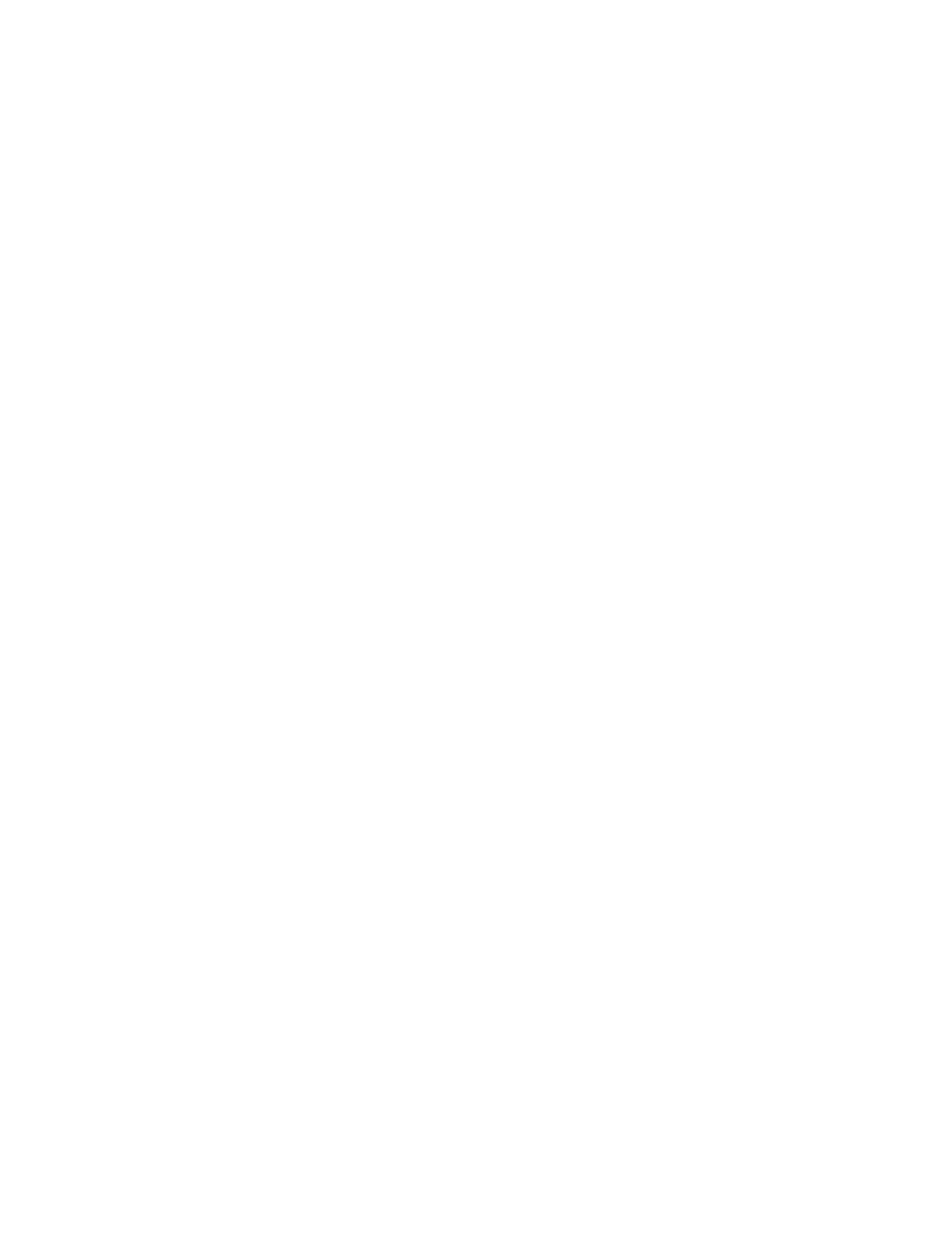
61
Troubleshooting and
Support
A
Motion Computing products are thoroughly tested for performance and quality,
but occasionally problems still occur. If you do not find the information you are
looking for in this section, go to the Motion Computing support page at
Troubleshooting
Use the information in this section to identify and resolve common issues. If an
issue has more than one potential cause, the most common cause is listed first.
Power
The tablet does not turn on
•
The unit might not be plugged in or the battery might be depleted. Plug the
unit in to AC power.
The tablet does not shut down
•
An application might have stopped responding. Use Task Manager to manually
stop the application. For more information, open Windows Help and Support
and search for “task manager”.
•
The operating system may have stopped responding. Hold the power switch
for five seconds to force the tablet to shut down.
•
If the tablet does not shut down after holding the power switch for five
seconds, do the following:
1. Remove the battery (see “Removing and replacing the battery” on page 35).
2. Unplug the power adapter.
