Using the battery, Checking battery power, Charging the battery – Motion Computing F5 User Manual
Page 40: Checking battery power charging the battery
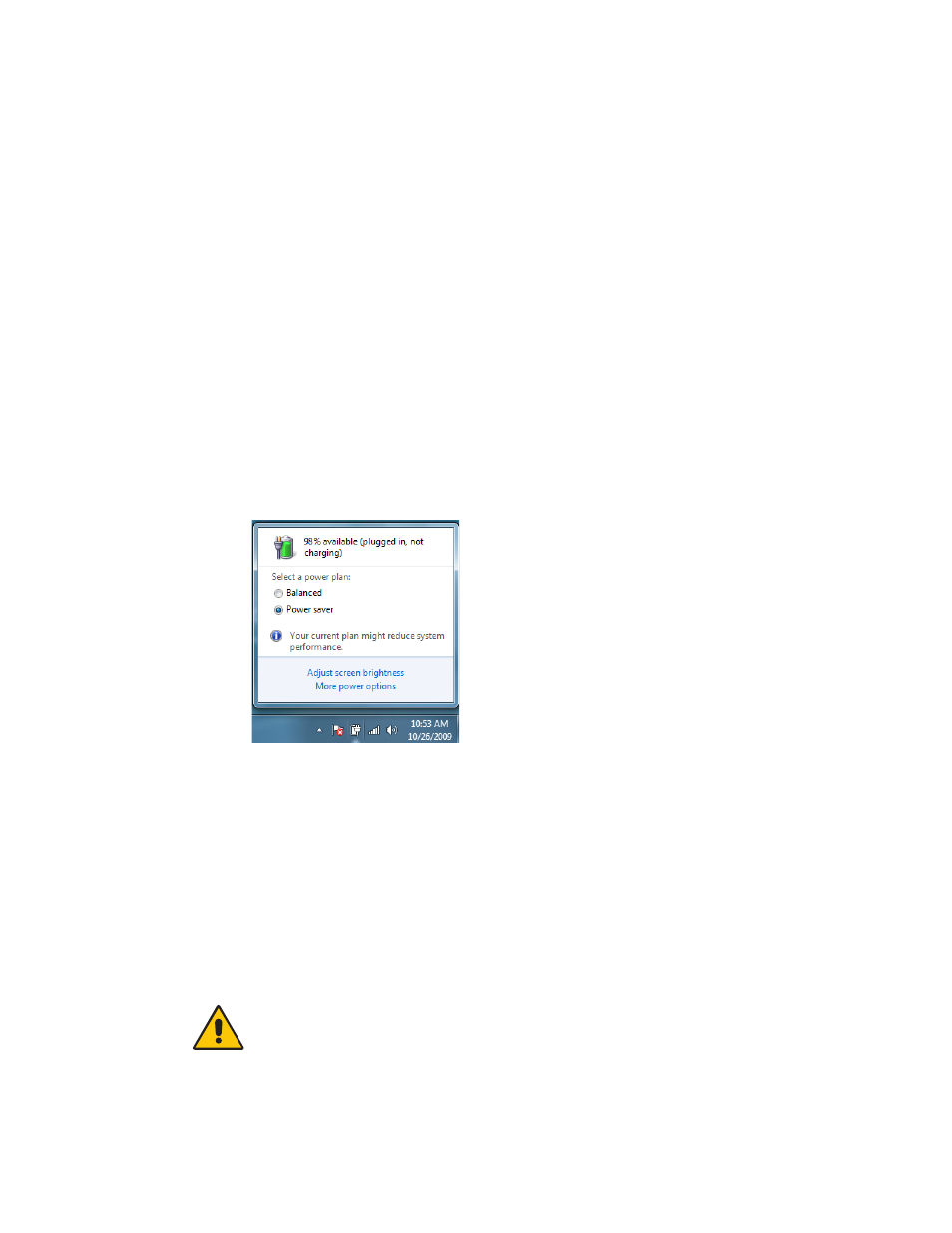
34
Chapter 3
Using the System
Using the battery
The system runs on battery power when it is not plugged in. The battery is located on the
back of the unit.
To maximize the performance of the battery, deplete the battery charge to less than 10%
every 30 days. To deplete the battery, use the tablet on battery power without AC power
until the battery charge is less than 10%.
Checking battery power
You can check the remaining battery power from Motion Dashboard, from the battery icon
in the notification area, or from the battery itself.
To check the battery power from Motion Dashboard
•
Open Motion Dashboard to the Power panel (page 22).
To check the battery power from the notification area
•
Place the pointer over the battery icon in the notification area.
The battery icon shows a graphical representation of the remaining battery power.
To check the battery gauge
•
Locate the gauge on the front of the tablet. For more information, see “Battery gauge”
Charging the battery
When the system is connected to AC power, the battery automatically charges until it
reaches full charge, whether the unit is on or off.
For information about the battery status light on the front of the unit, see “Battery gauge”
on page 11.
DANGER:
To avoid injury, keep the battery within the recommended temperature range
when charging it. If the battery has been subjected to extreme temperatures, wait until it
cools to room temperature before recharging it. For more information, see the Safety and
Regulatory Guide packaged with the system.
