Configuring pen options, Using personalized handwriting recognition – Motion Computing F5 User Manual
Page 31
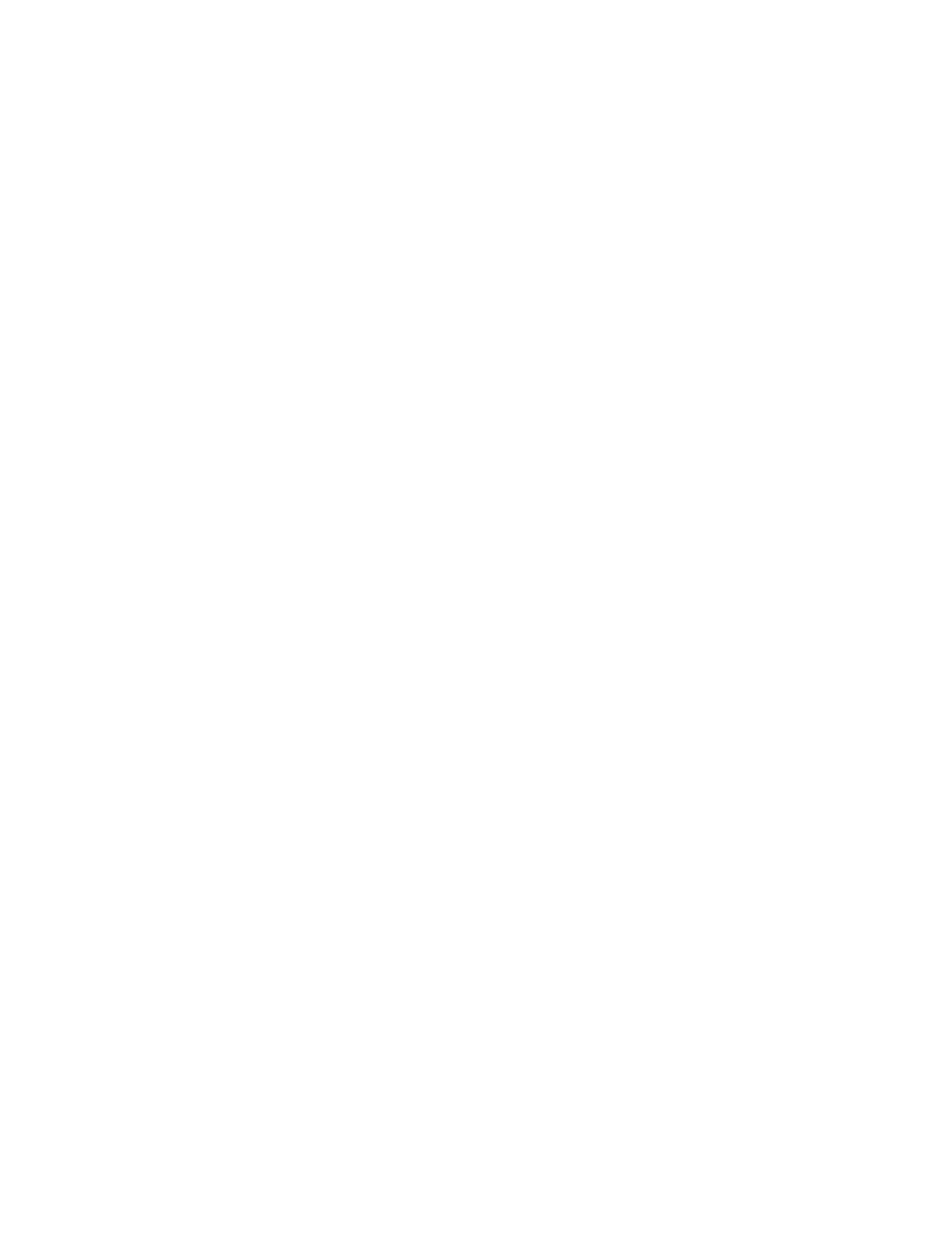
Chapter 3
Using the System
25
Configuring pen options
You can use pen options to enable or disable the pen function button and the pen eraser.
To configure pen options
1. Open Motion Dashboard to the Pen & Tablet panel (page 22).
2. Tap the Pen & Input Devices button.
3. In the Pen and Touch window, tap the Pen Options tab.
4. For Pen buttons, do one of the following:
•
To enable the function button, select Use pen button as a right-click equivalent.
•
To enable the eraser, select Use the top of the pen to erase ink.
Using personalized handwriting recognition
You can use the handwriting personalization tool to improve your handwriting recognition
results.
To use the handwriting recognition personalization tool
1. Open Input Panel (page 24).
2. Tap Tools, then tap Personalize Handwriting Recognition.
3. Follow the instructions in the handwriting personalization tool.
