Setup menu – Memorex MVDR2100 User Manual
Page 19
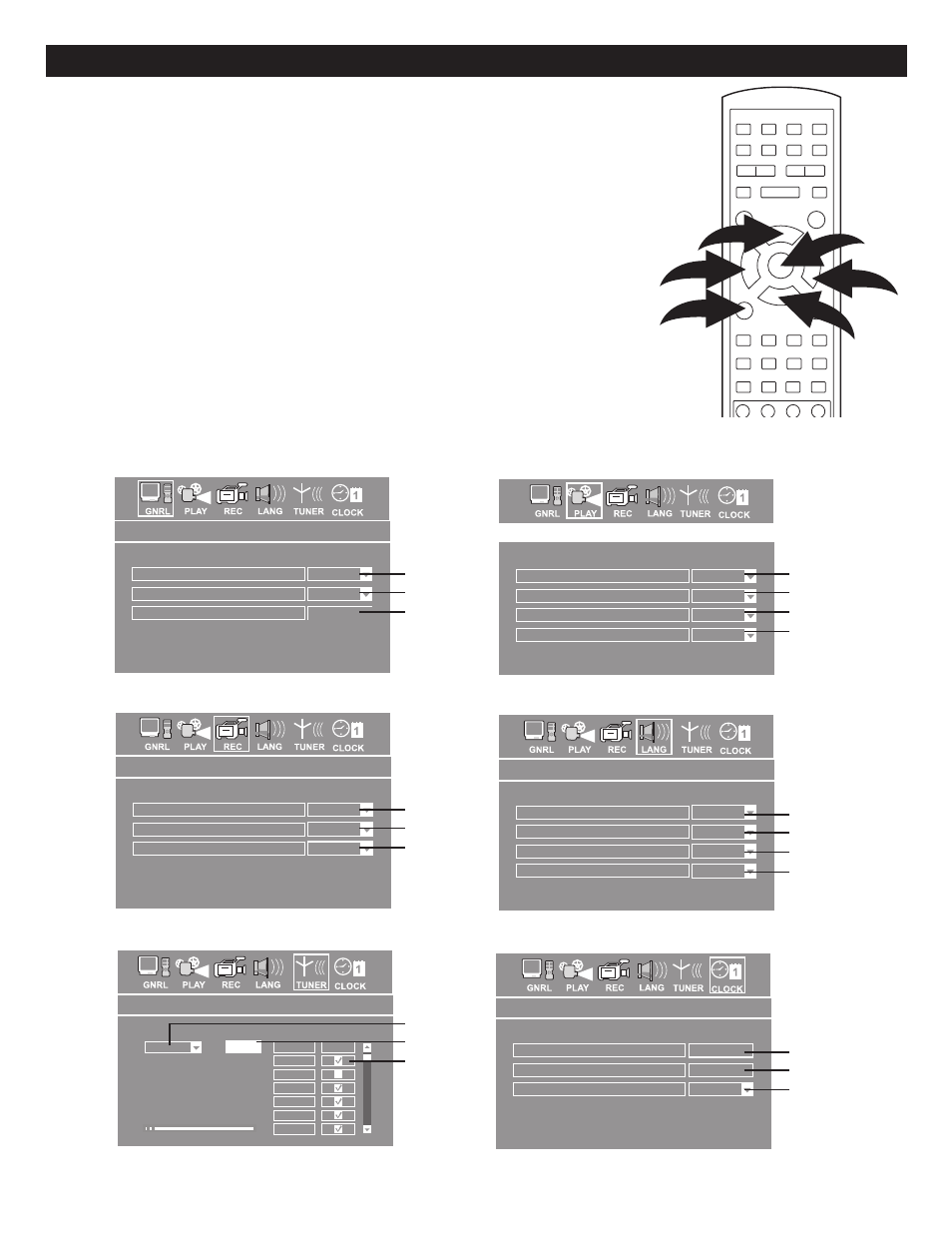
18
SETUP MENU
The setup menu lets you customize the DVD recorder by allowing you to select
various preferences.
Below, find the menu, and then find the corresponding page that describes the
features of the selected menu option.
1.
While in the Stop mode, press the SETUP button
❶
to enter the Setup Menu.
2.
Select one of the Setup icons at the top of the screen using the Navigation
(
➛
,
❿
) buttons
❷
, then press the ENTER button
3
to select it.
3.
Use the Navigation (
➐
,
❷
,
➛
,
❿
) buttons
❷
to select one of the setup options,
then press the ENTER button
3
to select it. (
Note: Some settings can only
make changed by pressing the ENTER button.)
4.
Use the Navigation (
➐
,
❷
) buttons
❷
to select the desired setting or use the
Number buttons to enter the number of the setting, then press the ENTER
button
❸
to make the change. Press the Navigation (
➐
) button
❷
repeatedly to
return to the Setup icons and press the SETUP button
❶
to exit setup.
NOTE: Access the Setup menu while in the stop mode, otherwise you may not be
able to adjust some settings.
General setup
On
Screen saver
Interlace
Progressive/Interlace
OK
Restore factroy settings
General system setup
Playback setup
Pan Scan
TV aspect ratio
OFF
Rating level
RAW
Digital audio output
OFF
Closed caption
Record setup
ON
Auto chapter marker
R-SV
Default source
SEP
Default quality
Record setup
Language setup
Language setup
English
OSD Language
English
Menu Language
OFF
Subtitle Language
English
Audio Language
Start auto scan channel
TUNER
Air
CH
Skip
002
003
004
005
006
007
SCAN
Date & Time Setup
01/01/08
Date (mm/dd/yy)
12:15:25
Time (hh:mm:ss)
PM
AM/PM
Date and time setup
Page 19
Page 19
Page 19
Page 20
Page 20
Page 20
Page 20
Page 22
Page 22
Page 22
Page 22
Page 24
Page 24
Page 24
Page 21
Page 21
Page 21
Page 23
Page 23
Page 23
2
2
3
2
1
2
☎
☎
☎
☎
☎
☎
☎
☎
☎
