Noise elimination (blue screen), English – Memorex MVR2040-A User Manual
Page 29
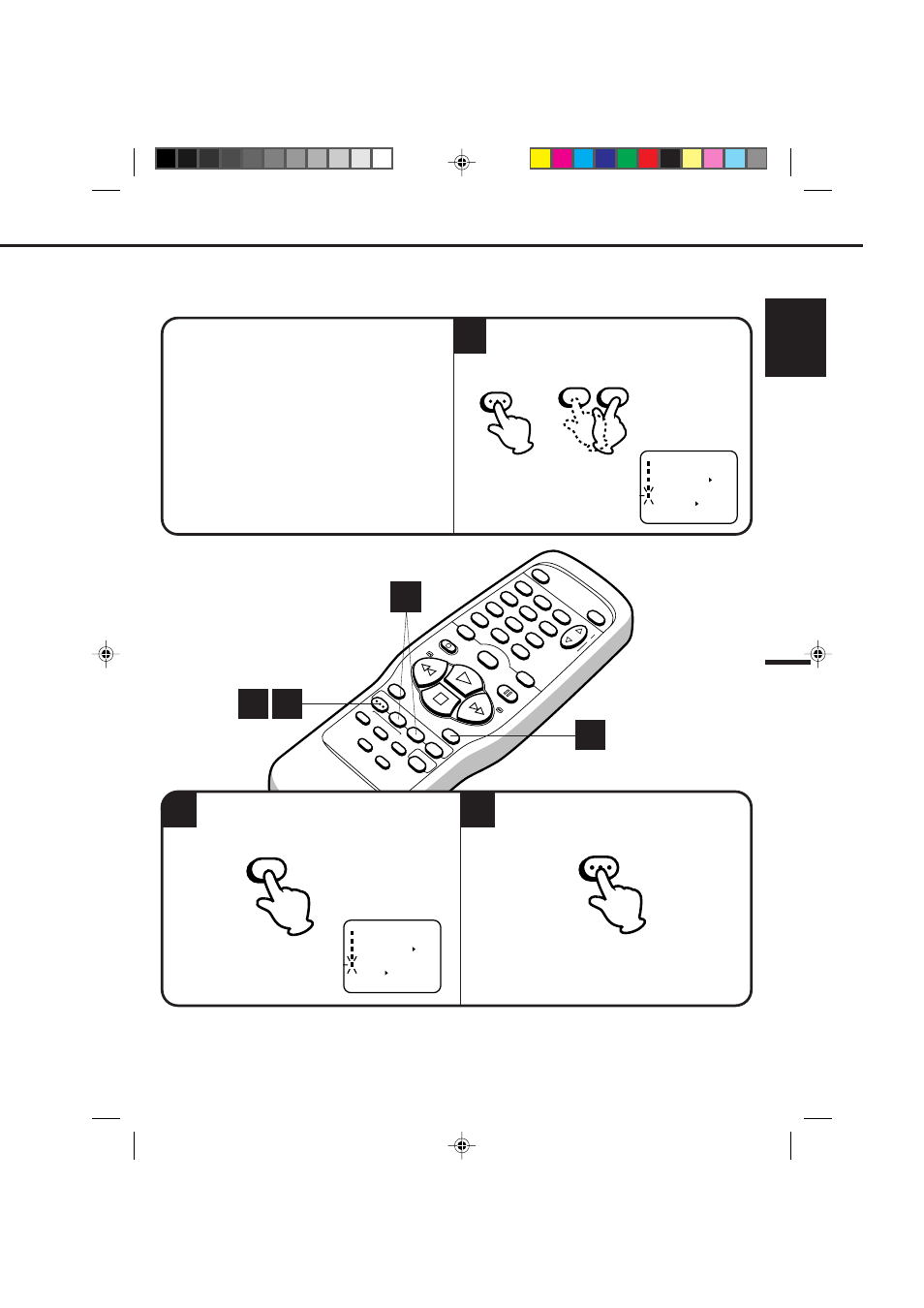
29
ENGLISH
POWER
EJECT
TV/VCR
COUNTER RESET
INPUT SELECT
REC/OTR
SLOW
SPEED
MENU
–
+
–
+
SET
SKIP
SEARCH
CLOCK/
COUNTER
–
+
TRACKING
AUT
O
CANCEL
ENTER
ST
OP
PLA
Y
F.FWD
REW
TIMER REC
PAUSE/STILL
CHANNEL
CALL
1
2
3
4
5
6
7
8
0
9
Press the MENU button again.
1
2
When you don't want to receive a weak signal broadcast, the Blue back screen can be obtained by selecting
the NO NOISE BACKGROUND "ON". When the unit is shipped from the factory, the NO NOISE BACK-
GROUND is set to the "ON".
CHECK BEFORE YOU BEGIN
• Turn ON the TV and set to the video channel 3 or 4.
• Turn ON the VCR POWER button.
• Press the TV/VCR selector button to select the
VCR mode.
When a TV is connected with an audio/video cable,
turn the TV and this VCR on and select the video
input mode on the TV.
NOISE ELIMINATION (BLUE SCREEN)
Press the MENU button, then press the SET + or
– button to select the NO NOISE BACKGROUND
option.
3
Press the ENTER button to select the ON position.
MENU
–
+
SET
3
2
〈
+/–/ENTER/MENU
〉
MENU
TIMER REC SET
CH SET UP
AUTO REPEAT ON OFF
SYSTEM SET UP
ON OFF
NO NOISE BACKGROUND
〈
+/–/ENTER/MENU
〉
MENU
TIMER REC SET
CH SET UP
AUTO REPEAT ON OFF
SYSTEM SET UP
ON OFF
NO NOISE BACKGROUND
MENU
ENTER
1
1
4C80401A-E(P20-29)
25/2/99, 21:27
29
