Setting up tv inputs, continued – MITSUBISHI ELECTRIC LT-55154 User Manual
Page 15
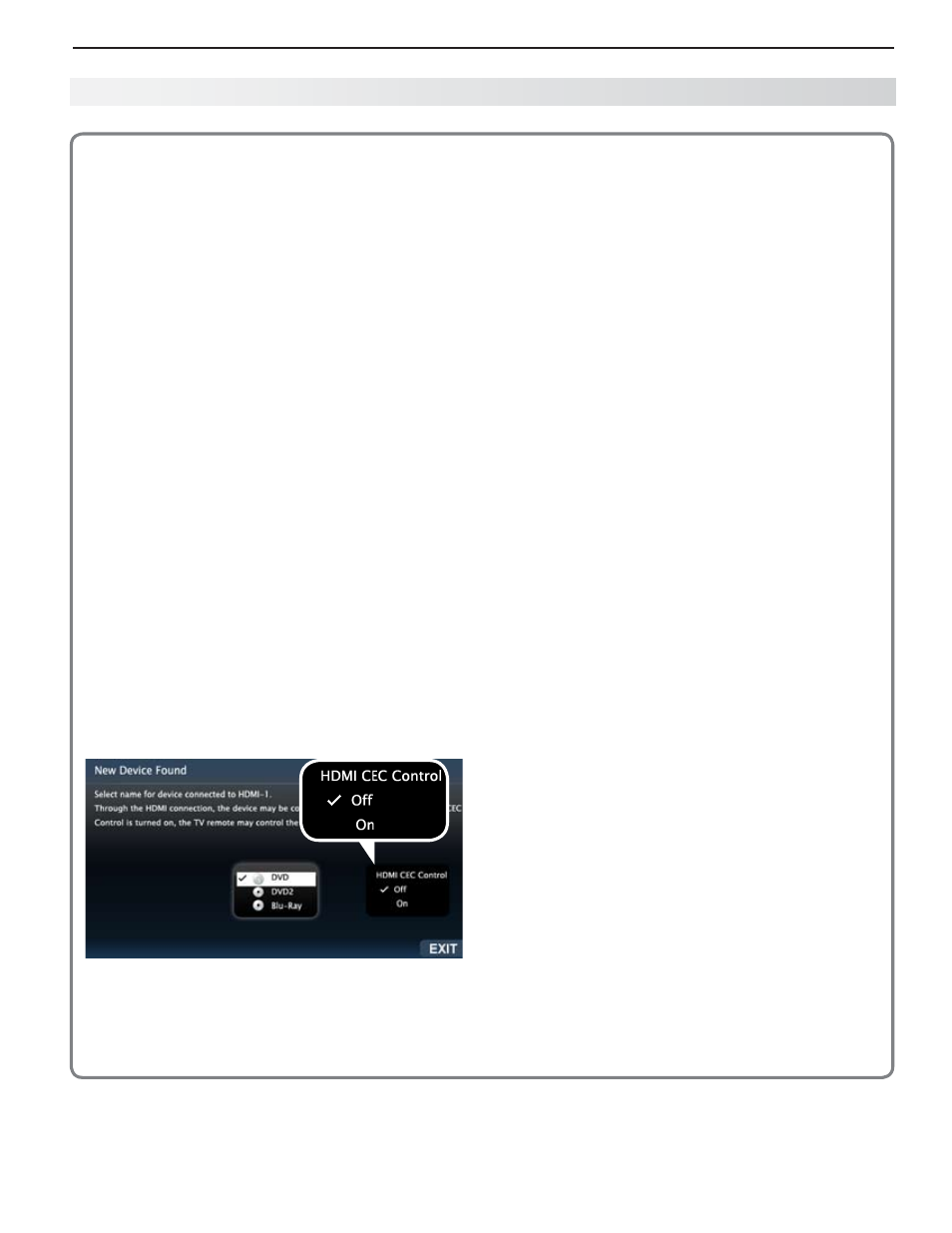
1. Basic Setup and Operation
15
For assistance call 1(800) 332-2119
About Auto Input Sensing
This TV’s Easy Connect™ Auto Input Sensing feature
detects the following connections automatically:
Analog video jacks from inputs 1, 2, and 3
•
HDMI inputs (when powered on)
•
• USB device containing photo and music files
(JPG and MP3 formats).
Auto Input Sensing for Most Devices
When you first connect a device, the TV will:
a. Detect the connected device and automati-
cally switch to it.
b. Prompt you to identify the device type.
c. Repeat these steps for other newly detected
devices.
When You First Connect a Device
Most Device Types.
•
Select the device type from
the on-screen list. The device type you select here
will appear as an icon in the
Input Selection menu.
A/V Receiver.
•
For an HDMI-equipped A/V
receiver, select
AVR from the list of device types if
the A/V receiver is not recognized automatically.
HDMI CEC Devices Compatible with the
•
TV’s HDMI Control Feature. Compatible
CEC-enabled HDMI-equipped devices are often
recognized automatically by the TV. HDMI Control
may allow you to control some functions of a CEC-
enabled device. See Appendix C, “HDMI Control
of CEC Devices.”
New Device Found screen for a device with HDMI
control enabled. Select On if you want to enable the
TV’s HDMI control of the device. In some cases, as
in the example above, you will also be prompted to
select a device name.
Tips on Auto Sensing
Choose a different name for each input.
•
The antenna input (
•
ANT) is never detected,
although you can turn off the unused antenna
input in the
Inputs > Name menu.
Change the device type displayed in the
•
Input
Selection menu by using the Inputs > Name
menu (page 55).
Some HDMI devices can automatically tell the TV
•
what name to use in the
Input Selection menu
and you will be unable to change the name.
The TV is unable to detect a new connection if
•
the current input is USB, Bluetooth®, or internet.
Switch to a different input before connecting.
265 series.
•
Any “learned” NetCommand IR
codes will be erased if you change the device
type in the
Inputs > Name menu.
Reactivating Auto Input Sensing
for an HDMI Input
After you disconnect an HDMI device, Auto Input
Sensing is temporarily disabled. Perform these
steps:
Disconnect the HDMI device.
1.
Delete the removed HDMI device in the
2.
Inputs >
Name menu (see “Removing an HDMI Device,”
page 83).
Connect the new device and the
3.
New Device
Found screen will display.
Setting Up TV Inputs, continued
