Managing text messages in the drafts folder, Viewing a saved text message, Advanced features – Motorola XPR 5550 User Manual
Page 62
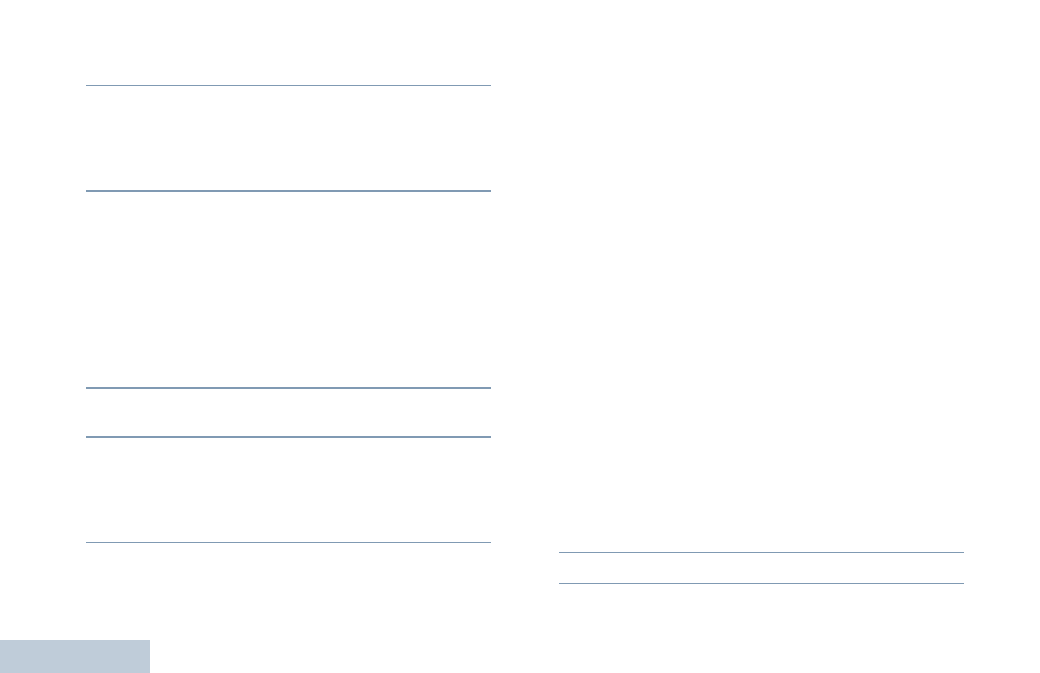
Advanced Features
English
50
6
The display shows transitional mini notice, confirming your
message is being sent.
7
If the message is sent, a tone sounds and the display shows
positive mini notice.
OR
If the message is not sent, a low tone sounds and the
display shows negative mini notice.
If the text message fails to send, the radio returns you to the
Resend
option screen (see Managing Fail-to-Send Text
Sending a Quick Text Message with the One
Touch Access Button
1
Press the programmed One Touch Access button to send
a predefined Quick Text message to a predefined alias or
ID.
2
The display shows transitional mini notice, confirming your
message is being sent.
3
If the message is sent, a tone sounds and the display shows
positive mini notice.
OR
If the message is not sent, a low tone sounds and the
display shows negative mini notice.
If the text message fails to send, the radio returns you to the
Resend
option screen (see Managing Fail-to-Send Text
Managing Text Messages in the Drafts Folder
The Drafts folder stores a maximum of ten (10) last saved
messages. When the folder is full, the next saved text message
automatically replaces the oldest text message in the folder.
See Accessing the Drafts Folder on page 90 for more
information.
NOTE: You can edit a saved text message before sending it.
Only available with a keypad microphone (see Editing
and Sending a Saved Text Message on page 91).
Long press
e
at any time to return to the Home
screen.
Viewing a Saved Text Message
Procedure:
Press the programmed Text Message button and proceed to
Step 3.
OR
Follow the procedure below.
1
g
to access the menu.
2
f
or
h
to Messages and press
g
to select.
