Display icons, Identifying s tatus indicators, 11 display icons – Motorola XPR 5550 User Manual
Page 23
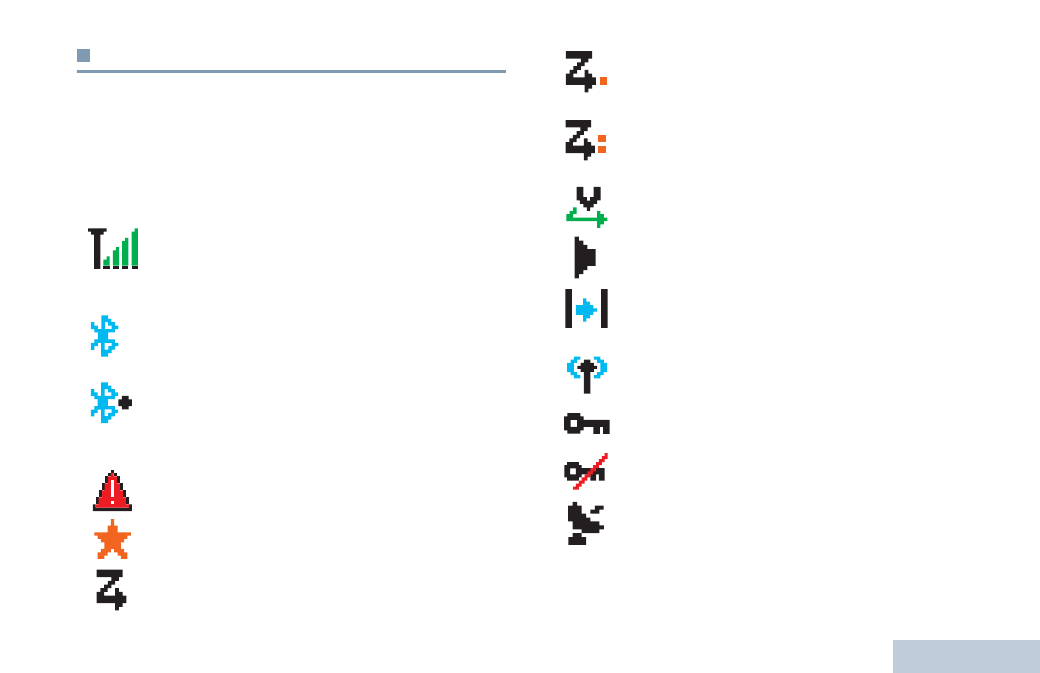
Identifying S
tatus Indicators
English
11
Display Icons
The liquid crystal display (LCD) of your radio shows the radio
status, text entries, and menu entries.
The following are icons that appear on the status bar at the top
of the radio’s display. Icons are displayed on the status bar,
arranged left-to-right, in order of appearance/usage and are
channel specific.
Received Signal Strength Indicator (RSSI)
The number of bars displayed represents the radio
signal strength. Four bars indicate the strongest
signal. This icon is only displayed while receiving.
Bluetooth
The Bluetooth feature is enabled but there is no
remote Bluetooth device connected.
Bluetooth Connected
The Bluetooth feature is enabled. The icon stays lit
when one or more remote Bluetooth devices are
connected.
Emergency
Radio is in Emergency mode.
Notification
Notification list is not empty.
Scan
*
‡
Scan feature is enabled.
Scan – Priority 1
*
‡
Radio detects activity on channel/group designated
as Priority 1).
Scan – Priority 2
*
‡
Radio detects activity on channel/group designated
as Priority 2.
Vote Scan
Vote scan feature is enabled.
Monitor
Selected channel is being monitored.
Talkaround
*
‡
In the absence of a repeater, radio is currently
configured for direct radio to radio communication.
Site Roaming
*
The site roaming feature is enabled.
Secure
The Privacy feature is enabled.
Unsecure
The Privacy feature is disabled.
GPS Available
The GPS feature is enabled. The icon stays lit when
a position fix is available.
* Not applicable in Capacity Plus
‡
Not applicable in Linked Capacity Plus
