76 helpful hints (cont’d) – Philips Magnavox MDV 530 VR User Manual
Page 76
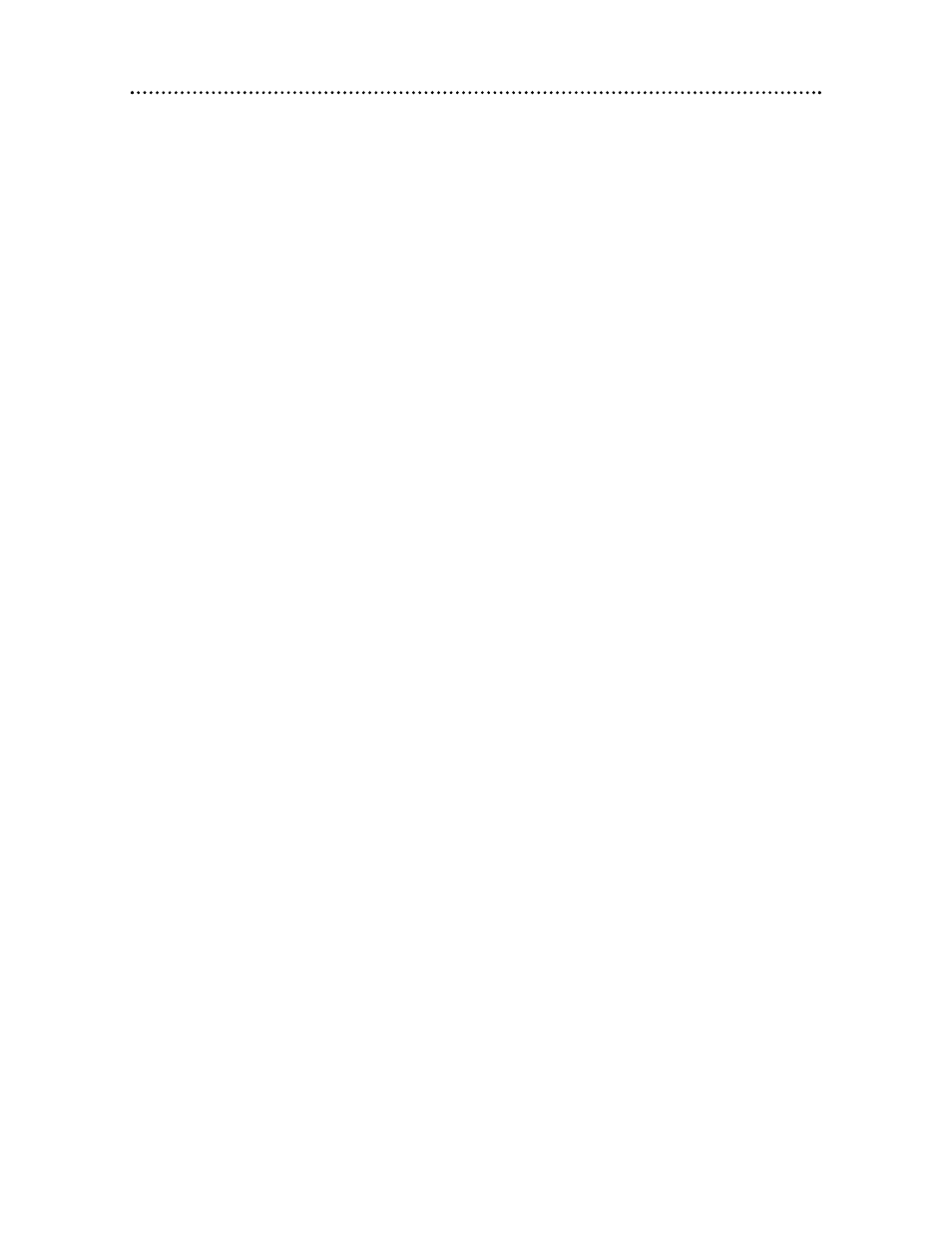
Power Failure
• VCR timer recordings, clock setting, language selection, and channel setup may be lost if the power fails.
See pages 26-30 to set up the channels, clock, and language again. See pages 36-38 to reprogram your
timer recordings.
The VCR will not record a TV program.
• Put the DVD/VCR in VCR mode. Press VCR or OUTPUT so the green VCR light appears on the front
of the DVD/VCR.
• Check the connections between the DVD/VCR, TV, antenna/Cable TV signal, and Cable Box/Satellite
Receiver (if applicable). Details are on pages 8-
15. For VCR features, you must connect the DVD/VCR to
a TV with the RF coaxial cable or the yellow video cable as described on pages 8-
11.
• Make sure the video cassette has a record tab. Details are on page 32.
The VCR will not perform a timer recording.
• Make sure the recording start and stop times are set correctly. Details are on pages 36-38.
• Make sure a tape is in the VCR and the tape has a record tab. Details are on page 32. If, after program-
ming a timer recording, you press TIMER SET without putting a tape in the DVD/VCR, the TIMER REC
light will blink.
• If the record tab on a tape is missing, the DVD/VCR will eject the tape. The TIMER REC light will blink.
• Press TIMER SET to put the DVD/VCR in standby mode for the timer recording. The TIMER REC light
should appear on the front of the DVD/VCR.
• Make sure the VCR clock is set. Details are on pages 28-29.
• The VCR may not perform or continue a timer recording if the power fails.
• If you have a Cable Box/Satellite Receiver, set timer recordings differently. Details are on page nine.
• Finish programming a timer recording at least five minutes before it is set to begin.
•
12 p.m. is noon; 12 a.m. is midnight.
There is no picture or the picture is noisy or has streaks during video cassette playback.
• Put the DVD/VCR in VCR mode. Press VCR or OUTPUT so the green VCR light appears on the front
of the DVD/VCR.
• If you used the supplied RF coaxial cable to connect the DVD/VCR to the TV, make sure the TV is on
the same channel as the DVD/VCR’s output channel (03 or 04). The DVD/VCR’s output channel is chan-
nel 3 when you receive it. To change it to channel 4, see page eight. Make sure channel 03 or 04 is prop-
erly adjusted at the TV.
Or, if you connected the DVD/VCR to the TV using audio and video cables, select the correct Video In
channel at the TV. Details are on pages 8-
13.
• Adjust the tracking. Details are on page 44.
• TVs placed too close to the DVD/VCR can cause interference during tape playback. Move the DVD/VCR
away from the TV.
The Number buttons won’t work for TV channels above 69.
• Enter channel numbers as a two-digit number. If you want to select channels
100 and above, enter chan-
nel numbers as a three-digit number. If you do not have Cable TV, only channels 2-69 are available.
TV programs cannot be watched normally.
• Check the connections between the DVD/VCR, TV, antenna/Cable TV signal, and Cable Box/Satellite
Receiver (if applicable). Details are on pages 8-
15.
Poor reception
• You may need to tune your TV again. Or, reset channels at the VCR using CHANNEL SET UP.
Details are on pages 26-27.
76 Helpful Hints (cont’d)
