12 hookups (cont’d) – Philips Magnavox MDV 530 VR User Manual
Page 12
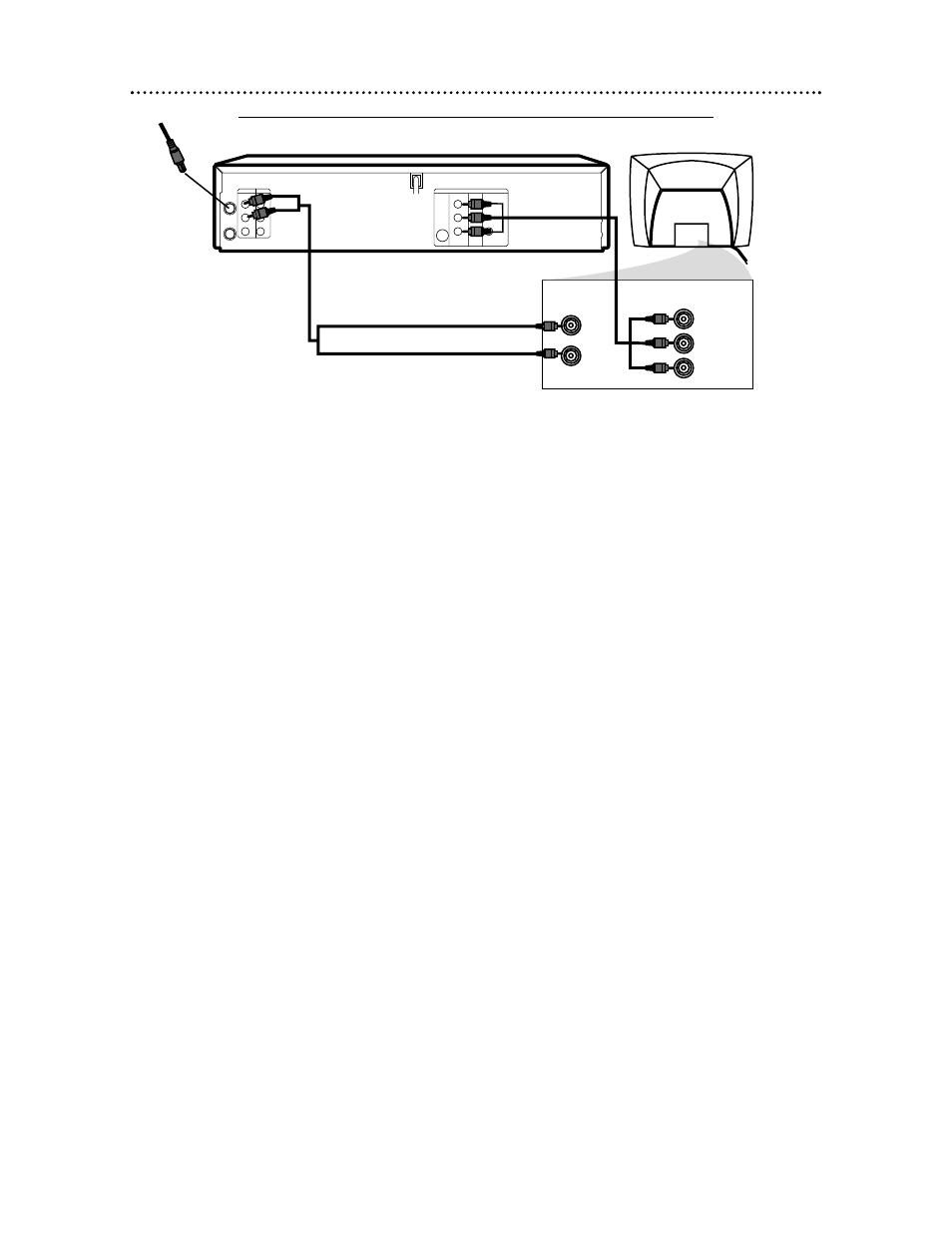
12 Hookups (cont’d)
DVD/VCR to a TV that has Component Video In jacks
AUDIO IN
Y
Cb/Pb
Cr/Pr
COMPONENT
VIDEO IN
COAXIAL
S-VIDEO
OUT
DIGITAL
AUDIO OUT
AUDIO
OUT
COMPONENT
VIDEO OUT
L
Y
R
C
B
C
R
DVD
AUDIO OUT
VIDEO OUT
AUDIO IN
VIDEO IN
L
R
L
R
DVD/VCR
VCR
ANT-IN
ANT-OUT
L
R
1
Connect the antenna or Cable TV signal to the ANT-IN (Antenna
In) jack of your DVD/VCR.
2
Connect the supplied red and white audio cables to the red and
white DVD/VCR AUDIO OUT Jacks on the DVD/VCR and to the
red and white AUDIO IN jacks on the TV. Match the cable colors to the
jack colors.
3
Connect component video cable (not supplied) to the COMPO-
NENT VIDEO OUT jacks on the DVD/VCR and to the COMPO-
NENT VIDEO IN jacks on the TV. The Component Video In jacks on the
TV are usually red, blue, and green.
The Component Video connection only supplies video (picture) for the DVD Player of
the DVD/VCR. Therefore, in order to use the VCR features or view TV channels at
the DVD/VCR, you still need to either connect the RF coaxial cable between the
ANT-OUT jack of the DVD/VCR and the TV’s Antenna In jack, or connect the yellow
video cable. To connect the supplied RF coaxial cable, see step 2 on page eight. To
connect the supplied yellow video cable, see step 3 on page
11.
4
Connect the power cords of the DVD/VCR and TV to a power out-
let. Turn on the TV and set it to the Component Video In channel
for DVD Player features.
If you are using the RF coaxial cable for VCR playback, choose channel 3 or 4
at the TV. If you are using the yellow video cable for VCR playback, choose
the Video In channel at your TV.
Go to your lowest TV channel and change channels down until you see VCR
or DVD playback on the TV screen, or try channel 3 or 4 at the TV.
To help you find the right Audio/Video In channel, turn on the DVD/VCR. Press
DVD to put the DVD/VCR in DVD mode. With no Disc in the Player, a large
DVD Video logo will appear on the TV screen when you get the TV on the cor-
rect Component Video In channel.
5
You are ready to turn on the DVD/VCR. Go to page
17 before turn-
ing on the DVD/VCR.
6
After you complete the VCR setup as described on page
17, set
DOLBY DIGITAL to OFF in the DVD Player’s Setup menu. Details
are on page 68. If you play a DVD when the settings are wrong, the sound will
be distorted or you may damage the TV speakers.
3
2
Antenna or
Cable TV
Signal
1
