Rear panel 23, Helpful hint, Dvd component video out (y c – Philips Magnavox MDV 530 VR User Manual
Page 23
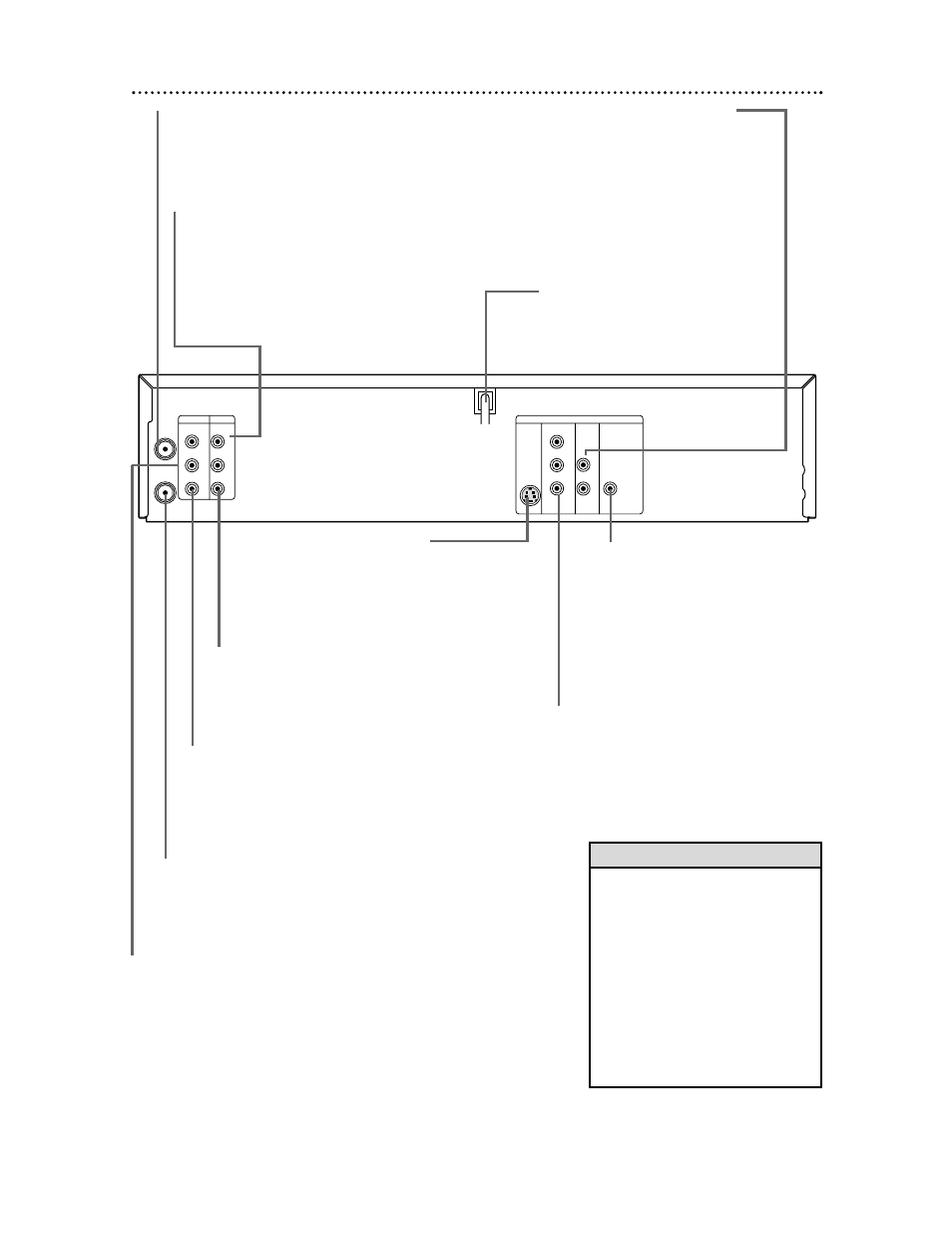
DVD COMPONENT VIDEO OUT
(Y C
B
C
R
) Jacks (green, blue, red)
Connect component video cables (not
supplied) here and to the Component
Video In jacks of a television. This sup-
plies the picture only for the DVD
Player. Details are on page
12.
Rear Panel 23
COAXIAL
S-VIDEO
OUT
DIGITAL
AUDIO OUT
AUDIO
OUT
COMPONENT
VIDEO OUT
L
Y
R
C
B
C
R
DVD
AUDIO OUT
VIDEO OUT
AUDIO IN
VIDEO IN
L
R
L
R
DVD/VCR
VCR
ANT-IN
ANT-OUT
AC Power Cord
Connect to a standard
AC outlet to supply
power to the DVD/VCR.
DVD S-VIDEO OUT Jack
Connect an S-Video cable (not supplied)
here and to the S-Video In jack of a tele-
vision. This supplies the picture only for
the DVD Player. Details are on page 13.
DVD/VCR VIDEO OUT Jack (yellow)
Connect the yellow video cable (supplied)
here and to the TV’s Video In jack. This
supplies the picture for both the VCR and
the DVD Player. Details are on page
11.
DVD AUDIO OUT Jacks
Left (white) and Right (red)
Connect the supplied audio cables
here and to the Audio In jacks of a
television or audio equipment.
However, these jacks only supply
audio for the DVD Player. Use
these if you want a secondary con-
nection between the DVD Player
and another TV, etc.
DVD COAXIAL DIGITAL
AUDIO OUT Jack (black)
Connect a coaxial digital audio cable
(not supplied) here and to the Coaxial
Digital Audio In jack of a Stereo. This
supplies audio only for the DVD
Player. Details are on page
15.
ANT-IN (Antenna In) Jack
Connect your antenna or Cable TV
signal here. Details are on pages 8-
15.
ANT-OUT (Antenna Out) Jack
Use the supplied RF coaxial cable to
connect this jack to the ANTENNA IN
jack on your TV, Cable Box, or Satellite
Receiver. Details are on pages 8-
10.
VCR VIDEO IN Jack (yellow)
Connect a video cable coming from
the video out jack of a camcorder,
another VCR, or another DVD
Player here. Details are on page 35.
VCR AUDIO IN Jacks
Left (white) and Right (red)
Connect audio cables coming from the audio
out jacks of a camcorder, another VCR,
another DVD Player, or an audio source
here. Details are on page 35. This will be use-
ful if you want to copy a videotape or watch
material that is playing on other equipment.
• The DVD S-VIDEO OUT, DVD
COMPONENT VIDEO OUT, DVD
AUDIO OUT and DVD COAXIAL
DIGITAL AUDIO OUT jacks are only
useful in DVD mode. To have sound
and picture in VCR mode, you must
connect either the RF coaxial cable
or the audio/video cables supplied,
using the DVD/VCR AUDIO OUT
and VIDEO OUT jacks on the left
of the rear of the DVD/VCR. Details
are on pages eight and
11.
Helpful Hint
DVD/VCR AUDIO OUT Jacks
Left (white) and Right (red)
Connect the supplied audio cables
(red and white) here and to the
Audio In jacks of a TV or Stereo.
Details are on pages
11-14. These
jacks provide audio for both the
DVD Player and the VCR.
