Keep position on road (lock-on-road), About screen, Manual gps configuration – Mio A701 User Manual
Page 84: 3 keep, Position, On road (lock-on-road), 6 about screen 6.7
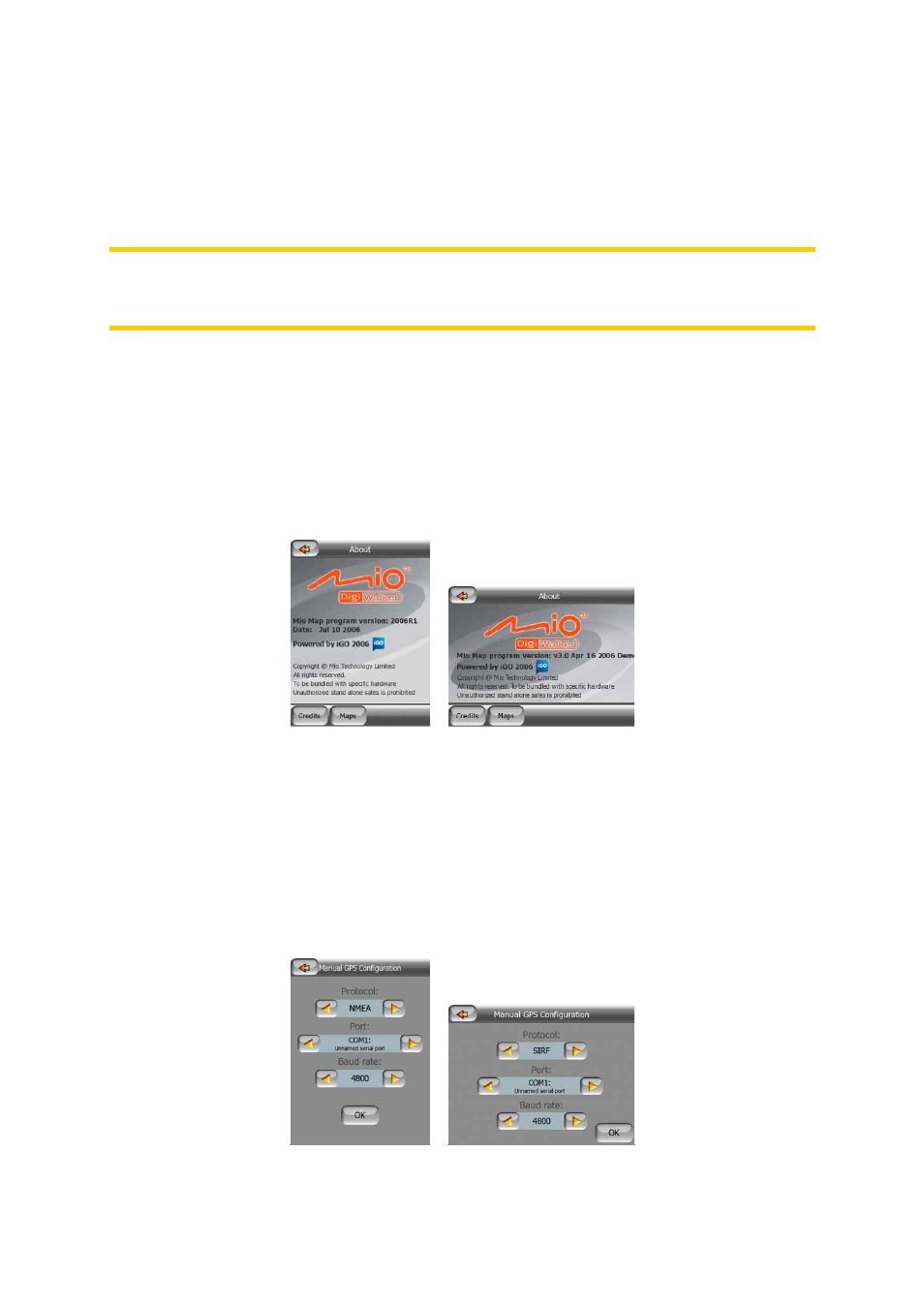
84
6.5.5.3 Keep position on road (Lock-on-Road)
MioMap is normally used for vehicle navigation, therefore Lock-on-Road will display
the position arrow precisely over roads, seamlessly correcting small GPS errors. For
pedestrian use you may consider disabling Lock-on-Road to make MioMap always
show your exact position.
Note: By turning off Lock-on-Road you also turn off the GPS position error filtering.
The position shown on the map will be subject to all position errors and position
fluctuations.
6.6 About screen
Tap About on the Main menu screen to open this screen. The About screen is not
used in normal navigation. It is there to inform you about the map licenses you have,
the creators of MioMap and the legal aspects of using the program.
6.7 Manual GPS configuration
This screen is separated from the other settings as it is normally used only once,
when you set up MioMap for the first time. It can be accessed from the GPS Data
screen (Page 34) by pushing the Config. button. There are three values to set on this
screen.
