Enable smart zoom, Enable overview mode, 1 enable smart zoom 6.5.5.2 enable – Mio A701 User Manual
Page 83: Overview mode
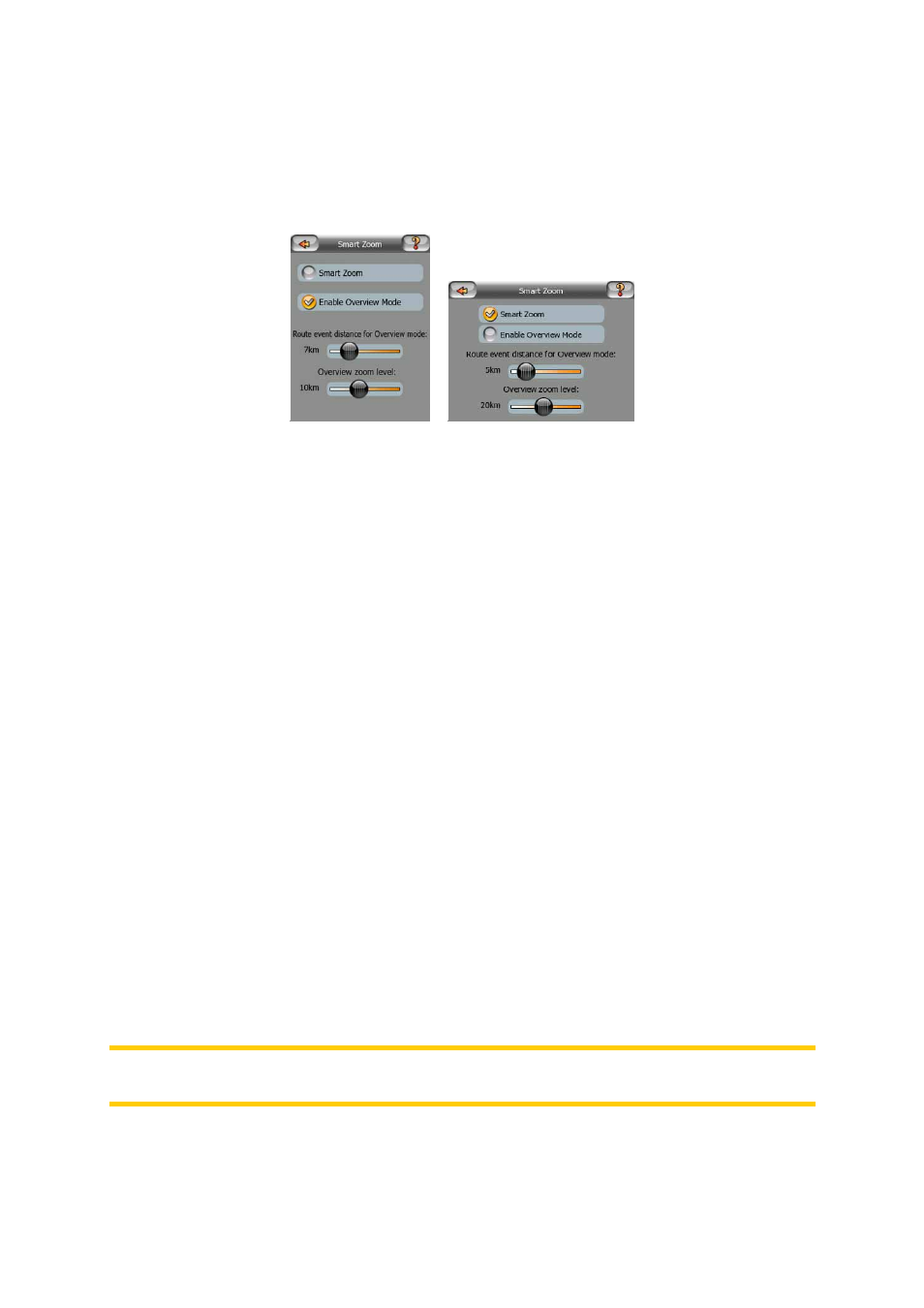
83
to let you see the road in front of you, or it can even switch to an Overview mode to
let you follow your position on the map.
While cruising: if there is no active route and you are just driving, Smart Zoom will
zoom in if you drive slowly and zoom out when you drive at high speed.
6.5.5.1 Enable Smart Zoom
Use this switch to enable or disable Smart Zoom. When disabled, the zoom and tilt
levels on map screens during navigation are fixed, and you can set them manually
using screen buttons (Page 23 and Page 24). Turn this feature on to let MioMap
zoom and tilt the map automatically to always show you the best view for your
navigation needs.
6.5.5.2 Enable Overview mode
You can configure how the Overview mode is triggered when the next turn is at a
distance.
The Route event distance will determine when MioMap switches to the Overview or
back to the Navigation view.
The Overview zoom level will determine the fixed zoom level of the map in both
automatic and manually selected (by the Map orientation icon – see here: Page 26)
Overview modes. You can change the zoom level manually at any time (the Lock
button will not be displayed), but when you enter the Overview mode again, the
zoom level will be reset to this value.
You can also move the map in Overview mode. Then the Lock button will appear,
and when pushed, it will move the map to have your current position in the middle
again.
On the other hand you are not allowed to rotate the map in Overview mode. This
mode is a strictly north-up orientated mode.
Note: when this automatic feature is disabled, you can still enable the Overview
mode manually as described here: Page 26.
