List selectors, Sliders, Switches – Mio A701 User Manual
Page 12: 2 list, Selectors, 3 sliders 3.2.4 switches
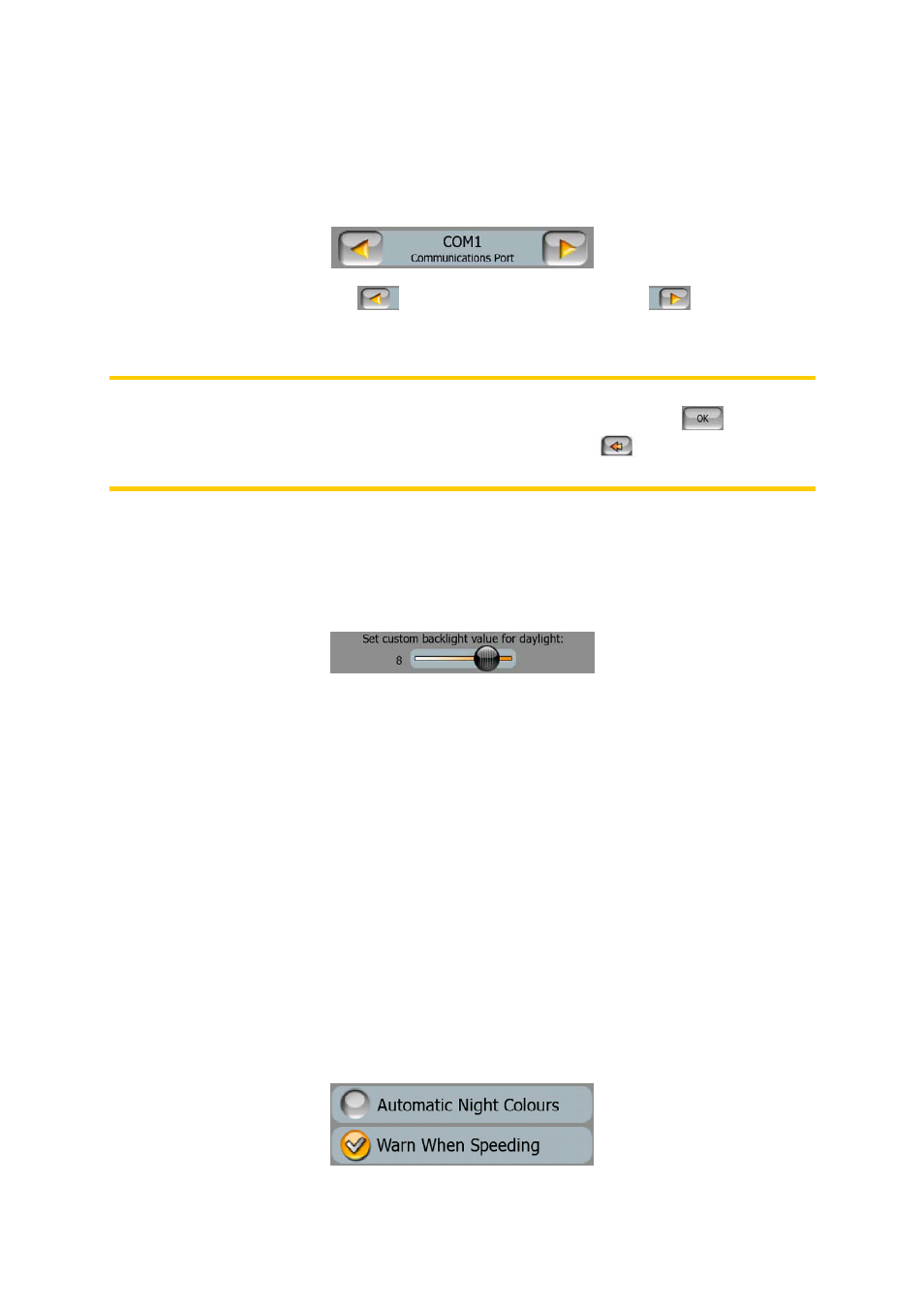
12
3.2.2 List selectors
When the values in the list need to be named, only the current value is shown
(sometimes together with a short description) in a horizontal stripe with arrows at
both ends.
The arrows are buttons. Tap
to move left in the list or tap
to move right.
You need not confirm your selection. As soon as you leave the screen, the selected
value becomes effective.
Note: The only exception for this is the Manual GPS Configuration screen (Page 84)
where you can confirm your new set of selections by tapping the
button, or
leave the previous settings untouched by exiting with the
button in the top left
corner.
3.2.3 Sliders
When a feature has several different unnamed (numeric) values, MioMap will show
sliders that look like analogue potentiometers to set the desired value.
If the value limits are not displayed at the ends of the slider, the leftmost position
means the minimum value, while the rightmost position represents the maximum
value.
With most sliders you can check the current value on the left.
This control can be operated in two ways. Either drag the handle to move the slider
to its new position, or tap the slider where you want the handle to appear (the thumb
jumps there immediately). As with the list selectors, there is no need to confirm your
selection. As soon as you leave the screen, the selected value becomes effective.
3.2.4 Switches
When a function can only have two values (mainly Enabled and Disabled), a switch
is used. Unlike with list selectors, the horizontal line contains the name of the
function and not the actual status. There is a lamp on the left to show whether the
function is active or not.
