Map options, Daylight / night colour profile, Show street labels – Mio A701 User Manual
Page 82: Textured polygons, Smart zoom, 4 map, Options, 1 daylight, Night colour profile, 2 show
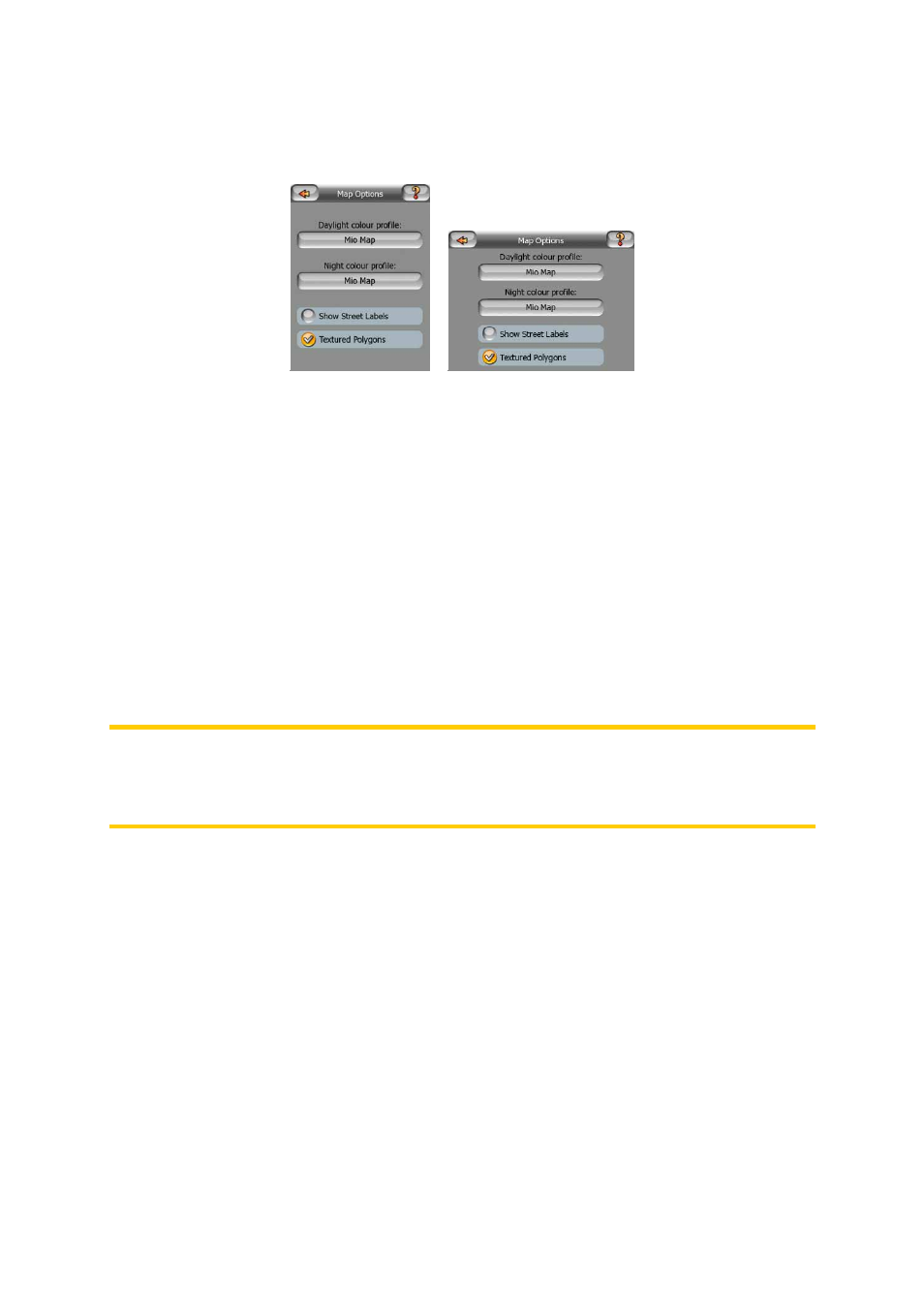
82
6.5.4 Map options
You can set a few parameters determining the appearance of the maps in MioMap.
6.5.4.1 Daylight / Night colour profile
MioMap comes with different colour schemes for both daylight and night use. There
is always one selected daytime scheme and one selected night-time scheme.
MioMap uses these when switching from day to night and back.
Tap the appropriate button and select a new scheme from the list.
6.5.4.2 Show Street Labels
You can set whether or not to see the names of the streets and the POI icons on the
map when driving. Based on the current zoom and tilt levels, street names are
displayed either aligned with the street or on signposts stuck into the streets (Page
18). If you switch these signs on, it will be easier to recognise your location on the
map, if you turn them off, it will be easier to see the road geometry.
Note: You can only disable street names and POI icons if MioMap follows your
position. As soon as you move the map and Lock-to-Position (Page 24) is disabled,
street names and icons become visible again. Tap Lock to re-enable Lock-to-
Position and have the labels and icons disappear again.
6.5.4.3 Textured Polygons
Enable textured polygons, and have rivers, lakes, forests and other large objects
displayed in a more realistic and attractive way on the map.
Disabling it will lead to uniform areas but better performance. See Page 18.
6.5.5 Smart Zoom
Smart zoom is a lot more than just a usual automatic zoom.
While navigating a route: when approaching a turn, it will zoom in and raise the
view angle to let you easily recognise your manoeuvre at the next junction. If the
next turn is at a distance, it will zoom out and lower the view angle to be flat in order
