Time synchronization, Gps configuration (detect and config.), Route information screen – Mio A701 User Manual
Page 34: 4 time, Synchronization, 5 gps, Configuration (detect and config.), 4 route, Information screen
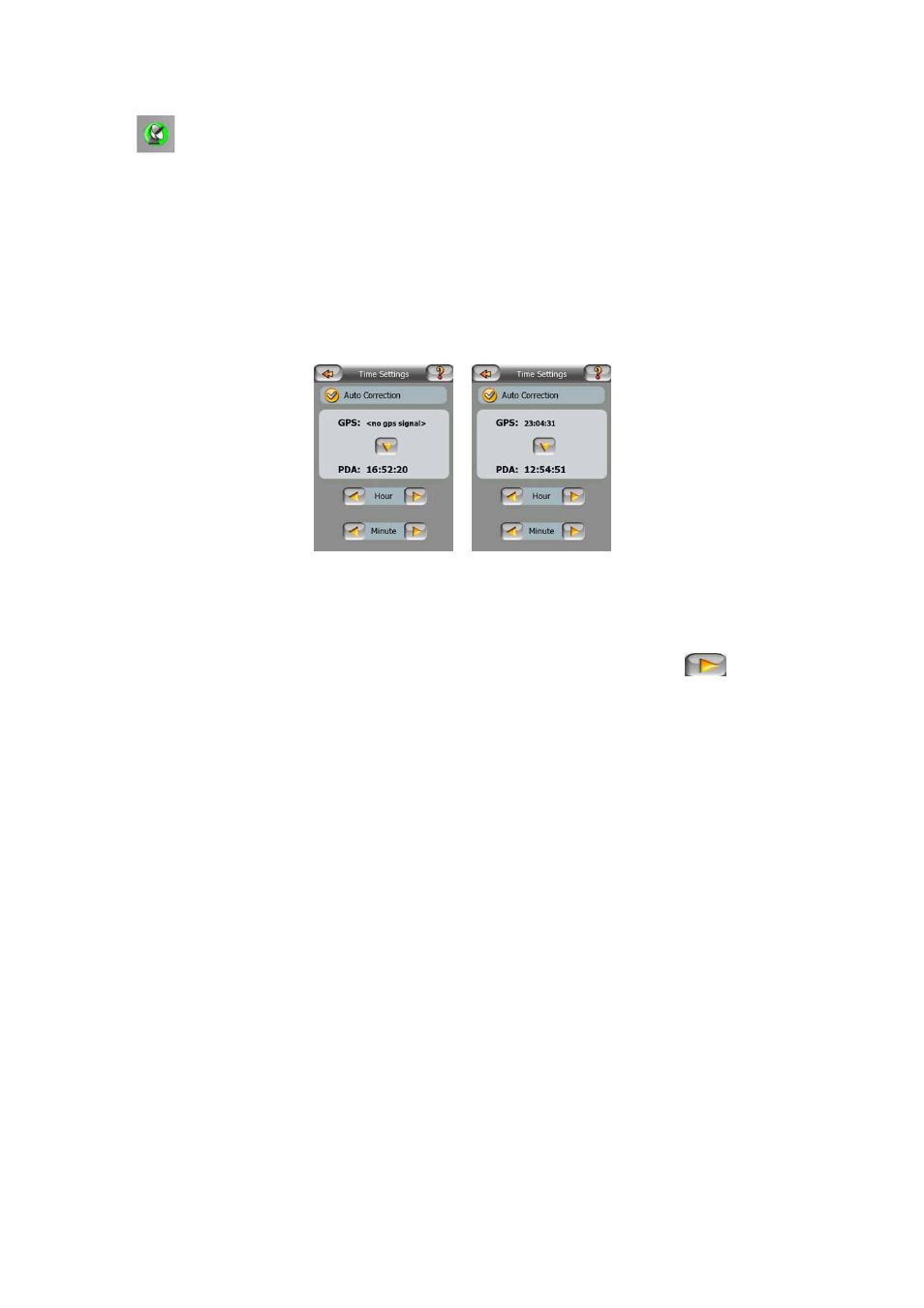
34
•
green means 3D reception. The GPS receiver has enough satellites to
calculate altitude. Position is generally correct (yet it can still be inaccurate due to
different environmental factors). MioMap is ready for navigation.
4.3.4 Time synchronization
In the top right corner of the screen you have another button that leads to a new
screen where you can synchronize the clock of your PDA to the very accurate time
provided by the connected GPS.
Turn on the Auto Correction switch to let MioMap frequently check and correct the
PDA time with the GPS time.
Below that button you will see the current values of the GPS and the PDA clocks.
You can check here whether any correction is needed. Tap the
button to
manually synchronize the time.
Below the PDA time you have hour and minute controls to manually correct the time
with or without a valid GPS time. It also gives you the chance to correct the time after
synchronization if your PDA does not support time zones or daylight saving time.
4.3.5 GPS configuration (Detect and Config.)
Two buttons on this screen open the automatic (Detect) and the manual (Config.)
GPS Setup screens. For information on how to set up the GPS connection refer to
Page 84.
4.4 Route Information screen
The Route Information screen has all the data and some of the functions you need
while you navigate. Some additional functions can be found in the Route menu
(Page 46). Without an active route one of the buttons is inactive and route data
cannot be displayed.
