Using the explorist with mapsend – Magellan eXplorist 210 User Manual
Page 77
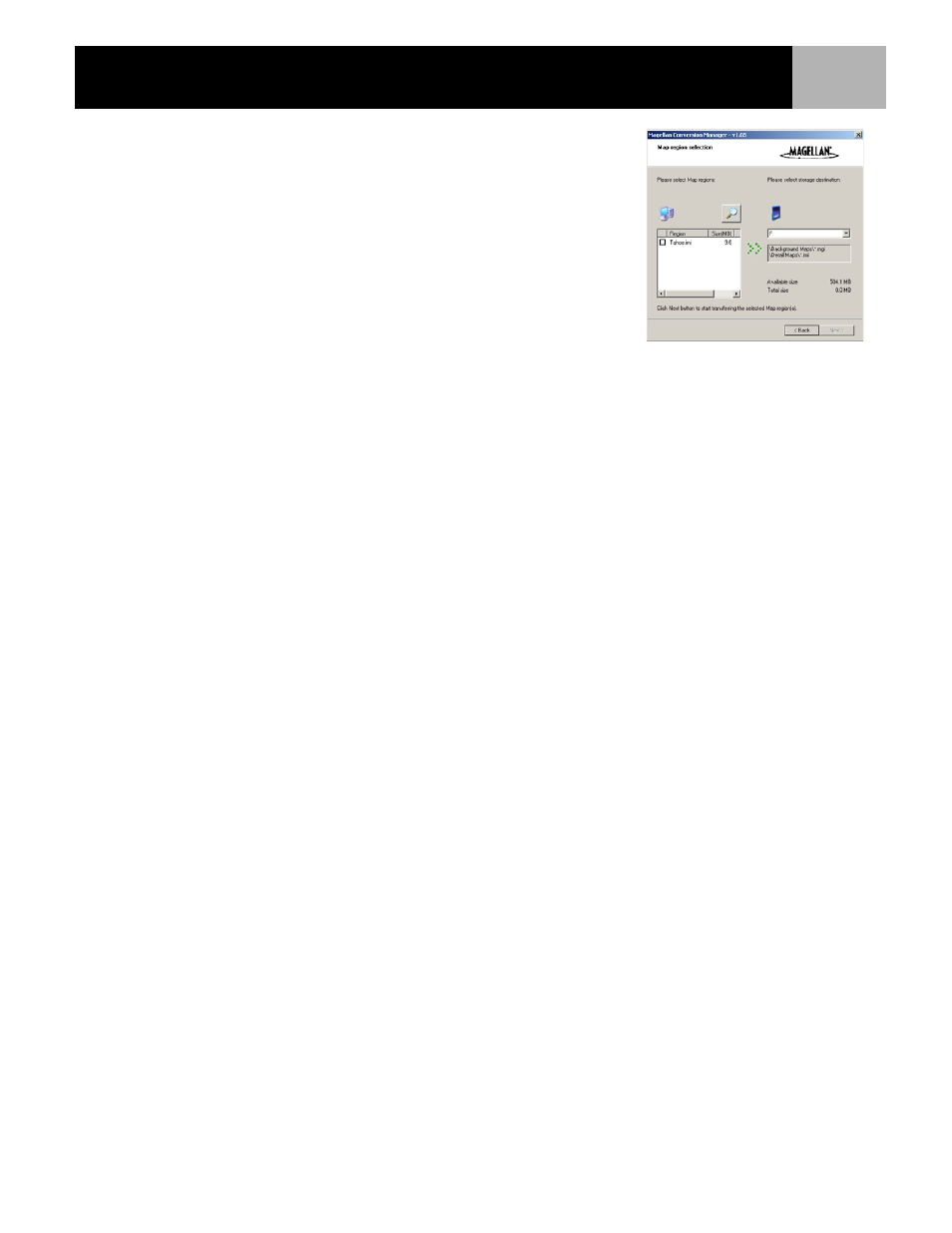
Using the eXplorist with MapSend
74
The Magellan Conversion Manager will automatically search for detail
maps (*.imi) or background maps (*.mgi) on your computer available
for uploading.
The Map region selection window is displayed. In this window you will
select which map regions that will be uploaded.
If you do not see a map that you believe you have saved, you can
browse for it by clicking on the Magnifying glass icon.
(In this example we are uploading a detailed map, background maps
are uploaded following these same guidelines.)
The popup menu to the right shows where the files will be saved.
Select the map regions you want to upload by clicking the checkbox next to the map region name in the list of
map regions. When at least one map is selected, the Next button is made active. When you have all the map
regions you want upload selected, click Next.
The map regions will be transferring and two progress bars will indicate the progress. When the transfer is
completed you will see a ‘Transfer completed’ message and the Next button will be active. Click Next. The
final window just verifies that the transfer has been completed. Click Finish.
The map region has now been uploaded to either the Magellan eXplorist.
Select Map: Now that the detailed or background map has been successfully uploaded, select the map for
use. Press Menu. Highlight Preferences and press ENTER. Highlight Active Setup and press ENTER.
Highlight Detail Maps or Background Maps field and press ENTER. Select map and press ENTER. (Note: for
a detail map, you need to select Select Map from the popup menu and press ENTER.)
