Magellan geocache manager tools, Magellan geocache manager – Magellan eXplorist 210 User Manual
Page 72
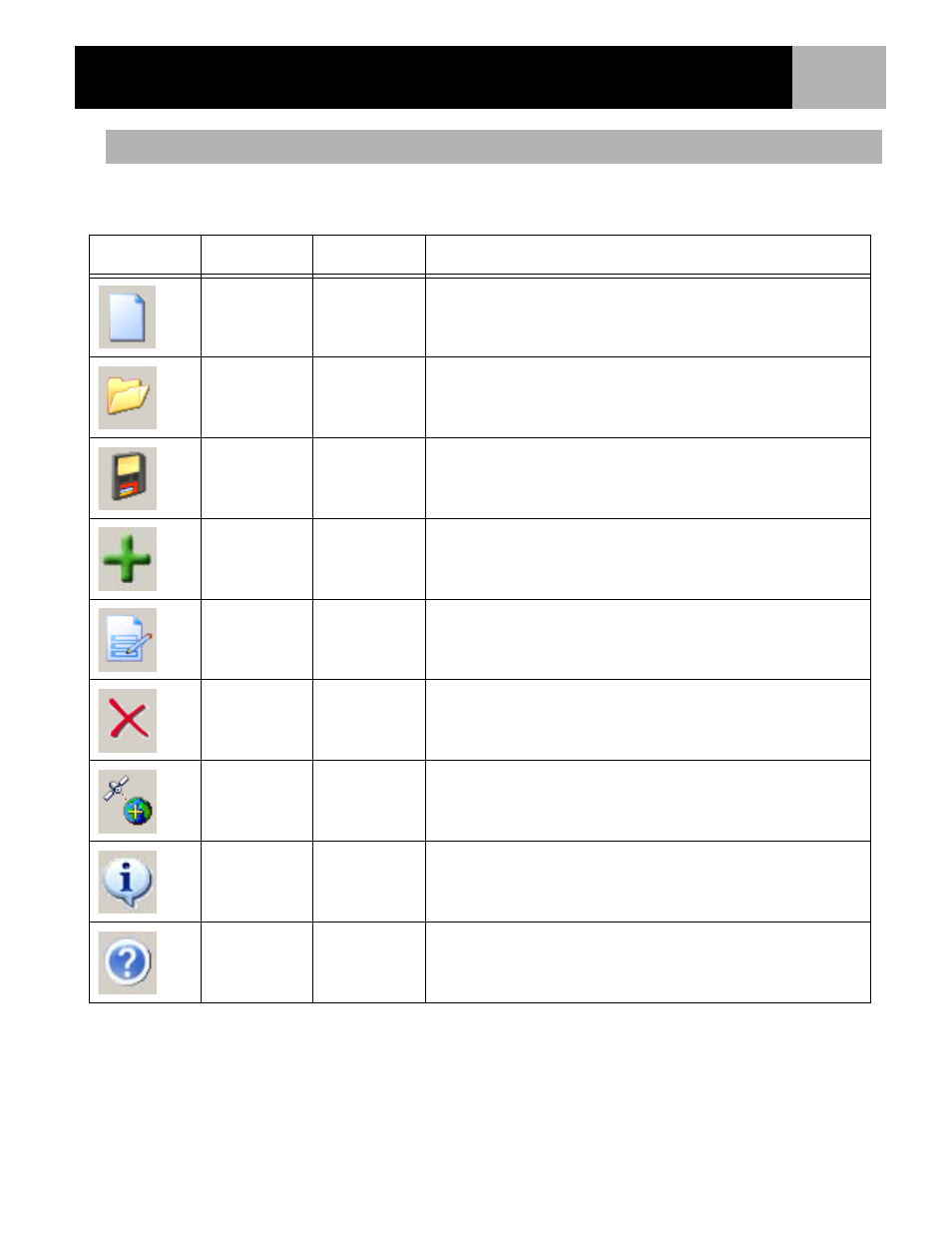
Magellan Geocache Manager
69
Using the icons at the top of the window is the easiest way of accessing the most common functions. The
following lists the icons, their hotkey equivalent, and their usage.
Magellan Geocache Manager Tools
Icon
Name
Hotkey
Description
New
Ctrl+N
Creates a new database for saving geocache points. This
closes the active database, with the option of saving if you have
made any changes.
Open
Ctrl+O
Opens previously saved geocaching databases. Also allows you
to append previously saved geocache files to the existing file.
Save
Ctrl+S
Saves the opened database with any changes that have been
made. (Use ‘Save As’ under the File menu if you want to save
the opened database under a new name.)
Add
Insert
Adds a new geocaching point to the list. Geocaching points
added to the list using the Add icon require that you input the
information for the point.
Modify
Enter
Opens a window for geocache point that you have highlighted.
In this window you can edit the information for that point.
Delete
Delete
Deletes the highlighted geocache point from the list.
Upload
Shift+5
Uploads the selected or the entire list of geocache points to the
eXplorist. This requires that the eXplorist is connected to the
USB port of the computer and is in the USB File Transfer mode
About
Alt+A
Opens the ‘About...’ window with information about the version
of the Magellan Geocache Manager software that you are using.
Help
F1
Opens a help file with information to assist you in using the
Magellan Geocache Manager software.
