Viewing a route on the map, Routes – Magellan eXplorist 210 User Manual
Page 56
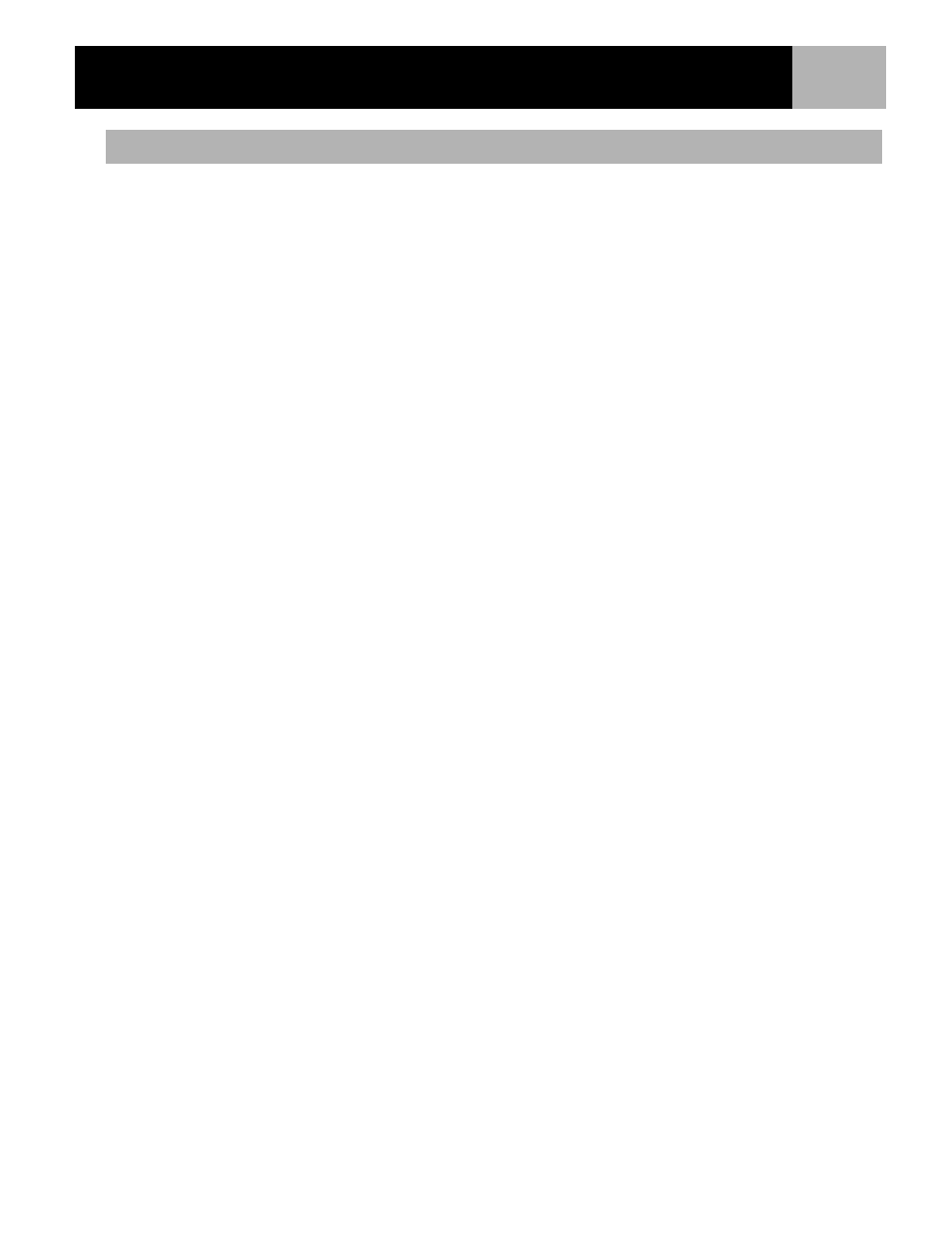
Routes
53
Viewing the route on the map gives you a way of graphically seeing the legs of the route as they appear on the
map.
1.
Press MENU.
2.
Use the Arrow joystick to highlight
Routes.
3.
Press ENTER.
4.
Locate the file that contains the route. Locate the file that contains the route you want to copy.
5.
Press ENTER.
6.
Highlight the name of the route.
7.
Press ENTER.
8.
Use the Arrow joystick to highlight
View on Map.
9.
Press ENTER.
The route is displayed with the map scaled to display the entire route. You can use the Zoom In and
Zoom Out buttons to change the scale, and the Arrow joystick to move around the map.
10.
When you are done viewing the route, press ESC to return to the Route List screen.
Viewing a Route on the Map
See also other documents in the category Magellan GPS receiver:
- GPS 315 (5 pages)
- Maestro 3200 (60 pages)
- CrossoverGPS 980890-05 (80 pages)
- Maestro 4040 (75 pages)
- RoadMate 1212 (60 pages)
- ROADMATE 5045 (42 pages)
- RoadMate 1470 (44 pages)
- 330 Series (94 pages)
- RoadMate 1400 (60 pages)
- MAESTRO 3210 (68 pages)
- Maestro 4000 (71 pages)
- Maestro 4000 (75 pages)
- RoadMate 1700 (40 pages)
- Meridian (102 pages)
- Maestro 3225 (60 pages)
- Maestro 4370 (9 pages)
- eXplorist 400 (119 pages)
- TRITON 200 (31 pages)
- Triton 400 (61 pages)
- Triton 300 (30 pages)
- Triton 500 (30 pages)
- RoadMate 2035 (41 pages)
- MAESTRO 3100 (55 pages)
- RoadMate 700 (68 pages)
- RoadMate 700 (27 pages)
- ROADMATE 5045T (42 pages)
- Maestro 3220 (60 pages)
- NAV 6510 (114 pages)
- Maestro 4050 (86 pages)
- RoadMate 1210 1200 Series (48 pages)
- Triton 1500 (63 pages)
- RoadMate 2036 (42 pages)
- MAP410 (8 pages)
- RoadMate 1440 (48 pages)
- RoadMate 1230 (68 pages)
- GPS 310 (62 pages)
- RoadMate 1340 (44 pages)
- 3140 (67 pages)
- Triton 300 (30 pages)
- 750M (30 pages)
- 500 (119 pages)
- ROADMATE 860T (106 pages)
- eXplorist 100 (77 pages)
- Meridian FAQ (30 pages)
- 4010 (76 pages)
