Editing, 87 en 87 en, Chapter marks (delete) to delete a chapter mark – Philips Magnavox H2160MW9 A User Manual
Page 89
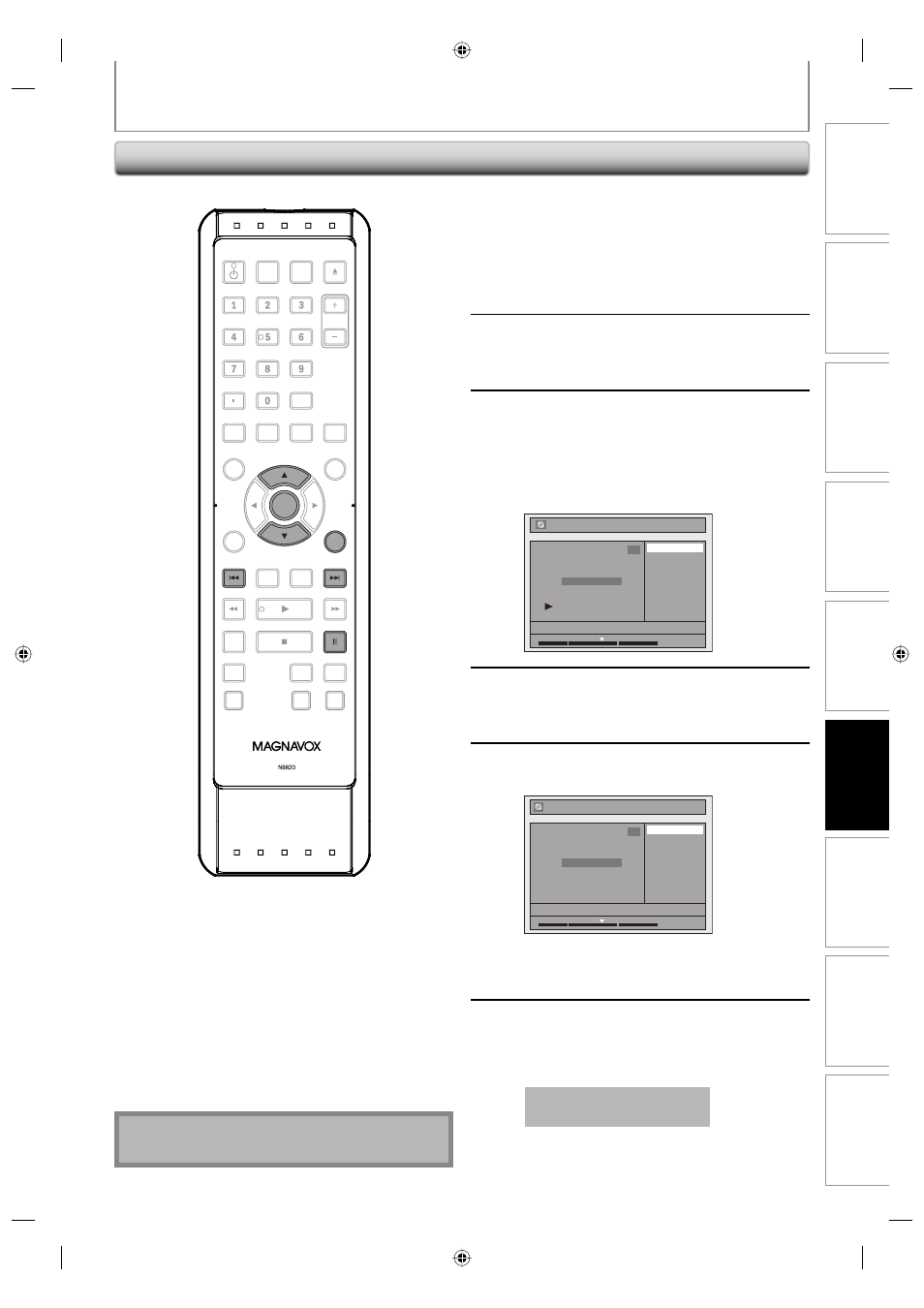
87
EN
87
EN
Playback
Editing
Recording
Basic Setup
Connections
Introduction
Function Setup
Others
Español
EDITING
Chapter Marks (Delete)
To delete a chapter mark:
1
Follow steps in “How to Access the
Edit Menu” on page 81 to display
“Edit” menu.
2
Use [K / L] to select “Chapter Mark”,
then press [OK].
Submenu will appear.
3
Use [H] / [G] to go to the chapter
with the chapter mark number you
want to delete, then press [PAUSE F].
Chapter mark number is displayed on the
preview screen.
e.g.) DVD
Delete
Delete All
Add
NOV/21/09 11:00AM CH12 SP
1
Chapter 2/ 3
Edit - Chapter Mark
1 : 05 : 00
4
Use [K / L] to select “Delete”, then
press [OK].
5
Use [K / L] to select “Yes”, then press
[OK].
Edit - Chapter Mark - Delete
No
Yes
NOV/21/09 11:00AM CH12 SP
1
Chapter 2/ 3
F
1 : 05 : 00
The selected chapter mark is now deleted.
To delete more chapter marks, repeat steps 3 to
5.
6
Press [RETURN] once or repeatedly to
go back to the title list.
For DVD, the data will be written onto the disc
momentarily.
This operation may take a
while to be completed.
Note
• You cannot delete the chapter mark 1.
OPEN/
CLOSE
SOURCE
HDMI
.@/:
ABC
GHI
PQRS
TUV
SETUP
REPEAT
DISPLAY
AUDIO
DISC MENU
RETURN
TITLE
WXYZ
CLEAR
SPACE
JKL
MNO
DEF
OK
DVD
HDD
D.DUBBING
V.REPLAY
V.SKIP
RAPID PLAY
REC
REC MODE
TIMER
DTV/TV
STANDBY-ON
CHANNEL
OK
RETURN
E2S00UD_H2160MW9_EN_v1.indd 87
E2S00UD_H2160MW9_EN_v1.indd 87
2008/11/20 12:58:03
2008/11/20 12:58:03
