Troubleshooting – Philips Magnavox H2160MW9 A User Manual
Page 117
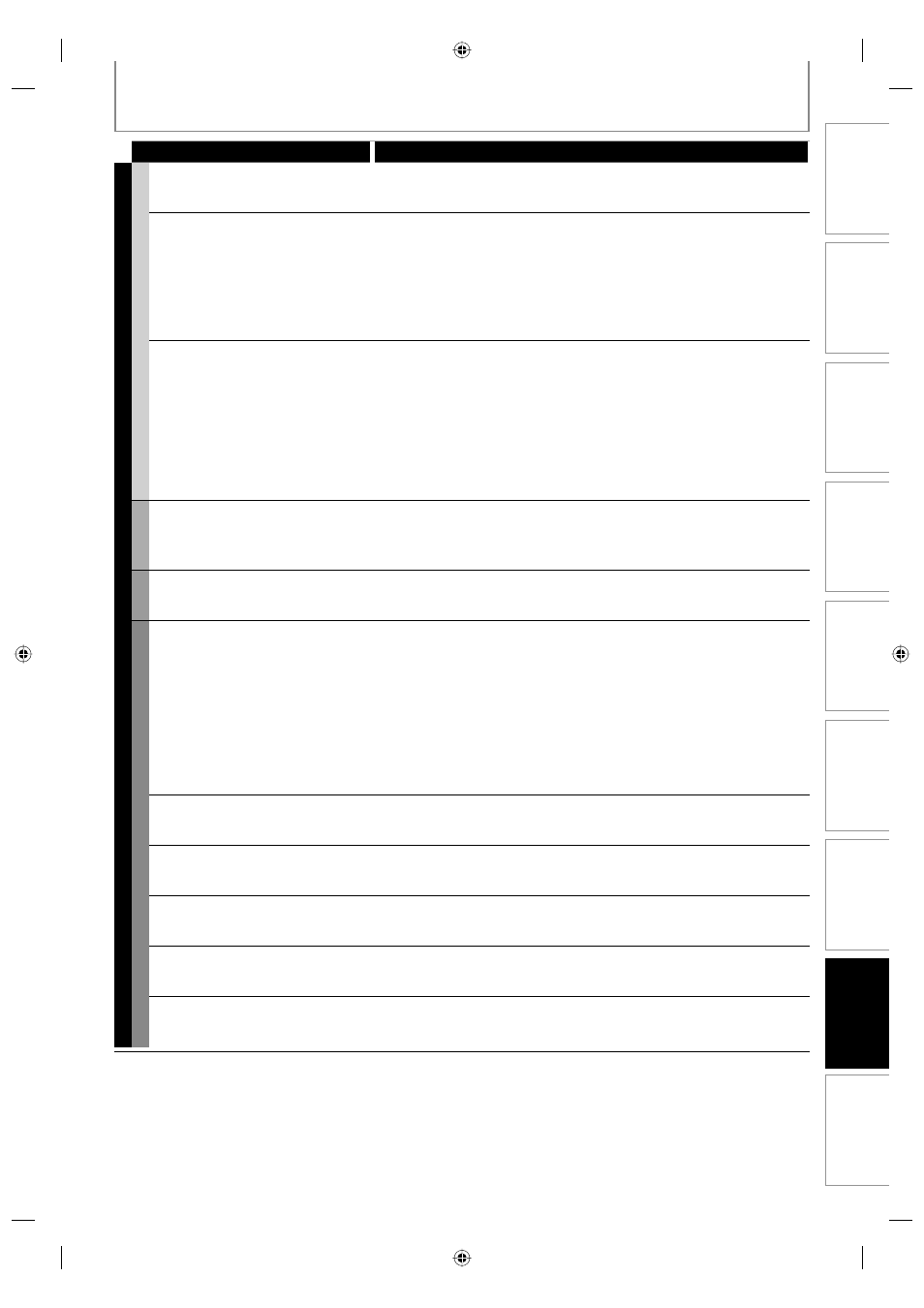
115
EN 115
EN
Function Setup
Others
Editing
Playback
Recording
Basic Setup
Connections
Introduction
Español
TROUBLESHOOTING
Symptom Remedy
PLAYBACK
GENERAL
TV aspect ratio does not match
your TV screen.
• Check the TV aspect ratio. (Refer to page 110.)
• A diff erent aspect ratio will be used when the aspect ratio specifi ed by
the disc is not supported by this unit.
Playback picture is distorted.
Color of the picture is abnormal.
• During fast forward or fast reverse, playback picture may be distorted.
This is not a malfunction.
• Connect to TV directly. When you connect this unit with the television
via VCR or other devices, the picture may be distorted due to the copy-
protection signal.
• Check if the cables are damaged.
• Keep the equipment which may cause electrical disturbances, such as a
cellular phone, away.
There is no sound, or no subtitle.
• Turn on all connected devices.
• Check if the external input channel is set correctly.
• Check if the connections are made securely and correctly.
• If using the HDMI connection, sound is not output when “HDMI Audio”
is set to “OFF”.
• Check the RCA audio cable connection. If you are using HDMI-DVI
conversion cable, you must connect the RCA audio cable, too.
• If using the HDMI connection, check whether the output format of this
unit (HDMI FORMAT) matches the supported input format of other
connected device.
HDD/DVD
Playback does not start from the
beginning.
• Resume function may be activated. Refer to page 71 to cancel the
resume point.
HDD
HDD playback suddenly stops.
• When DVD recording finishes during HDD playback, the unit will stop
the HDD playback, and start writing data to the DVD. This is not a
malfunction.
DVD
Playback cannot be performed.
• Check if the playable disc is inserted.
• Check if the disc is loaded correctly with the labeled side facing up.
• Discs made on other devices or on personal computers cannot be
played back on this unit unless it is fi nalized on the device.
Even if it is fi nalized, the performance of those discs are not guaranteed
on this unit.
• The disc may be dirty or fl awed. Clean the disc.
• Check if all the connections are made correctly.
• Check the parental lock setting. (Refer to page 103.)
• Playback of DVD is prohibited from 2 minutes before the programmed
start time of a timer recording when the recording media is DVD.
There is no sound, or no subtitle.
• Check if “Disc Audio” is set correctly. (Refer to page 104.)
• There is a possibility that the selected subtitle language is not
supported by the disc.
Digital audio setting cannot be
changed to main audio (L), sub
audio (R) or combination of both.
• If the audio source is in the Dolby Digital format, set the Dolby Digital
Setting to “PCM” in “Playback” menu. (available only for DVD) (Refer to
page 104.)
Audio language or the subtitle
language of the DVD cannot be
changed.
• Multilingual subtitles are not supported by the disc.
• Some audio languages or the subtitle languages can be changed only
from the disc menu. Please refer to the disc’s manual.
Camera angles cannot be changed. • Even though the multi-angle feature is supported by the disc, that does
not mean all the scenes are shot from multi-angles. Changing angles are
available only for those scenes shot from the multi-angle.
The disc cannot be played back on
other player even though it is
finalized properly.
• Some DVD players do not play back the disc made on other recorder.
Refer to the manual of the unit.
E2S00UD_H2160MW9_EN_v1.indd 115
E2S00UD_H2160MW9_EN_v1.indd 115
2008/11/20 12:58:30
2008/11/20 12:58:30
