Setups, Hdmi, Use [ k / l ] to select “hdmi”, then press [ok – Philips Magnavox H2160MW9 A User Manual
Page 113
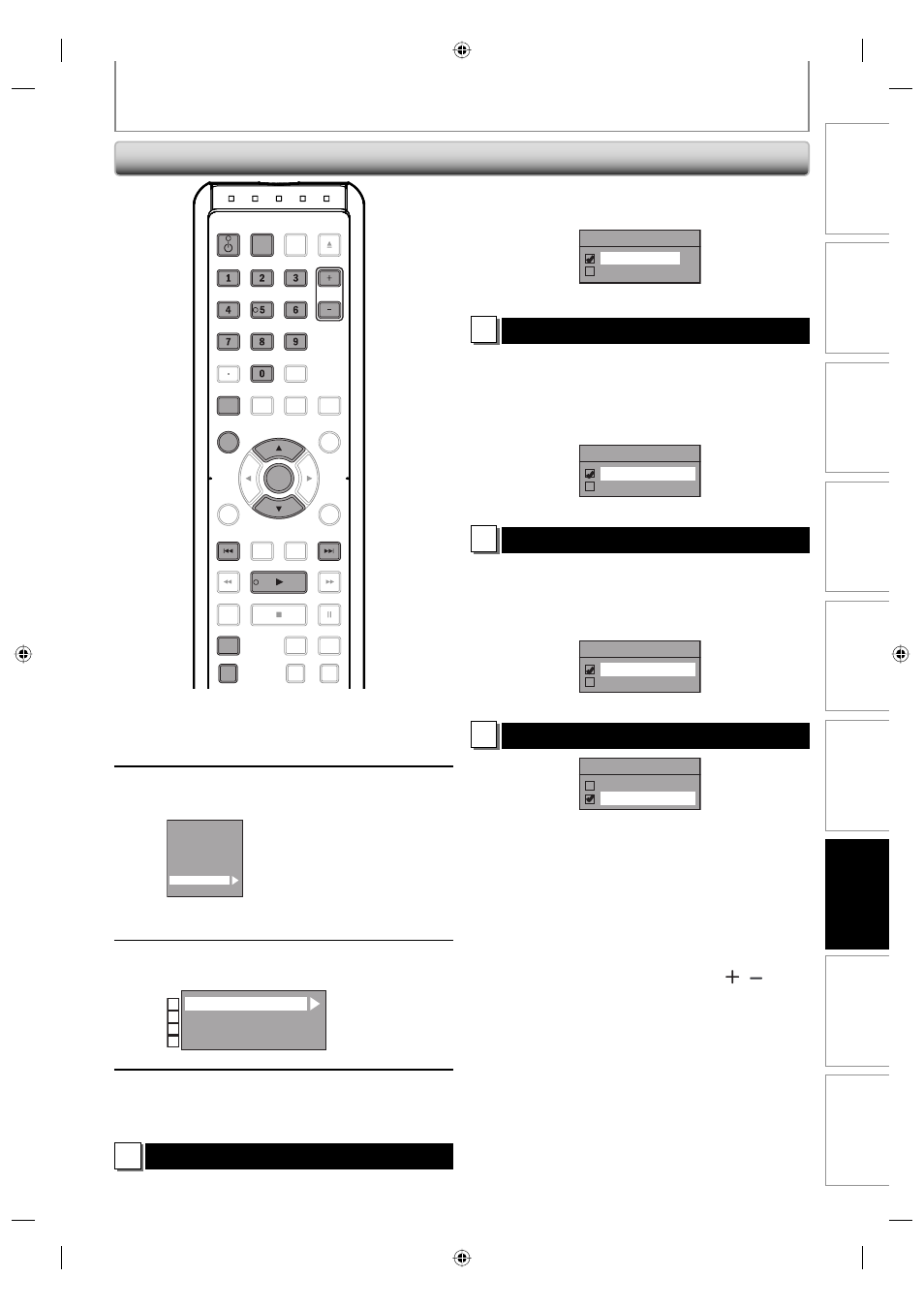
111
EN 111
EN
Editing
Function Setup
Playback
Recording
Basic Setup
Connections
Introduction
Others
Español
SETUPS
1
Press [SETUP] in stop mode and use
[K / L] to select “General Setting”,
then press [OK].
2
Use [K / L] to select “HDMI”, then
press [OK].
Playback
Display
Video
Recording
Clock
Channel
HDMI
Reset All
• You cannot select HDMI when an HDMI cable is not
connected and the items are shown in grey color.
3
Use [K / L] to select a desired item,
then press [OK].
Format
HDMI Audio
RGB Range
HDMI Control
1
2
3
4
4
When you finish with the setting,
press [SETUP] to exit.
1
Format (Default : RGB)
You can select the color space for HDMI output.
Set the appropriate color space for your display device.
HDMI
Use [K / L] to select a setting, then press [OK].
• When the connected device is not compatible with the Y/
Cb/Cr, HDMI signal is output as RGB regardless of the setting.
Format
RGB
YCbCr
Your setting will be activated.
2
HDMI Audio (Default : ON)
If you do not want to output the audio through HDMI
(when you digitally output the audio through the
COAXIAL DIGITAL AUDIO OUTPUT jack to your audio
system, etc.), you can set the HDMI audio output off.
Use [K / L] to select a setting, then press [OK].
• Set to “OFF” when the HDMI sound is not output.
HDMI Audio
ON
OFF
Your setting will be activated.
3
RGB Range (Default : Normal)
You can adjust the RGB range to make the dark areas of
the HDMI images brighter.
Use [K / L] to select a setting, then press [OK].
• Select “Enhanced“ if the black-white contrast is not clear.
• This setting is effective only for HDMI RGB output.
RGB Range
Normal
Enhanced
Your setting will be activated.
4
HDMI Control (Default : OFF)
HDMI Control
ON
OFF
HDMI control allows integrated system control over HDMI
and is part of the HDMI standard.
When “HDMI Control” setting is set to “ON”, functions
listed below will be available.
One Touch Play
When this unit is turned on, the TV also is turned on
and the appropriate external input channel will be
selected automatically. The appropriate external input
channel can also be selected on your TV automatically,
when you press [PLAY B], [G], [H,], [DISC MENU],
[TIMER], [DTV/TV], [SETUP], [CHANNEL
/ ], [the
Number buttons] or [D. DUBBING] when the unit’s
power is on.
Standby
When you press and hold
[
STANDBY-ON
Q]
for 2
seconds, it turns off the power to the standby mode of
the TV first and then turns the power of this unit also.
System Information
Get & Set Menu Language
This unit recognizes the OSD language set for the TV
and automatically sets the same language as the player
menu language (OSD menu language) for this unit.
OPEN/
CLOSE
SOURCE
HDMI
.@/:
ABC
GHI
PQRS
TUV
SETUP
REPEAT
DISPLAY
AUDIO
DISC MENU
RETURN
TITLE
WXYZ
CLEAR
SPACE
JKL
MNO
DEF
OK
DVD
HDD
D.DUBBING
V.REPLAY
V.SKIP
RAPID PLAY
REC
REC MODE
TIMER
DTV/TV
STANDBY-ON
CHANNEL
OK
STANDBY-ON
SETUP
.@/:
ABC
GHI
PQRS
TUV
WXYZ
SPACE
JKL
MNO
DEF
CHANNEL
DTV/TV
D.DUBBING
DISC MENU
TIMER
E2S00UD_H2160MW9_EN_v1.2.indd 111
E2S00UD_H2160MW9_EN_v1.2.indd 111
2009/02/02 18:08:18
2009/02/02 18:08:18
