Basic operation, Play back), English – Marantz R3001 User Manual
Page 27: Using the sleep timer, Night mode, Selecting an input source, Selecting the surround mode, Adjusting the main volume, Adjusting the tone (bass & treble) control, Temporarily turning off the sound
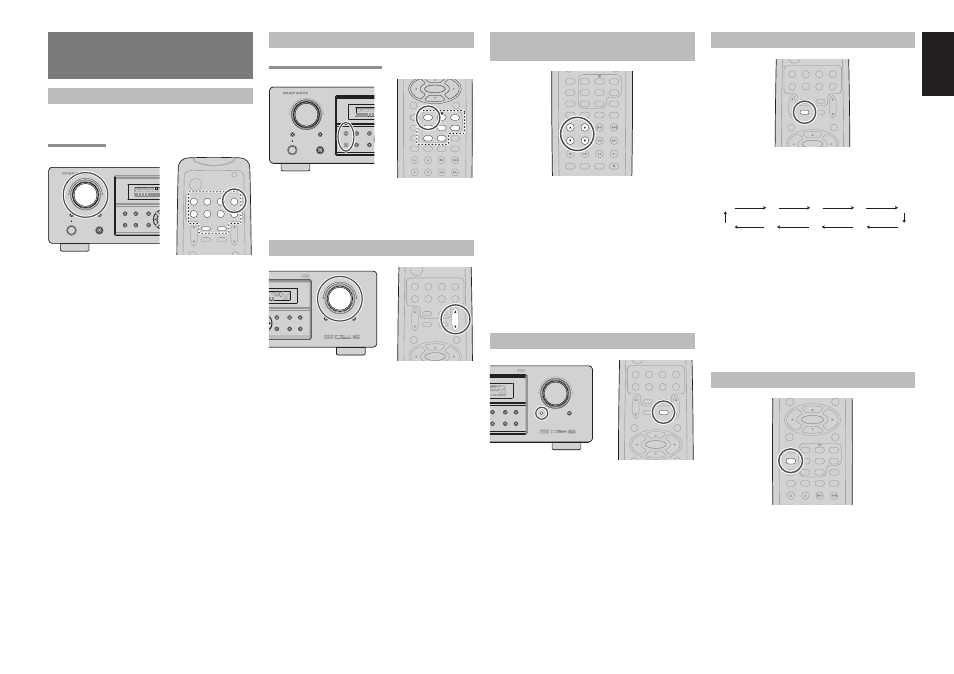
23
ENGLISH
USING THE SLEEP TIMER
MENU
OSD
VOL.
TV
VOL.
MAIN
SLEEP
MUTE
AMP
TUNER
CD
TAPE
CDR/MD
DVD
VCR1
DSS/VCR2
TV
ENTER
AUX1
To program the SR3001 for automatic standby, press
the SLEEP button on the remote.
Each press of the button will increase the time before
shut down in the following sequence.
OFF
10
20
30
40
90
80
70
60
50
The sleep time will be shown for a few seconds in the
display on the front panel, and it will count down until
the time has elapsed.
When the programmed sleep time has elapsed, the
unit will automatically turn off.
Note that the SLEEP indicator on the display will
illuminate when the Sleep function is programmed.
To cancel the Sleep function, press the SLEEP button
until the display shows “SLEEP OFF” and the SLEEP
indicator will disappear.
NIGHT MODE
TUNE/SEARCH
TREBLE
CHANNEL/SKIP
BASS
A/D
P.SCAN/V-OFF
7.1CH IN
STEREO
MCH-ST
MEMO
CLEAR
DISPLAY
NIGHT
CSII
EX/ES
VIRTUAL
DTS
PURE DIRECT
AUTO
3
2
1
6
5
4
9
8
0
7
T.TONE
MENU OFF
SET UP/
MENU
OSD
ENTER
Press the NIGHT button on the remote to turn on the
NIGHT mode.
Selecting the Night Mode ON is effective in Dolby
Digital only, and it compresses the dynamic range.
This softens loud passages such as sudden
explosions, to help prevent disturbing others late
at night.
To turn off the Night mode, press the NIGHT button
again.
BASIC OPERATION
(PLAY BACK)
SELECTING AN INPUT SOURCE
Before you can listen to any input media, you must
fi rst select the input source on the SR3001.
Example : DVD
SURROUND
AV SURROUND RECEIVER SR3001
INPUT SELECTOR
PHONES
STANDBY
7.1CH INPUT
PURE
SETUP
DIRECT
SIMPLE
AUTO
HT-EQ
MENU
MODE
DISP
MULTI
AUTO
TUNED
ST
V –
SLEEP
SURR
AUTO
DIRECT
DISC 6.1
POWER ON/OFF
S. SPEAKER B
MENU
OSD
VOL.
TV
VOL.
MAIN
SLEEP
MUTE
AMP
TUNER
CD
TAPE
CDR/MD
DVD
POWER
VCR1
DSS/VCR2
TV
AUX1
To select DVD, turn the INPUT FUNCTION
SELECTOR knob on the front panel or simply press
the DVD button on the remote.
After you have selected DVD, simply turn on the DVD
player and play the DVD.
• The input name will appear in the display on the front
panel.
• As the input is changed, the SR3001 will
automatically switch to the digital input, surround
mode, attenuation, and night mode status which
were entered during the confi guration process for
that source.
• When an audio source is selected, the last video
input used remains routed to the VCR1 & DSS/
VCR2 Outputs and Monitor Outputs. This permits
simultaneous viewing and listening to different
sources.
• When a Video source is selected, the video signal
for that input will be routed to the Monitor Outputs
jacks and will be viewable on a TV monitor
connected to the SR3001.
If a component video input is connected to the
DVD or DSS component inputs, it will be routed
to the Component Video Output. Make certain
that your TV is set to the proper input to view the
signal.
SELECTING THE SURROUND MODE
Example : AUTO SURROUND
SURROUND
AV SURROUND RECEIVER SR3001
INPUT SELECTOR
PHONES
STANDBY
7.1CH INPUT
PURE
SETUP
DIRECT
SIMPLE
AUTO
HT-EQ
MENU
MODE
DISP
MULTI
AUTO
TUNED
SLEEP
SURR
AUTO
DIRECT
POWER ON/OFF
S. SPEAKER B
TUNE/SEARCH
TREBLE
CHANNEL/SKIP
BASS
A/D
P.SCAN/V-OFF
7.1CH IN
STEREO
MCH-ST
MEMO
CLEAR
DISPLAY
NIGHT
CSII
EX/ES
VIRTUAL
DTS
PURE DIRECT
AUTO
3
2
1
6
5
4
9
8
0
7
T.TONE
MENU OFF
SET UP/
ENTER
To select the surround mode during playback, press
the SURROUND MODE button on the front panel or
the Surround mode buttons on the remote.
ADJUSTING THE MAIN VOLUME
DOWN
UP
VOLUME
MUTE
ATT
DISPLAY
MEMORY
CLEAR
T-MODE
EXIT
BAND
AK
ANALOG
DIGITAL
ATT
EQ
DIGITAL
SURROUND
AAC
PCM
L
C
R
SL
S
SR
LFE
MENU
OSD
VOL.
TV
VOL.
MAIN
SLEEP
MUTE
AMP
TUNER
CD
TAPE
CDR/MD
DVD
VCR1
DSS/VCR2
TV
ENTER
AUX1
Adjust the volume to a comfortable level using the
VOLUME control knob on the front panel or VOL
3 /
4 buttons on the remote.
To increase the volume, turn the VOLUME knob
clockwise or press VOL
3 button on the remote, to
decrease the volume, turn counterclockwise or press
VOL
4 button on the remote.
Notes:
• The volume can be adjusted within the range of –
∞ to
18 dB, in steps of 1 dB.
• However, when the channel level is set as described
on page 20, if the volume for any channel is set at +1
dB or greater, the volume cannot be adjusted up to 18
dB.
(In this case the maximum volume adjustment range
is “18 dB - Maximum value of channel level)
ADJUSTING THE TONE (BASS & TREBLE)
CONTROL
CH.SEL
LIP.SYNC
PTY
SUB-T/ATT
AUDIO
INPUT/DISC+
F.DIRECT
RDS
TUNE/SEARCH
T-MODE
TREBLE
CHANNEL/SKIP
BASS
A/D
P.SCAN/V-OFF
7.1CH IN
STEREO
MCH-ST
MEMO
CLEAR
DISPLAY
NIGHT
CSII
EX/ES
VIRTUAL
DTS
PURE DIRECT
AUTO
3
2
1
6
5
4
9
8
0
7
During a listening session you may wish to adjust the
Bass and Treble Control to suit your listening tastes
or room acoustics.
(Using the remote control unit)
To adjust the bass effect, press BASS
3 or BASS4
on the remote.
To adjust the treble effect, press TREBLE
3 or
TREBLE
4 on the remote.
Note:
The tone control function can work in the AUTO
Surround, Stereo, Dolby PLIIx, DTS, DTS-ES, and
Multi Ch. Stereo mode.
TEMPORARILY TURNING OFF THE SOUND
DOWN
UP
VOLUME
MUTE
ATT
DISPLAY
MEMORY
CLEAR
T-MODE
EXIT
BAND
ANALOG
DIGITAL
DIGITAL
SURROUND
AAC
PCM
L
C
R
SL
S
SR
LFE
MENU
OSD
VOL.
TV
VOL.
MAIN
SLEEP
MUTE
AMP
TUNER
CD
TAPE
CDR/MD
DVD
VCR1
DSS/VCR2
TV
ENTER
AUX1
To temporarily silence all speaker outputs such as
when interrupted by a phone call, press the MUTE
button on the front panel or MUTE button on the
remote.
This will interrupt the output to all speakers and the
head-phone jack, but it will not affect any recording
or dubbing that may be in progress.
When the system is muted, the display will show
“MUTE” .
Press the MUTE button again to return to normal
operation.
