Remote client, Options, Windows ce can thus be operated from a pc (see – Micro Innovations M000174-19 User Manual
Page 49: The server program for windows
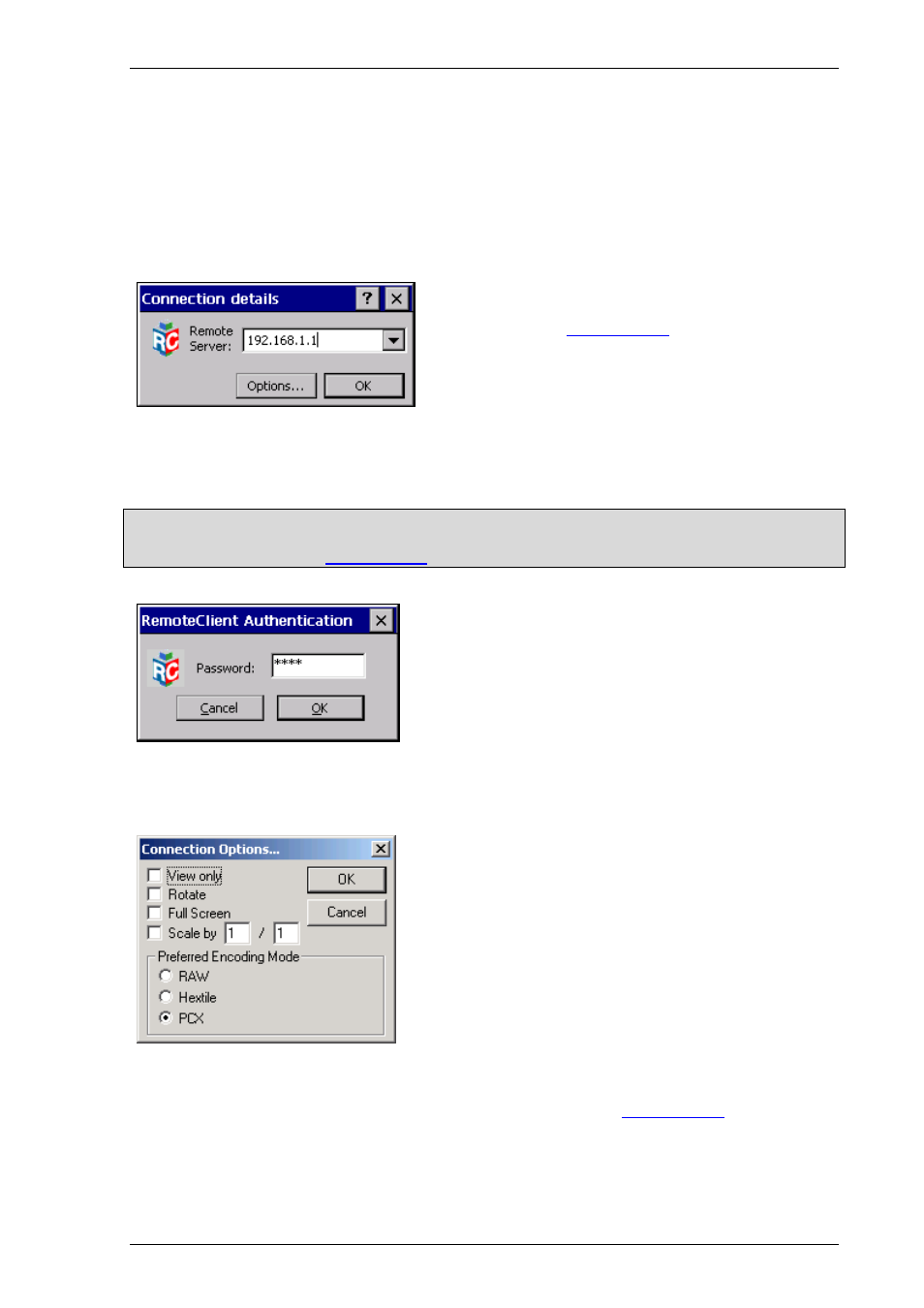
Windows CE
Programs
M000174-19
49
7.4 R
EMOTE CLIENT
The remote server/client programs enable the target devices to be remotely controlled. For example, a
panel with Windows CE can be operated from a PC. The following client programs are available:
CERemoteClient.exe
Remote client for Windows CE
RemoteClient.exe
Remote client for Windows NT, 2000, XP
The IP address of the server must be stated in the entry field. An additional port number can be added
if required (e.g. «192.168.1.1:23450»).
Touch «OK» to start the client/server connection. If the connection cannot be established
successfully, the error message «Failed to connect to server» will appear after approx. 10 seconds.
Note:
The number 51738 is used if the port number is not given. The port numbers of remote server and
client must match (see also
If the server is password protected, the dialog shown on the
left will appear for entering the password.
7.4.1 O
PTIONS
The following options can be selected:
View only:
Only display – no entries possible
Rotate:
Rotates the display by 90° anti-clockwise.
Scale by x / y: Zoom setting in which the setting 2 / 1
represents double size. The setting 1 / 2
represents a corresponding reduction.
Full Screen: The client is displayed without a frame and menu. This is useful if the screen resolution
of the server and the client are the same size. The client/server connection must then
be closed either via the Disconnect button in the server dialog or by calling
«CERemoteSvr.exe -c». See also the description of the
If the screen resolution of the client is not enough for displaying the server screen, the
display will appear with scroll bars.
