Digit al video rec ording 40 – Motorola DCT6412 User Manual
Page 42
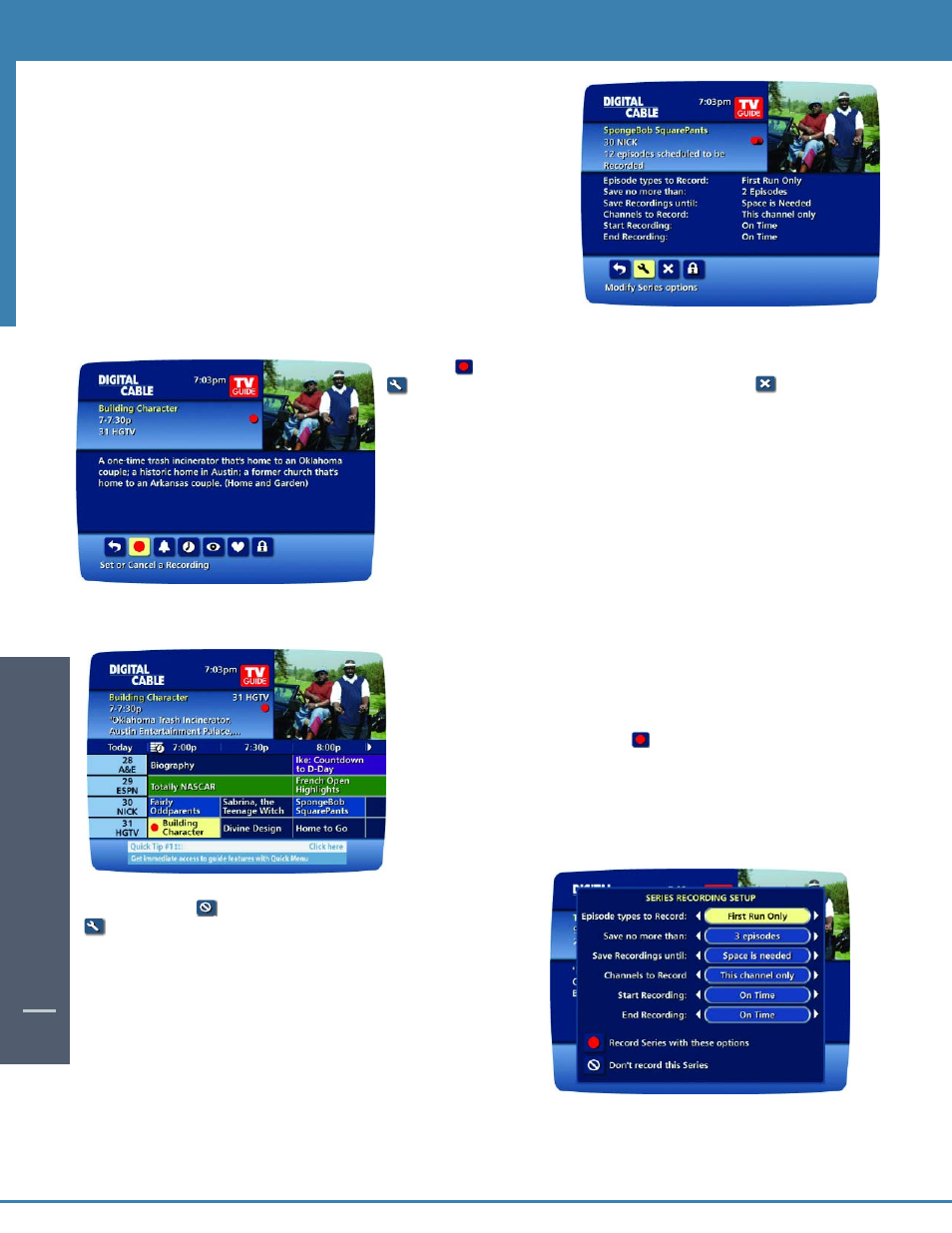
DIGIT
AL
VIDEO REC
ORDING
40
Modifying Recording Options
i-Guide gives you flexibility to manage your personal video library. You can
change your Recording Options at any time, as often as you like.
Change Options for Scheduled Recordings
From the Main Menu or Quick Menu
Select DVR, then select Future Recordings to see a list of your Scheduled
Recordings. Highlight a program title and
press
OK or INFO.
Select the Icon from the Program Information Screen. Select the
Icon to change the Recording Options or select the Icon to
delete this program from your list of
Future Recordings.
Use the
buttons on your remote to change Recording Options:
• Change the frequency of the recording, such as every
day or once a week.
• Specify how many recordings to save.
• Set a Save Until parameter, either until you delete or
delete automatically when space is needed.
• Change the start and end times in order to catch every
minute of a program, even if it runs over.
From Listings
Select your Scheduled Recording in the listings, it will be
indicated by the red dot in the Instant Info.
Press OK or INFO and select the Icon to change your options
or delete the
Scheduled Recording.
From here, select Icon to cancel the recording, or select
Icon to see all the Recording Options.
