Search yellow highlight, Search, Guide tip – Motorola DCT6412 User Manual
Page 37
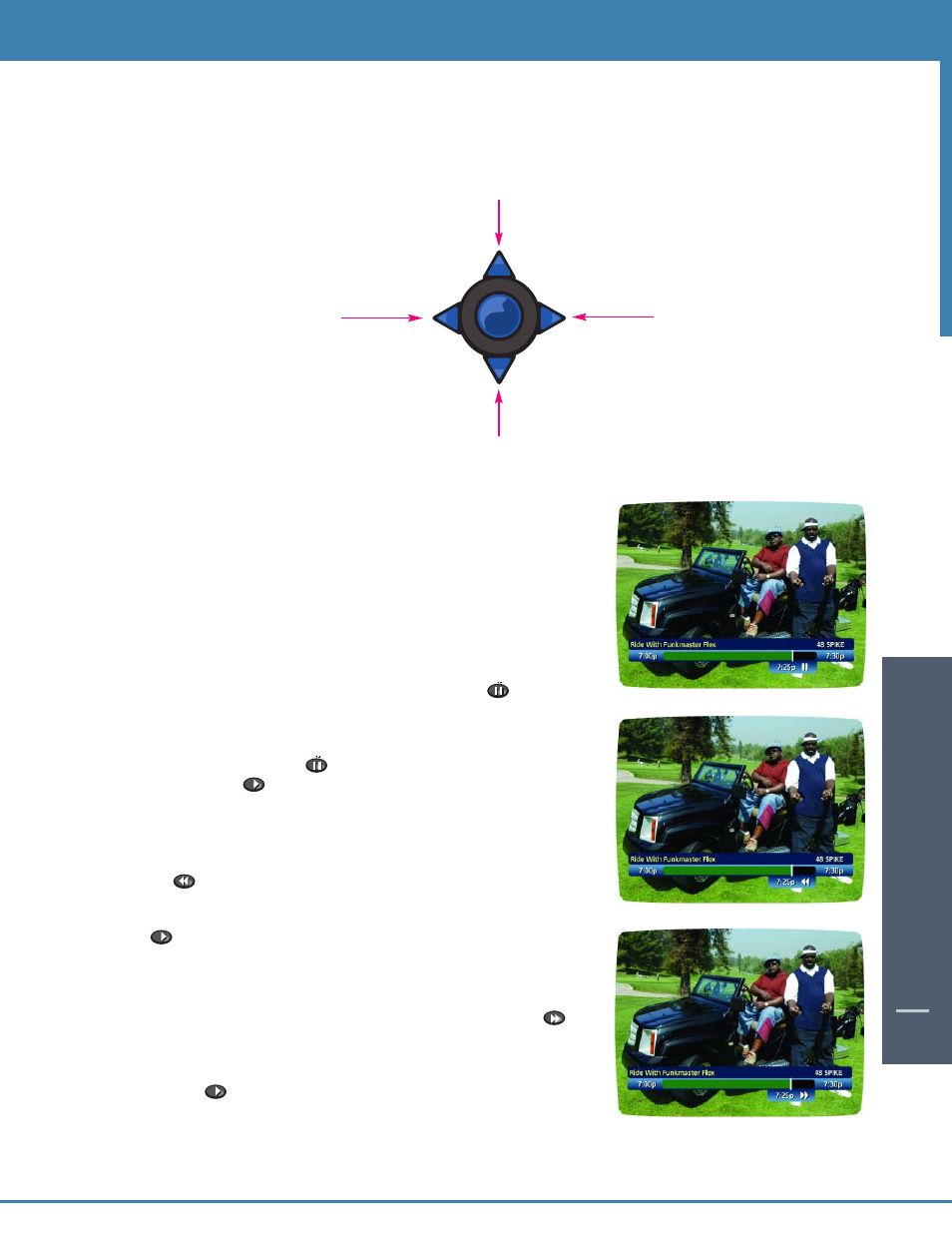
DIGIT
AL
VIDEO REC
ORDING
35
40
40
Using the Remote Control Arrow Buttons
The
buttons on your remote control will control playback when you are watching a recording in progress or
while watching a recorded program.
Status Bar
The Status Bar appears whenever you pause, rewind or fast forward a live
program. It also gives you information such as the title of the program
you are watching, the source of the program and duration of time. The
yellow position bar indicates where you are in the program. Green
indicates the length of the program you are watching. White indicates the
the length of other programs available in the buffer. Red indicates that
you are watching a recording in progress.
Pause
As you watch live TV and recorded programs press PAUSE
and the
programming on your TV screen instantly freezes. No more missing the
climactic scene of a movie or the winning play of the game! For
programs you are watching live, your
DVR will remain in pause for up to
90 minutes*. Pressing PAUSE
more than once allows frame by frame
viewing. Press PLAY
to resume normal play of the program from the
point where it was paused.
Rewind
Want to review a portion of your live show? It’s a snap with DVR. Press
REWIND
. Press it again up to 4 times to increase the rewind speed.
REW, REW2, REW3 and REW4 will appear on-screen. REW is the slowest
setting and REW4 is the fastest. Press
REWIND a fifth time or press
PLAY to resume normal play.
Fast Forward
For programs you are watching live, FAST FORWARD can be activated if
you have paused or rewound the program. Press FAST FORWARD
to
move forward in the program. Press it up to 4 times to increase the fast
forward speed. FF, FF2, FF3 and FF4 will appear on-screen. FF is the
slowest setting and FF4 is the fastest. Press FAST FORWARD a fifth time
or press PLAY
to resume normal play.
Note: You can only fast forward up to the point of live broadcast.
* Pause capacity depends on video format; less than 15 minutes for High Definition programming.
Search
yellow highlight
OK
Guide Tip
Guide Tip
Fast Forward
Slow Forward from Pause
Play
Pause
Rewind
Slow Rewind from
Pause
Go to Live TV
Search
yellow highlight
OK
Guide Tip
Guide Tip
Search
yellow highlight
OK
Guide Tip
Guide Tip
Search
yellow highlight
Guide Tip
Guide Tip
Search
yellow highlight
Search
yellow highlight
OK
Guide Tip
Guide Tip
Search
yellow highlight
OK
Guide Tip
Guide Tip
Search
yellow highlight
OK
Guide Tip
Guide Tip
Search
yellow highlight
OK
Guide Tip
Guide Tip
Search
yellow highlight
Guide Tip
Guide Tip
Search
yellow highlight
OK
Guide Tip
Guide Tip
Search
Search
yellow highlight
OK
Guide Tip
Guide Tip
Search
yellow highlight
OK
Guide Tip
Guide Tip
Search
yellow highlight
OK
Guide Tip
Guide Tip
