Digit al video rec ording 38 – Motorola DCT6412 User Manual
Page 40
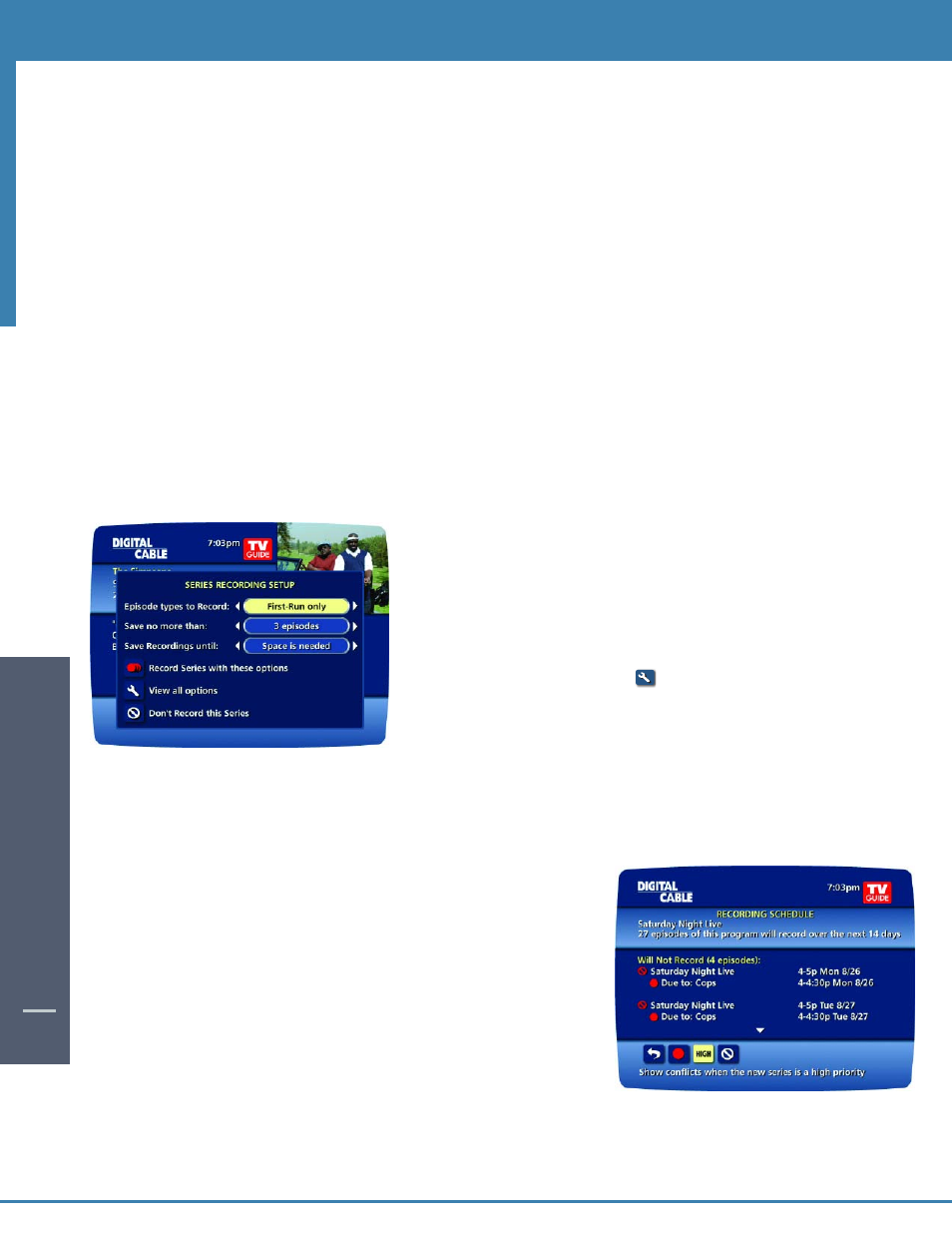
DIGIT
AL
VIDEO REC
ORDING
38
Record Two Programs at Once
The Dual Tuner DVR allows you to set recordings for two different programs that air at the same time. While
recording two programs, you can watch and control either program up to the point of live TV by using the SWAP
button on your remote. There are several ways to record two programs at once. Here are two basic examples:
While Watching a Show:
• Press RECORD to record the program you are watching.
• Press SWAP to switch to the other tuner and find the second program you want to record.
• Press
RECORD when you locate the second program you want to record.
From the Guide:
• Highlight a program you want to record from any listings screen.
• Press RECORD to set up the first recording.
• Highlight the second program.
• Press
RECORD to set up the second recording.
Record a Series
Your DVR lets you record multiple episodes of a program according to your preferences.
• Select the episode type to record, such as first run only or all
episodes.
• Specify how many recordings to save.
• Specify how long to save the recording – until you erase it or
until space is needed.
• To access advanced series setup features like add minutes to
the start and end times and specify which channels to record,
select the
Recording Options
Icon to review all options.
Your Series Recordings will appear in the My Recordings list
with the show title as its label. Multiple recordings of the
same show will have the same label and will be listed
beginning with the most recent recordings first as default. To
change your view, use the
on your remote to View by Date, View by Channel or View by Title.
You may also modify the priority assigned to a series using the Series Priority List. (See next section)
Managing Scheduling Conflicts
If you schedule more than two recordings for the same time, you will see a
Scheduling Conflict screen that allows you to choose between a previously set
recording and the new recording that is conflicting. Individual recordings
always take priority over series recordings when there are scheduling conflicts.
In case of a scheduling conflict between two series programs, additional icons
will appear at the bottom of the Scheduling Conflict screen to help you
determine which program to record.
