Installing suse linux 8.0 or 8.1 – MSI MS-9246 User Manual
Page 101
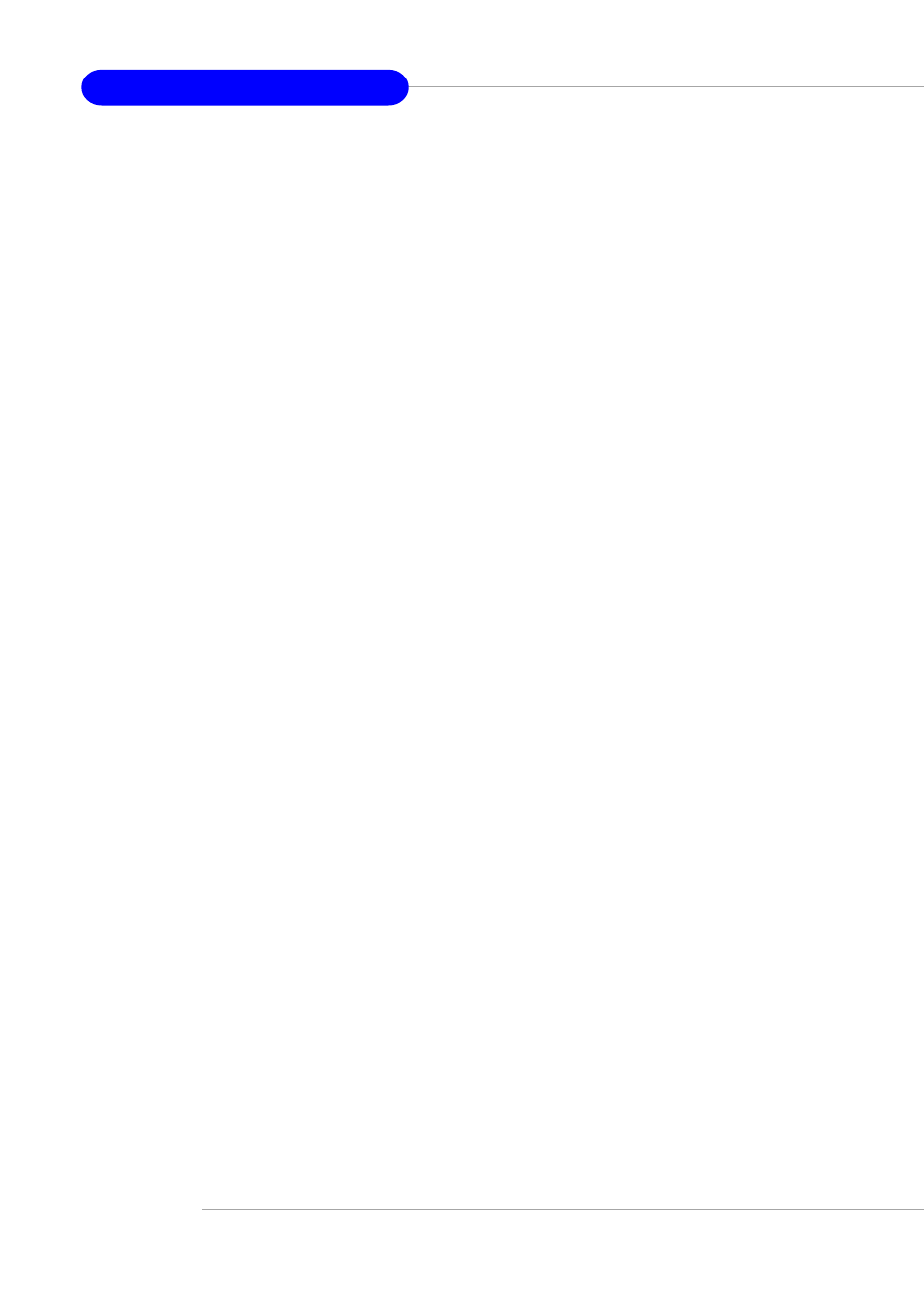
B-6
MS-9246 1U Rackmount Server
4. Installing SuSE Linux 8.0 or 8.1
Installing the Driver in a New Linux System
In this scenario, you are installing the driver in a new Linux system. To install the
driver:
1. Obtain a driver disk from either the Web site or the product CD.
2. Restart the computer.
3. If creating an array, press Ctrl-A when prompted to enter the ARC utility.
For instructions on creating an array from the BIOS, see Adaptec RAID
Configuration Utility. For a simple volume, skip to Step 4.
4. When the array is finished building, or if you are continuing from Step 3,
insert the SuSE CD Disk 1 in the CD-ROM drive and restart the system.
5. When the SuSE Installation menu appears, press the Alt key, then select
one option from the Menu and press Enter.
6. When prompted, insert the driver disk you created (see Step 1) and press
any key to continue.
7. Follow the prompts to set up your preferred environment.
8. Continue with the Linux installation according to the SuSE documentation.
9. When the SuSE Menu appears:
For SuSE 8.0 — type acpi=off at the boot options, then press Enter.
For SuSE 8.1 — type noapic at the boot options, then press Enter.
10. When the Linux installation is complete:
F o r S u S E 8 . 0 — e d i t t h e / e t c / l i l o . c o n f f i l e b y r e m o v i n g :
append=”acpismp=force”
Run the /sbin/lilo command to update the LILO.
For SuSE 8.1 — go to the scrip file by typing:
edit/boot/grub/menu.lst
Type noapic after vga=xxx as in this example: Kernel(hd0,0)/vmlinux
root=/dev/hdc3 vga=791 noapic
Installing or Updating the Driver in an Existing Linux System
To install the driver in an existing Linux system, type:
rpm -Uvh xxx.yyy.rpm
To update the driver in an existing Linux system, type:
rpm -Uvh —force xxx.yyy.rpm
where xxx is the name of the driver file and yyy is the processor type.
