Multi-Tech Systems RF500S User Manual
Page 93
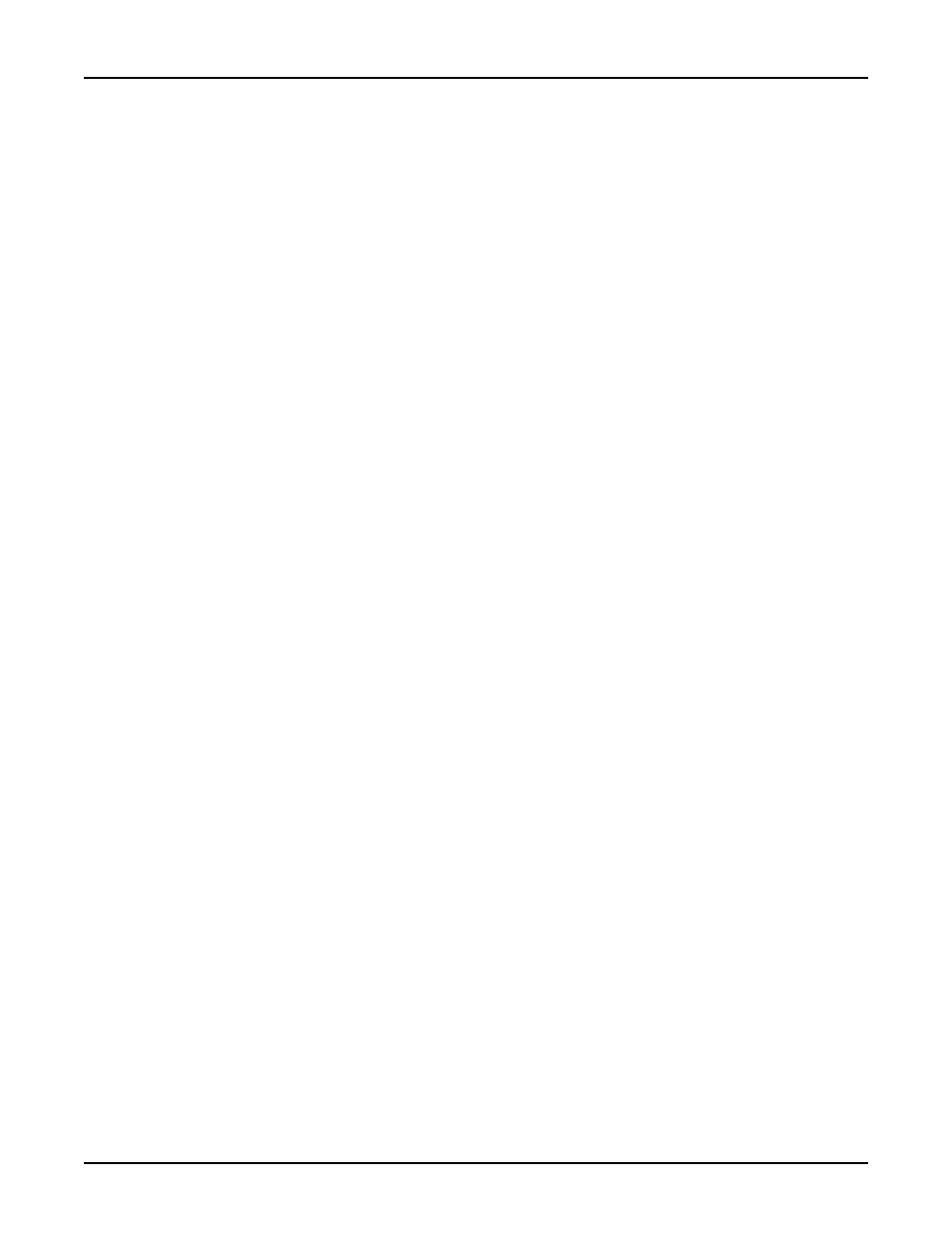
93
Chapter 7 - LAN Client Settings
Set Your Access Control (Novell Server Connection):
Windows 95/98:
1.
In the Network dialog box, select the
Access Control tab.
2.
In the
Control Access to shared resources using option box, select Share-Level Access Control.
Note: You must restart your system for the new settings to take effect.
Make Your New Connection (Novell Server Connection):
Windows 95/98:
1.
Double-click My Computer.
2.
Double-click the Dial-Up Networking folder.
3.
Double-click Make New Connection (or Add New Connection, Win98).
4.
Follow the onscreen instructions to configure your connection.
Windows NT:
1.
Double-click My Computer.
2.
Double-click Dial-Up Networking.
3.
When the Dial-Up Networking dialog box opens, click Install.
4.
Follow the onscreen instructions to configure your connection.
Set Dial-up type (Novell Server Connection):
Windows 95/98:
1.
Right-click the newly created connection icon, then click Properties; the My Connection dialog
box opens.
2.
On the General tab, click
Server Type; the Server Types dialog box opens. Select PPP: Windows
95, Windows NT 3.5, Internet.
3.
Click (to check or enable) only the following items: Log on to network, Enable software
compression, and TCP/IP. [Note: do not disturb any other items that are already checked.]
Dial in to your network (Novell Server Connection):
Windows 95/98:
1.
You are ready to dial in to your network.
2.
Double-click the
new connection icon; the Connect To dialog box opens.
3.
Enter the user name (if necessary) and password configured for you on the RF500S.
Note: If your particular situation permits, click (to check) Save password.
4.
Click Connect.
5.
After connecting to the RF500S, you can access the same services and resources as if you were
connected to the network locally.
