Multi-Tech Systems RF500S User Manual
Page 36
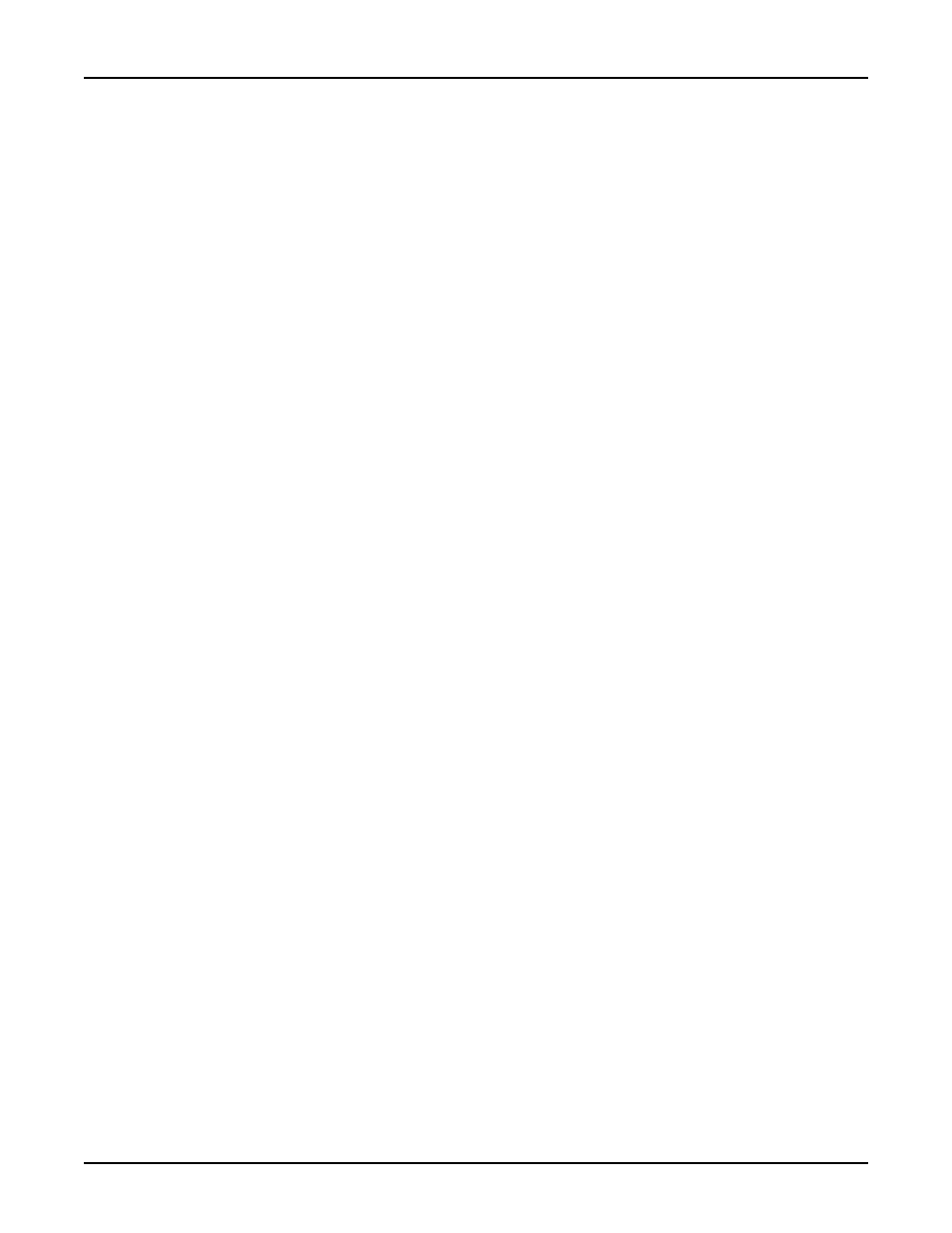
36
RouteFinder RF500S User Guide
RADIUS Server:
Select
Enable to configure remote users to authenticate on a RADIUS Server.
RADIUS Access Server IP:
Enter the IP address of the RADIUS Access server.
RADIUS Accounting Server IP:
Enter the IP address of the RADIUS Accounting server. In most configurations, the Access and
Accounting server are located on the same machine, so the IP address is the same for both fields.
RADIUS Secret:
Enter the secret code or password for the RADIUS Server.
Router DNS IP Address
Enter the IP address of your Internet Service Provider’s DNS server.
DHCP Server
You may select
Disable or Enable. If you would like the RF500S DHCP server function to provide IP
information to workstations as they connect to the network, select Enable. When you enable DHCP,
you will be prompted to provide the beginning and ending IP addresses in the range of addresses
administered by your RouteFinder. Refer to the LAN DHCP section of the RouteFinder Manager
chapter of this User Guide for additional information.
Virtual Server
Select
Disable or Enable. If you select Enable, you may enter the external and internal IP Addresses
necessary to allow remote clients to access specific devices on your network via the Internet. Refer
to the General Settings section of the RouteManager chapter in this User Guide for more information
about Enabling IP Mapping.
Routing Table
The Routing Table option lets you create a routing table so your RouteFinder will route IP packets to
the proper network. For more information, refer to the Routing Table section of the RouteFinder
Manager chapter of this User Guide.
Client Filter Settings
The Filter Settings option allows you to define which packets are allowed to either pass through, or be
blocked from passing through the RF500S ports. You may filter packets for network services including
Mail, WWW, FTP, Telnet and News. See the Filter Settings section of the RouteFinder Manager
chapter for more information about filtering options.
Load Default Settings
Use this option to return the router to the factory default settings.
Save and Restart Server
This option saves your RouteFinder configuration into Flash memory and restarts the device to enable
the settings to take effect. The system will pause while settings are being saved.
Note: After completing your configuration, you must select Save and Restart Server or your settings
will be lost when the device is powered off.
