Outlets, Groups, Users – MGE UPS Systems Switched PDU User Manual
Page 18: Operations
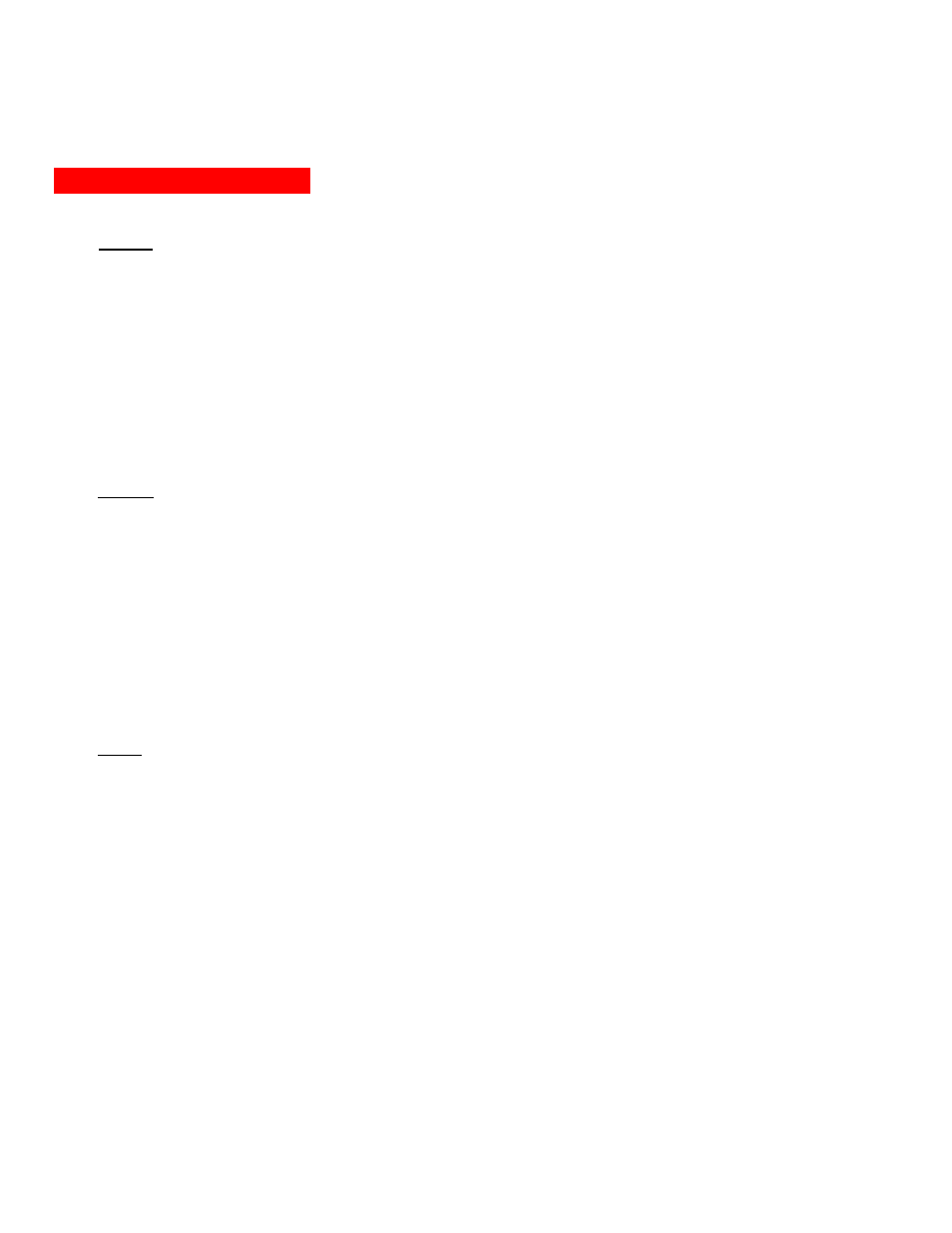
3. Operations
Outlets
The Outlets configuration page is used for assignment and/or editing of outlet descriptive names and wakeup
states.
Editing the outlet descriptive name:
Click on the
Edit
link in the Action column next to the outlet to be configured.
On the subsequent Outlet Edit page, enter the descriptive name. Up to 24 alphanumeric and other typeable
characters (ASCII 33 to 126 decimal, spaces and colon characters are not allowed) are allowed. Press
Apply
.
Changing the outlet wakeup state:
Click on the
Edit
link in the Action column next to the outlet to be configured.
On the subsequent Outlet Edit page, select
On, Off
or
Last
from the Wakeup State drop-down menu and
press
Apply
.
Groups
The Groups configuration page is used for creation and deletion of group and assignment of outlets to groups.
Creating a group:
Enter a descriptive group name in the Group Name field. Up to 24 alphanumeric and other typeable characters
(ASCII 33 to 126 decimal, spaces and colon characters are not allowed) are allowed. Press
Apply
.
Removing a group:
Click on the
Remove
link in the Action column for the group to be removed and press
Yes
on the subsequent
confirmation window.
Adding and Deleting outlets from a group:
Press the
Edit
link in the Action column for the associated group.
On the subsequent Group Edit page, select or deselect outlets to be included in that group. Press
Apply
.
Users
The Users configuration page is used for creation and removal of usernames, assignment of accessible outlets
and group, assignment of privilege levels and the changing of user passwords.
Creating a new user:
Enter a user name in the Username field. Up to 24 alphanumeric and other typeable characters (ASCII 33 to
126 decimal, spaces and colon characters are not allowed) are allowed.
Enter a password for the new user and verify in the Password and Verify Password fields. For security,
password characters are not displayed. Press
Apply
.
Removing a user:
Click on the
Remove
link in the Action column for the user to be removed and press
Yes
on the subsequent
confirmation window.
Changing a user password:
Click on the
Edit
link in the Action column for the associated user.
On the subsequent User Edit page, enter a password and verify the new password for the new user in the
Password and Verify Password fields. For security, password characters are not displayed. Press
Apply
.
Page 18 - 301-0399-4 Rev A.
