Audio/video menu, continued – MITSUBISHI ELECTRIC WD-52631 User Manual
Page 59
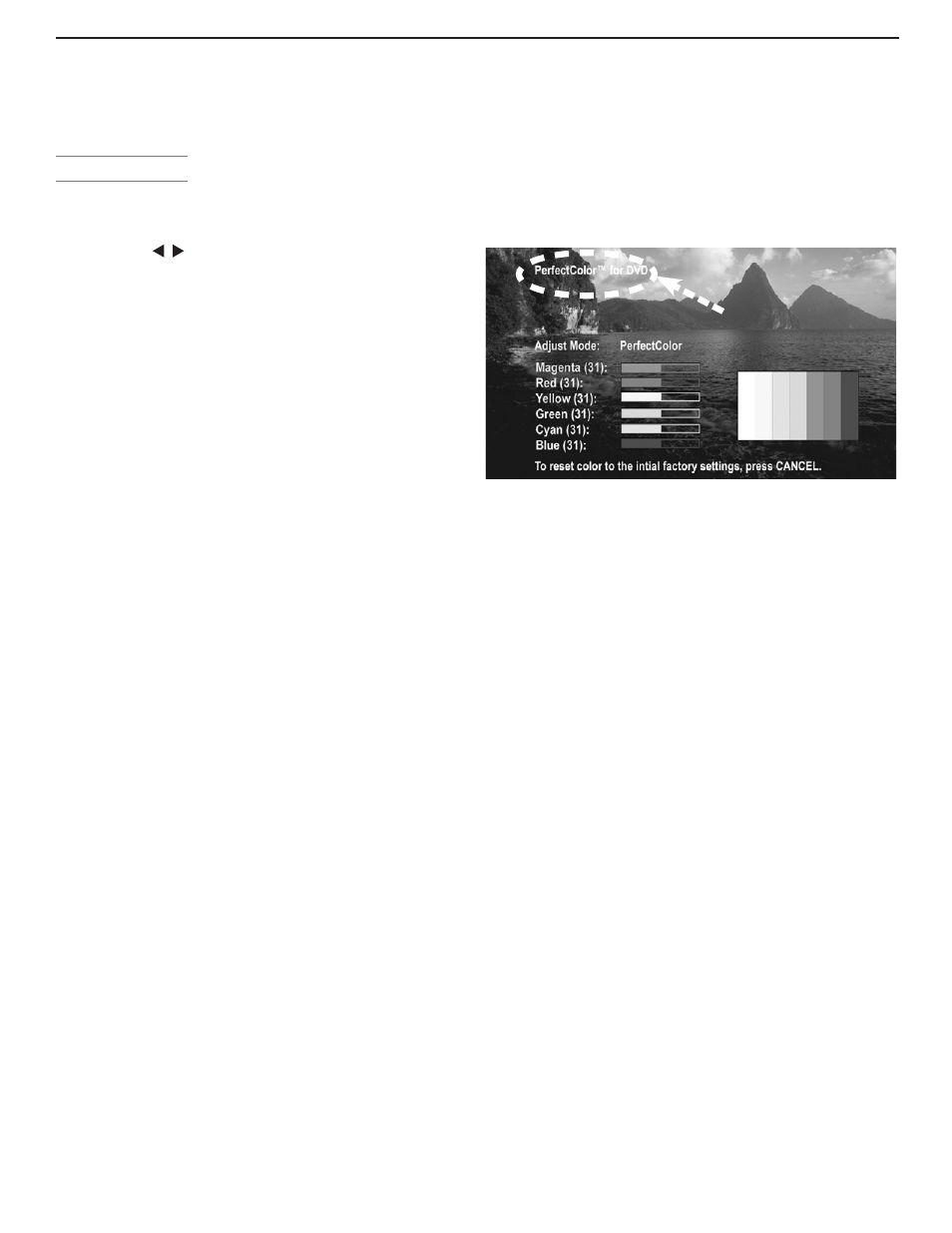
Chapter 4. TV Menu Settings
59
Audio/Video Menu, continued
Video Settings
Enter the video adjustment mode using either the Audio/
Video menu or the
VIDEO key. Press the VIDEO key repeatedly
to cycle through the video options to the one you want to
change. Use to change settings.
Note: A slider displays on screen for some settings.
When the slider is displayed, it represents numeric
values, with 63 as the maximum, 31 as the mid-
point, and 0 as the minimum.
◊ Picture Mode: Set the Picture Mode first before
adjusting other settings, as each Picture Mode stores
its own values for Contrast, Brightness, and Color
Temperature. Picture Modes allow you to optimize the
image for different lighting conditions. The Picture
Modes are:
•
Bright: Suited for most daytime viewing.
•
Natural: Suited for most nighttime viewing.
•
Brilliant: The default setting. For use under
strong light.
◊ Contrast (Bright/Natural/Brilliant): Provides a slider to
adjust the white-to-black level. Low contrast shows a
variety of shades in darker images, while high contrast
shows darker images more uniformly black and makes
colors appear more vibrant. In most home lighting
situations, a medium contrast looks best. High con-
trast is good for brightly lit environments.
◊ Brightness (Bright/Natural/Brilliant): Provides a slider
to adjust the overall brightness of the picture
.
◊ Color: Provides a slider to adjust color intensity.
◊ Tint: Provides a slider to adjust the red-to-green ratio.
◊ Sharpness: Provides a slider to adjust the detail and
clarity.
◊ Color Temperature (Bright/Natural/Brilliant): Allows
you to adjust how white is displayed.
•
Low: White images have a warm cast. This
adjustment is an average and can vary due to
ambient room lighting, video scene brightness,
and the TV’s age. Natural/Color Temp at the
low setting displays video at the 6500K industry
standard for NTSC pictures.
•
High: White images have a cool cast. This setting
may provide the most realistic picture under bright
lighting.
◊ PerfectColor™: Lets you adjust the intensity of any
or all of six colors (Magenta, Red, Yellow, Green, Cyan
and Blue) to create color balance for the current image
source. PerfectColor settings are memorized for each
TV input or device. Select the
PerfectColor option
and press
ENTER to open the adjustment screen.
Individual sliders for each color are displayed.
Highlighted text shows which slider you are adjusting.
Press
CANCEL while in the PerfectColor screen to reset
all colors to the default settings.
Name of affected
input
Figure 14. Set PerfectColor adjustments independently
for each TV input.
◊ Video Noise: Reduces minor noise (graininess) in
the picture. Use the
Low setting with good-quality
signals. Use
High with poor-quality signals. Turn off
to leave the picture unaltered.
Personal Computer Video Settings
Video settings available for images from a personal com-
puter are:
◊ Contrast
◊ Brightness
◊ PerfectColor™. The adjustment screen displays
without the vertical color bars when used for a com-
puter image,
◊ Auto Position: Press ENTER to automatically center the
position of the PC video.
◊ HorizPosition (Horizontal Position): Manually adjust
the horizontal position of PC video. This selection
overrides the Auto Position selection.
◊ VertPosition (Vertical Position): Manually adjust the
vertical position of PC video. This selection overrides
the Auto Position selection.
◊ Fine Detail: Manually adjust the picture quality of PC
video, analog signals only. This selection overrides
the Auto Position selection.
