Configuring line-swap fast recovery, Using set device ip, Configuring line-swap fast recovery -50 – Moxa Technologies Moxa EtherDevice Switch EDS-405A User Manual
Page 65: Using set device ip -50
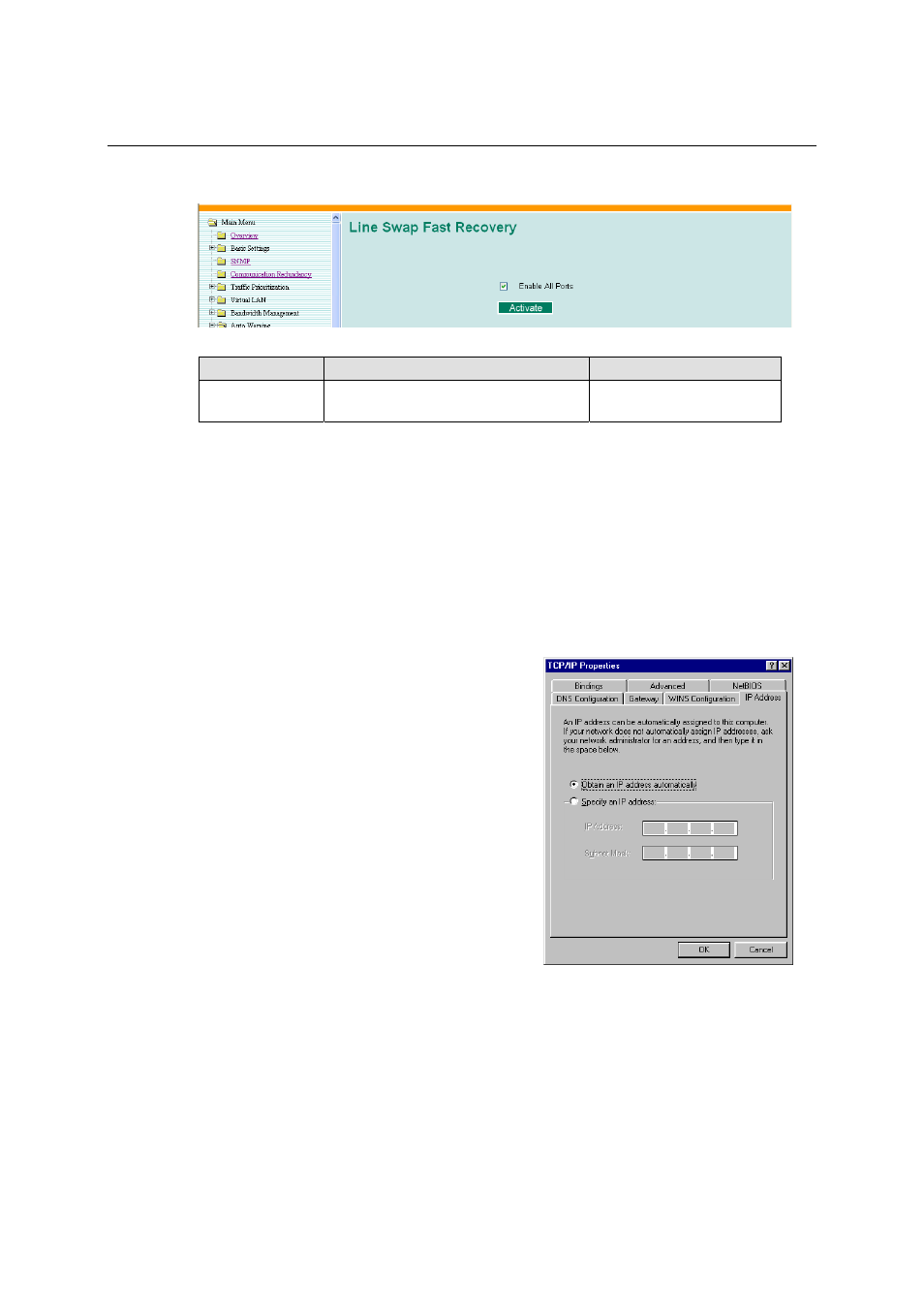
EDS-408A/405A Series User’s Manual
Featured Functions
3-50
Configuring Line-Swap Fast Recovery
Enable Line-Swap-Fast-Recovery
Setting
Description
Factory Default
Enable/Disable
Select this setting to enable the
Line-Swap-Fast-Recovery function
Enable
Using Set Device IP
To reduce the effort required to set up IP addresses, the EDS-408A/405A series comes equipped
with DHCP/BootP server and RARP protocol to set up IP addresses of Ethernet-enabled devices
automatically.
When enabled, the Set device IP function allows the EDS to assign specific IP addresses
automatically to connected devices that are equipped with DHCP Client or RARP protocol. In
effect, the EDS acts as a DHCP server by assigning a connected device with a specific IP address
stored in the EDS’s internal memory. Each time the connected device is switched on or rebooted,
the EDS sends the device the desired IP address.
Take the following steps to use the Set device IP function:
STEP 1—set up the connected devices
Set up the Ethernet-enabled devices connected to the
EDS for which you would like IP addresses to be
assigned automatically. The devices must be
configured to obtain their IP address automatically.
The devices’ configuration utility should include a
setup page that allows you to choose an option
similar to Obtain an IP address automatically.
For example, Windows’ TCP/IP Properties window
is shown at the right. Although your device’s
configuration utility may look quite a bit different,
this figure should give you some idea of what to look
for.
You also need to decide which of the EDS’s ports
your Ethernet-enabled devices will be connected to.
You will need to set up each of these ports separately,
as described in the next step.
STEP 2
Configure the EDS’s Set device IP function, either from the Console utility or from the Web
Browser interface. In either case, you simply need to enter the Desired IP for each port that needs
to be configured.
