Configuration using a web browser, Configuration using a web browser -6 – Moxa Technologies Moxa EtherDevice Switch EDS-405A User Manual
Page 13
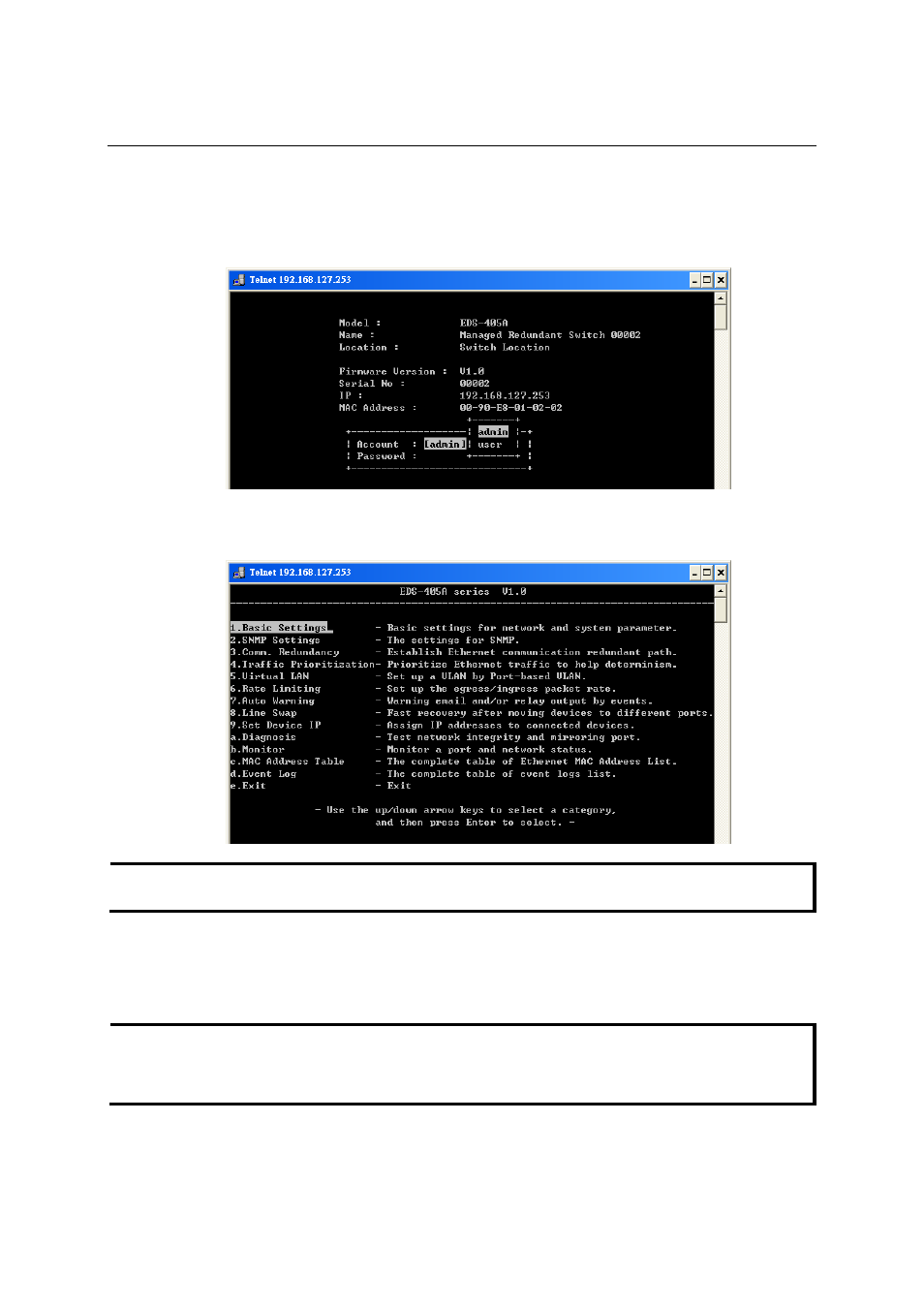
EDS-408A/405A Series User’s Manual
Getting Started
2-6
3. The Console login screen will be displayed. Press Enter to open the Account pop-up selector
and then select either admin or user. Use the keyboard’s down arrow to move the cursor to
the Password field, enter the Console Password (this is the same as the Web Browser
password; leave the Password field blank if a console password has not been set), and then
press Enter.
4. The EDS’s Main Menu will be displayed. (NOTE: To modify the appearance of the PComm
Terminal Emulator window, select Font… under the Edit menu, and then choose the desired
formatting options.)
NOTE
The Telnet Console looks and operates in precisely the same manner as the RS-232 Console.
Configuration Using a Web Browser
The EDS’s web browser interface provides a convenient way to modify the switch’s configuration
and access the built-in monitoring and network administration functions. The recommended web
browser is Microsoft Internet Explorer 5.5 or 6.0 with JVM (Java Virtual Machine) installed.
NOTE
To use the EDS’s management and monitoring functions from a PC host connected to the same
LAN as the EDS, you must make sure that the PC host and the EDS are on the same logical sub
network.
