Airplane mode, Accessibility, Next – Motorola XOOM User Manual
Page 45: Motorola xoom, Menu, Voice actions, Voice readouts, Zoom, Display brightness, Messages
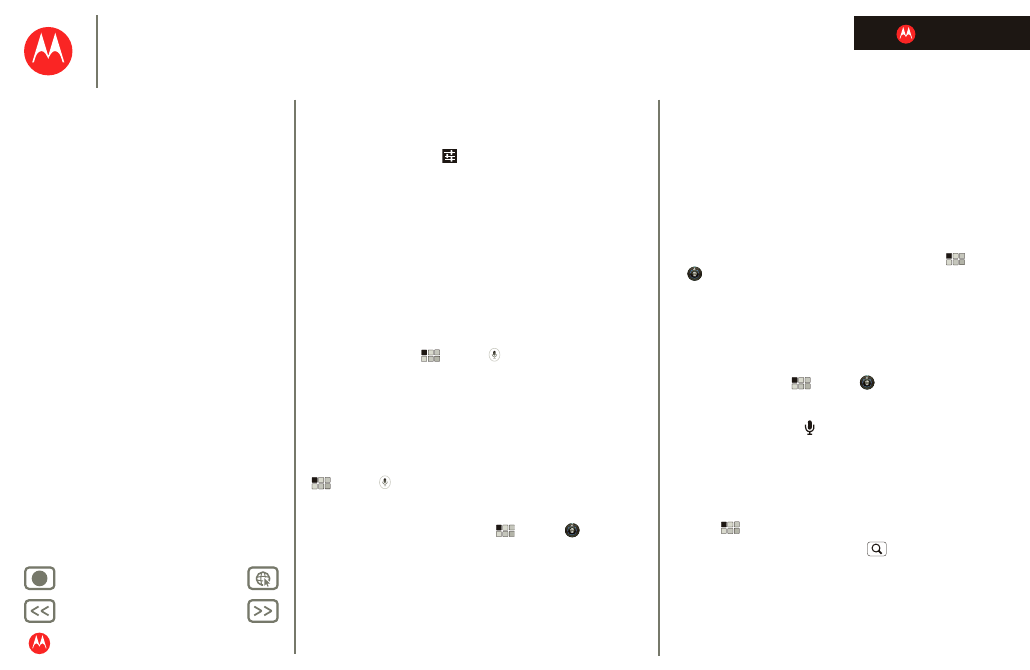
LIFE. POWERED.
MOTOROLA XOOM
Menu
Tools & management
Airplane mode
Use airplane mode to turn all your wireless connections
off—useful when flying. Touch the bottom right corner of
the screen, then touch
>
Airplane mode
.
Accessibility
See, hear, speak, and use. Accessibility features are there
for everyone, making things easier.
Note:
For general information, accessories, and more, visit
www.motorola.com/accessiblity.
Voice actions
Voice Actions let you control your tablet using your voice.
Send messages, browse the web, listen to music, and
more—any number of apps can be activated with Voice
actions. Just touch
Apps
>
Voice Search
. Then say
what you want your tablet to do:
•
“Show map of Chicago, Illinois.”
•
“Navigate to 433 West 3rd Street, Dover, Ohio.”
•
“Go to the New York Gazette.”
•
“Email to Joseph Jones. Meet me at the deli for lunch.”
•
“Listen to Mozart.”
Go ahead, try it for yourself. If you want more help, touch
Apps
>
Voice Search
and say “help.”
Voice readouts
To turn on voice readouts, touch
Apps
>
Settings
>
Accessibility
>
Accessibility
, then select an option:
•
Talkback: The tablet speaks out loud to describe each
action you complete.
•
SoundBack: Play a sound to confirm your action, you
signal a change of tablet status, or alert you to
notifications.
•
Download accessibility scripts: Allow applications to
download accessibility scripts from Google.
Zoom
Get a closer look. To zoom in, double tap the screen, or
touch the screen with two fingers and then slide them
apart. To zoom out, double tap the screen again, or drag
your fingers together.
Display brightness
Set a brightness level that works for you. Touch
Apps
>
Settings
>
Screen
>
Brightness
. Make sure that
Automatic brightness
is unchecked so you can set your
own level.
Messages
To make text entry easier, you can use features like
auto-capitalization, auto-correction, and show correction
suggestions—touch
Apps
>
Settings
>
Language & input
>
Configure input methods
>
Settings
. Of course if you don’t want to type at all, then
use your voice—touch
on the touchscreen keypad.
Apps
Want more? No problem. Android Market™ provides
access to thousands of apps, and many provide useful
accessibility features.
Find it:
Apps
>
Market
Select a category or touch Search
to find the app you
want.
Tip:
Choose your apps carefully, from trusted sites like
Android Market™, as some may impact your phone’s
performance.
