Next, Motorola xoom, Menu – Motorola XOOM User Manual
Page 38: Add & remove friends, Share location, Xhide your location
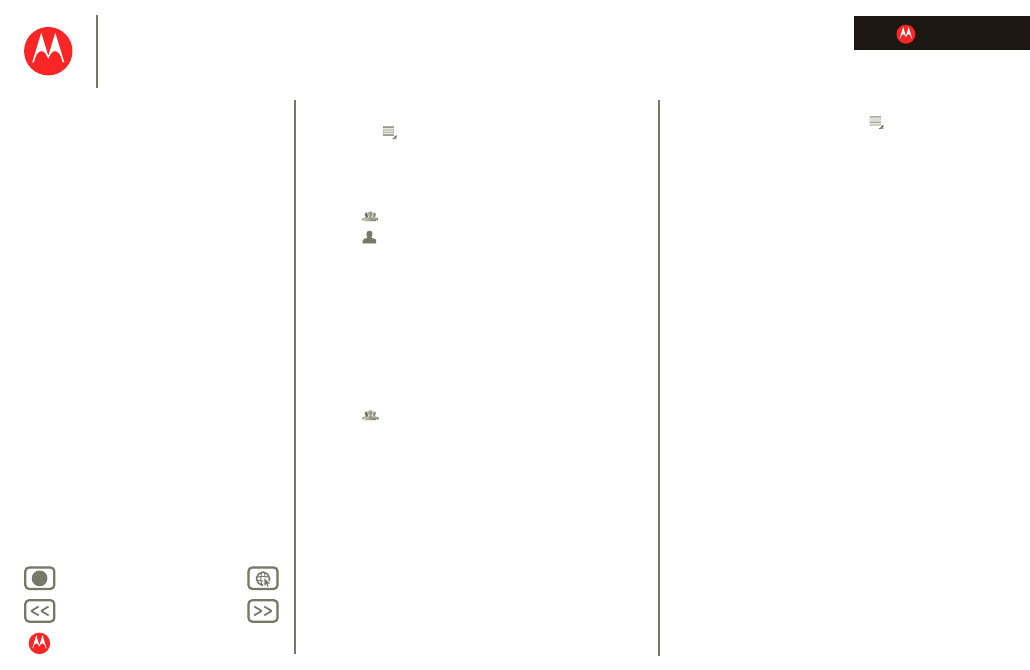
LIFE. POWERED.
MOTOROLA XOOM
Location
Menu
friends to view your location or accept their invitations.
When using Maps (in any mode except in Street View),
touch Menu
>
Join Latitude
. Read the privacy policy
and if you agree with it, touch
Agree & Share
.
Add & remove friends
To add friends:
1
Touch
to show your friends list.
2
Touch
.
3
Touch
Select from Contacts
, then touch a contact. Or,
touch
Add via email address
, then enter an email
address.
4
Touch
Add friends
.
If your friends already use Latitude, they’ll receive an email
request and a notification. If they have not yet joined
Latitude, they’ll receive an email request that invites them
to sign in to Latitude with their Google account.
To remove friends:
1
Touch
to show your friends list.
2
Touch
beside the name you want to delete.
Share location
When you receive a request to share location details you
can choose to:
•
Accept and share back
: See your friend’s location, and
your friend can see yours.
•
Accept, but hide my location
: See your friend's location,
but they can't see yours.
•
Don't accept
: Location information is not shared
between you and your friend.
+
X
Hide your location
To hide your location, touch Menu
>
Settings
>
Hide
your location
.
