Maildrop messages, Receiving/ reading maildrop messages – Motorola CP1250 User Manual
Page 5
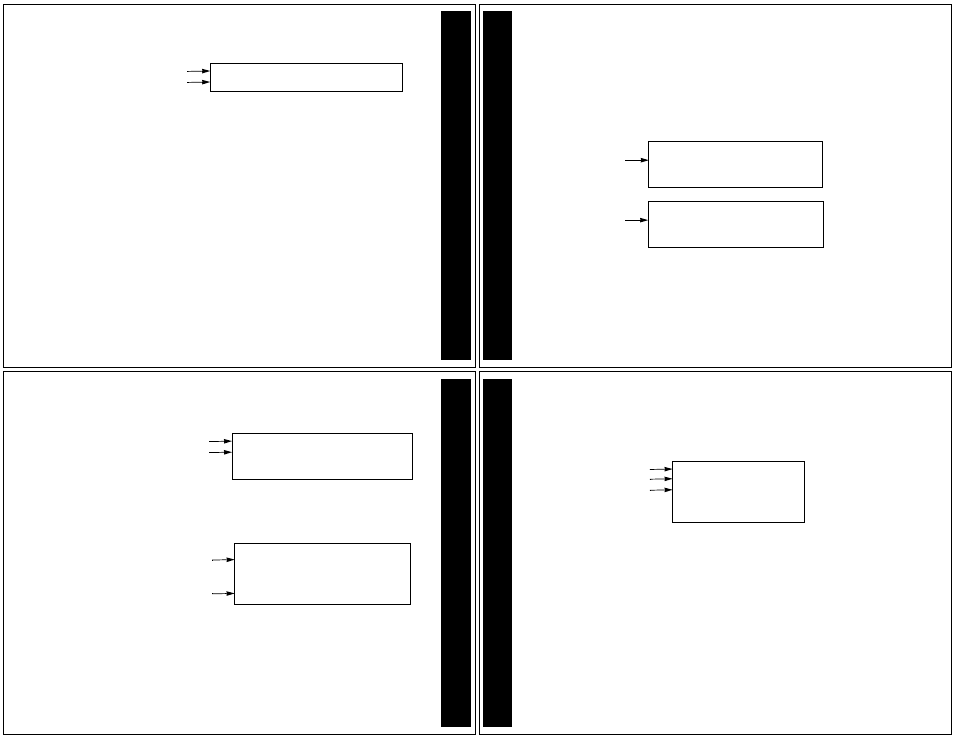
15
The end of a message is indicated by the time and date the message was
received.
When you have finished reading a message, press
u
to return to the Status
screen.
Note: To save a message, move it to a folder. For more information, see
“Moving Messages to Folders” on page 38.
To read other personal messages, press
v
or
s
to select the message you
want to read. When a message slot is selected, the personal message
indicator changes from
D
to
P
.
Repeat Steps 2 through 5 to read your messages.
End of message
Time and date message was
received
everything done in time.
12:15
01/01/00
End of Message example
PERSONAL
MESSA
G
E
S
16
Receiving/Reading Maildrop Messages
Your pager is capable of receiving Maildrop messages (Information Services).
Maildrop messages are received the same way as personal messages. One
maildrop (indicated by
O
for audible alert or
K
for silent alert) can store up to
eight different messages designated for that maildrop. Maildrop messages are
located on the second row of the display. If no maildrop messages have been
received, no maildrop icons are displayed.
You can set an alert for each maildrop (indicated on the Status screen by
O
).
However, the default is no alert (
K
). For more information about how to set a
maildrop alert, see “Setting the Alert for a Specific Maildrop” on page 20.
Maildrop indicator
with audible alert
DDPDDDD
O
R
q
h
a
o
b
Maildrop with Audible Alert example
Maildrop indicator
with silent alert
DDPDDDD
K
R
q
h
a
o
b
Maildrop with Silent Alert example
MAILDR
OP
MESSA
G
E
S
17
If the maildrop is alert-disabled (
K
), press any directional button until the
flashing
K
is highlighted (and the indicator changes to
L
).
If the maildrop is alert-enabled, press any button to stop the alert. The first
line of the unread maildrop is displayed while
O
flashes.
Last message read is highlighted
Alert-disabled maildrop indicator
(a flashing icon indicates
a new unread message)
DDPDDDD
KK
R
q
h
a
o
b
Alert-disabled Maildrop Message example
Alert-enabled maildrop indicator
(a flashing icon indicates
a new unread message)
First line of alert-enabled maildrop
DDDDDDD
OOO
R
q
h
a
o
b
Sports Update:
Alert-enabled Maildrop Message example
MAILDR
OP
MESSA
G
E
S
18
Press
u
to display the Maildrop message. If your pager is equipped with
Maildrop history, the next screen is the Maildrop history list. This is a list of
up to eight different messages for this maildrop. The most recently received
message is displayed first (
K
), followed by up to seven history messages (
U
).
Note: Unique to maildrops, when a new message is received, the newest one
(
K
) is displayed at the top of the list. The older message is moved down to
one of the history slots (and is now displayed with
U
). When this happens,
the older (history) message is considered to have been read, whether it
actually has been or not. The maildrop history files may not be available on
your pager if this feature is not enabled by your service provider.
If
[
is pointing to the message you want to read, go to Step 4. Otherwise,
press
w
until the message you want is at the top of the list.
Note: The list moves up; the indicator does not move down.
First maildrop message
History maildrop message
History maildrop message
[K Sports Update:
U Sports Update:
U Sports Update:
U Sports Update:
U Sports Update:
Maildrop History List example
MAILDR
OP
MESSA
G
E
S
