Editing and erasing phone list entries – Motorola iDEN User Manual
Page 41
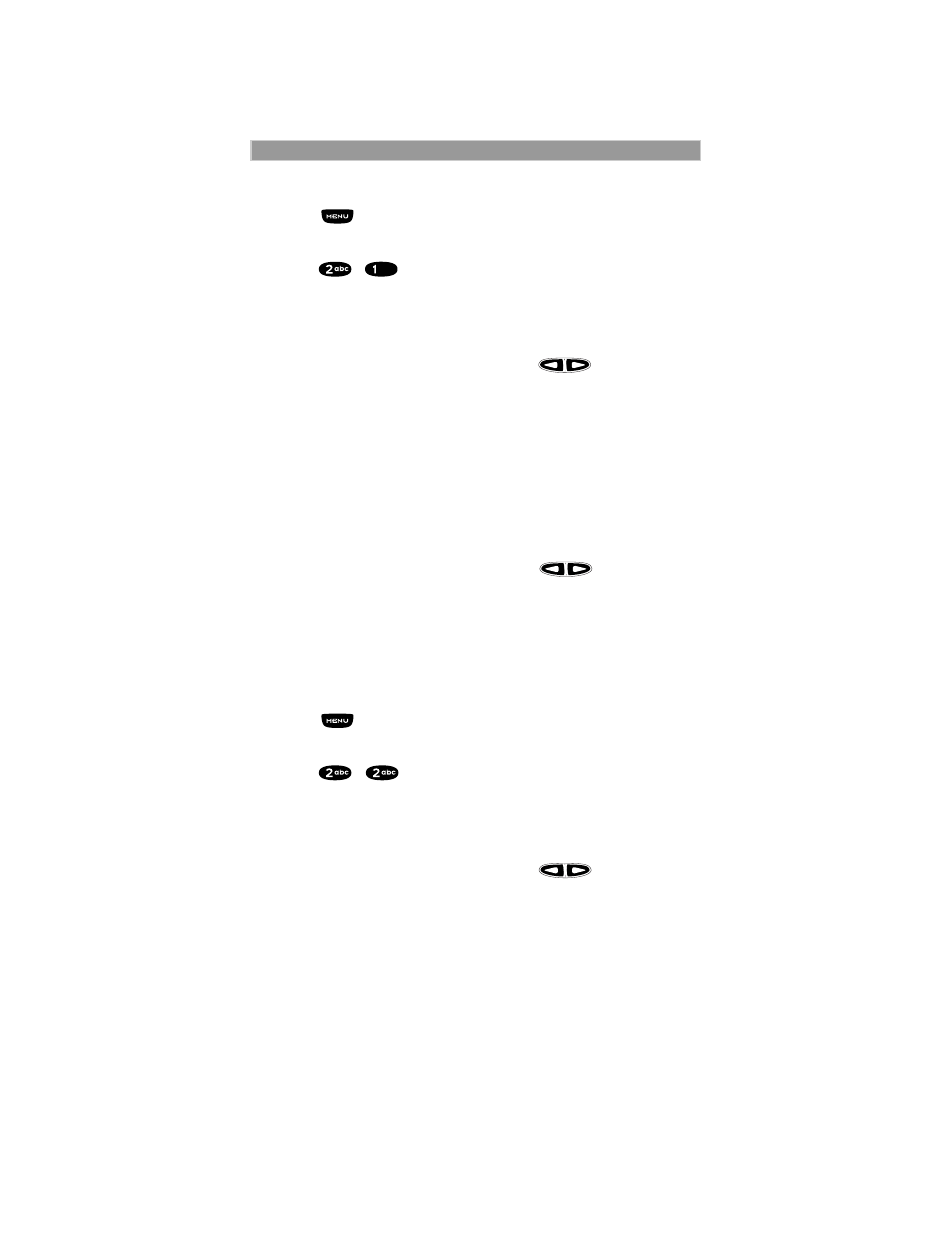
33
Making Phone Calls
Editing and Erasing Phone List Entries
1. Press
until you see the ÒPrgmÓ menu selection.
2. Select ÒPrgmÓ.
3. Press
,
.
4. Select ÒOkÓ. The ÒEdit Entry?Ó screen displays.
5. Do one of the following:
a. To edit an entry, select ÒOkÓ.
(1) At the ÒEdit EntryÓ screen, press
until the desired
entry appears, then select ÒOK.
(2) At the ÒEdit NumberÓ screen, edit the phone number, if you
wish, then select ÒStoreÓ.
(3) At the ÒEdit NameÓ screen, edit the name, if you wish, then
select ÒStore.
(4) At the ÒEdit Spd#Ó screen, edit the speed number, if you
wish, then select ÒStoreÓ.
b. To erase an entry:
(1) At the ÒEdit EntryÓ screen, press
.
(2) At the ÒErase EntryÓ screen, select ÒOkÓ.
(3) Scroll to the desired entry, then select ÒOkÓ. At the ÒErase
Entry?Ó screen, select ÒYesÓ.
6. Select ÒExitÓ to close the Phone List Edit screen.
Editing and Erasing Private ID List Entries
1. Press
until you see the ÒPrgmÓ menu selection.
2. Select ÒPrgmÓ.
3. Press
,
.
4. Select ÒOkÓ. The ÒEdit Entry?Ó screen displays.
5. Do one of the following:
a. To edit an entry, select ÒOkÓ.
(1) At the ÒEdit EntryÓ screen, press
until the desired
entry appears, then select ÒOK.
(2) At the ÒEdit IDÓ screen, edit the number, if you wish, then
select ÒStoreÓ.
(3) At the ÒEdit NameÓ screen, edit the name, if you wish, then
select ÒStore.
