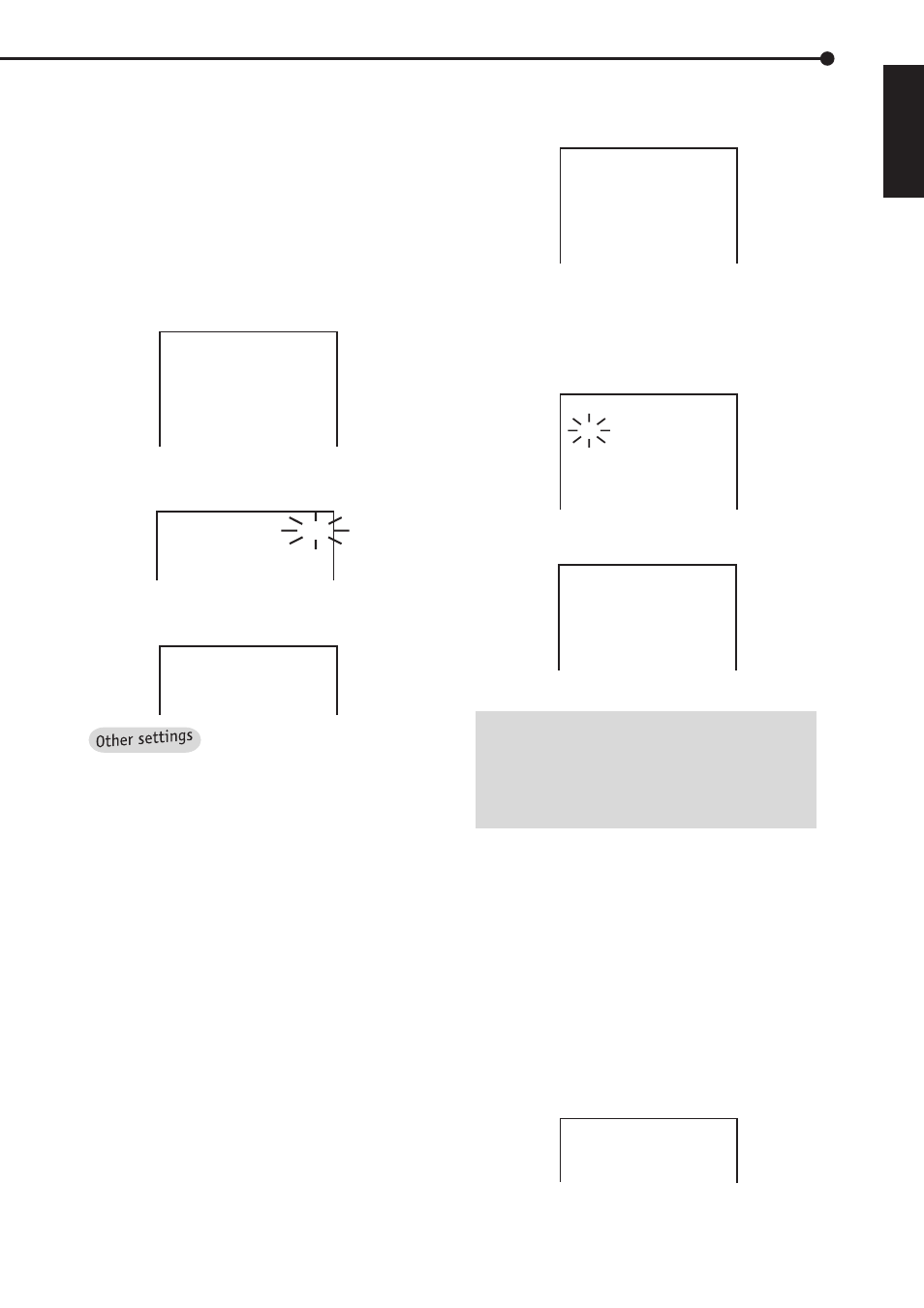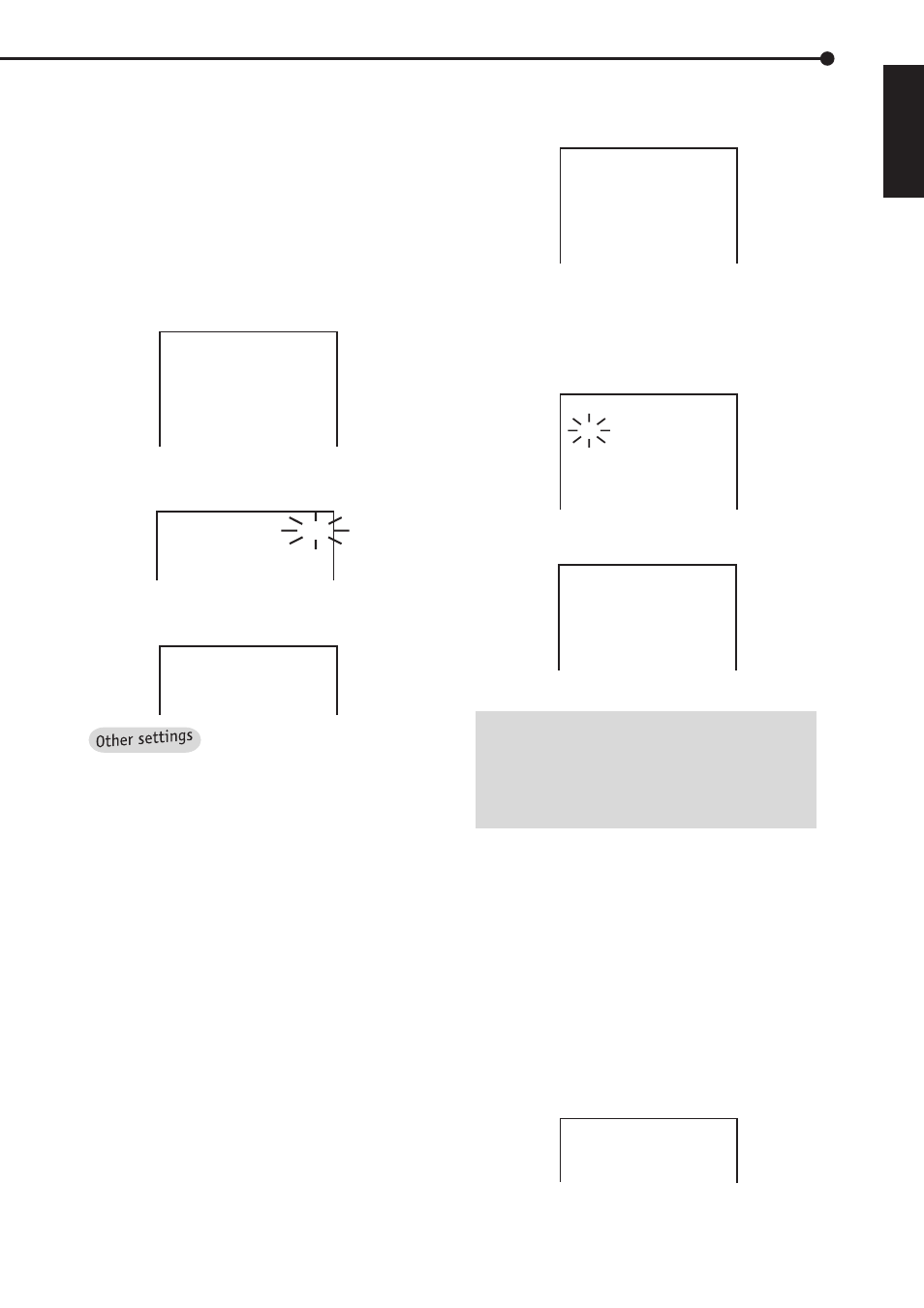
43
••••••••••••••••••••••••••••••••••••••••••••••••••••••••••••••••••••••••••••••••••••••••••••••••••••••••••••••••••••••••••••• Operations
ENGLISH
3. Turn the JOG dial to move the cursor to SPLIT 4 SCREEN
SETTING then turn the SHUTTLE ring to the right.
• The menu will appear.
@SPLIT4
a
SPLIT4
b
SPLIT4
c
SPLIT4
d
Q W
E R
T Y
U I
O P
{ }
q w
e r
4. Make sure that the cursor is next to “SPLIT4a”. Turn the
SHUTTLE ring to the right.
5. Check that the top left number (default setting is set to
1
) is
flashing. Turn the JOG dial to display the desired camera
number then turn the SHUTTLE ring to the right to fix setting.
• The flashing will move to the next camera number.
@SPLIT4
a
SPLIT4
b
SPLIT4
c
SPLIT4
d
Q W
E R
T Y
U I
O P
{ }
q w
e r
6. Set all camera numbers according to the steps written on
the previous page.
@SPLIT4
a
SPLIT4
b
SPLIT4
c
SPLIT4
d
W T
O I
Q Y
U }
w E
{ r
P q
e R
7. Check that all camera numbers are set .Turn the SHUTTLE
ring to the right to fix setting.
• The flashing will stop.
• Settings cannot be made when the same camera number is
in SPLIT 4 SCREEN setting mode. (Possible if using a different
SPLIT4 operation) When the same camera has been selected,
the blinking light will return to its original state even if all the
camera numbers have been input. Check to see if the same
camera number has been entered; if the same number has
been entered, please change the settings.
8. Press the SET UP button.
• The menu will disappear.
♦
SPLIT 9 SCREEN setting
Example: Displaying desired camera pictures with desired
layout in SPLIT 9 SCREEN.
1. Press the SET UP button to display the