Downloading applications, Deleting applications, Managing memory – Motorola i325 User Manual
Page 99: Shortcuts on the main menu
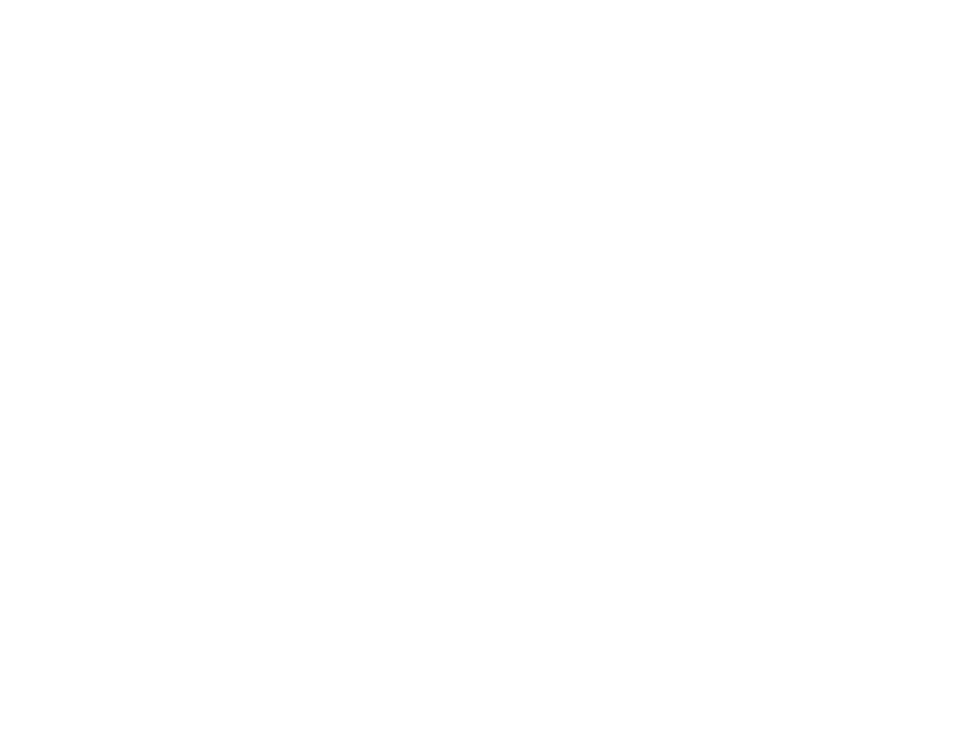
91
Downloading Applications
Downloading Applications
If you want to run more Java applications, you can
download them into your phone.
Check the Downloads menu option on your phone
for a catalog of items available for purchase and
download.
You can also go to nextel.com/downloads for a
selection of Java applications and downloading
instructions.
Deleting Applications
To delete an application:
1 From the main menu, select Java Apps.
2 Scroll to the application you want to delete.
3 Press
m
.
4 Select Deinstall.
5 Press
A
under Yes to confirm.
6 When your phone has finished deleting the
application, press
A
under Done.
To delete all Java applications:
1 From the main menu, select Java Apps.
2 Scroll to Java System.
3 Press
m
.
4 Select Delete All.
5 Press
A
under Yes to confirm.
Managing Memory
To view the amount of memory available for Java
applications:
1 From the main menu, select Java Apps > Java
System.
2 Press
A
under Next.
3 To see more memory information, press
A
under Next again.
Deleting Java applications frees memory.
Note: Java application data is stored in your
phone using the same memory used to
store voice records, and ring tones.
Deleting some of these other items frees
memory for Java applications.
Shortcuts on the Main Menu
When you install an application, you can create a
shortcut to the application on the main menu.
To create a shortcut to an application that is
already installed:
1 From the main menu, select Settings >
Personalize > Menu Options > Add/Remove
Apps. -or-
