Masking the – Muratec MFX-1500 User Manual
Page 90
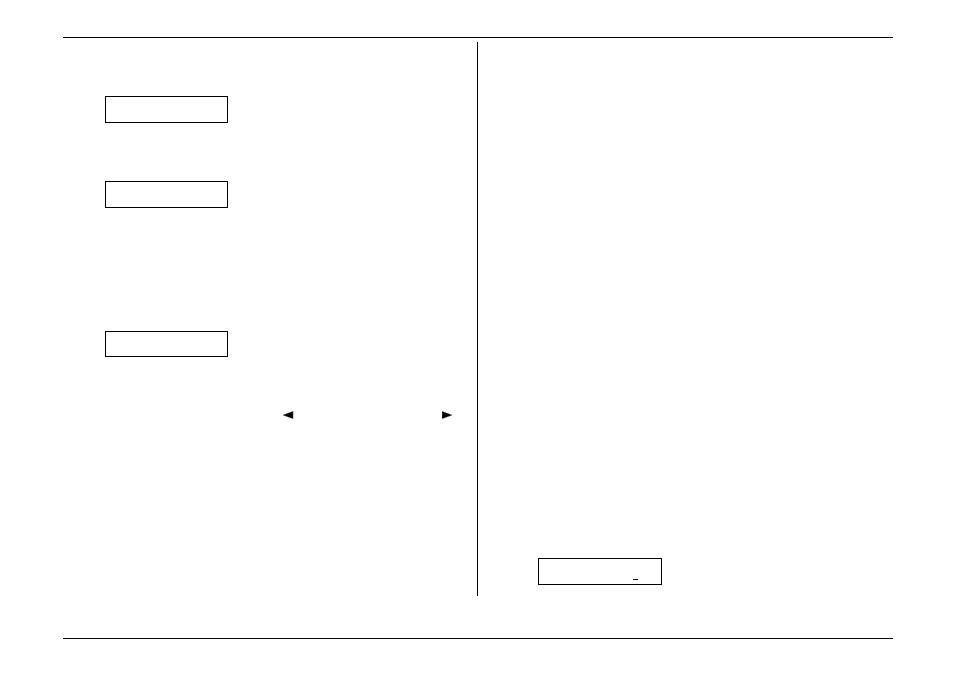
Beyond the basics
2.42
6.
Use the numeric keypad to enter the appropriate one-digit number for the
desired SecureMail mailbox in the remote machine. In this example, the
number is 8:
S Mail Tx
S Mail No. 8_
Note:
If you make a mistake, press
CANCEL
to back up, then enter the correct
one-digit number.
7.
Press
ENTER
. The display will show:
Enter Fax Number
_
8.
Enter the fax number either by pressing a one-touch key, entering a speed-dial
number or dialling from the numeric keypad. Do not press
START
.
9.
What you do now depends upon when you wish the transmission to begin.
To have it begin now, skip to step 12.
To delay it, proceed to step 10.
10.
Press
COMMUNICATION OPTIONS
,
ENTER
. The display will show:
Delayed
Enter Time: 19/14:11
11.
Use the numeric keypad to enter the day and time when the SecureMail
transmission should begin, then press
ENTER
.
Note:
If you make a mistake, press
CANCEL
to erase leftward. Or, to change
just one digit in the setting, press
to move the cursor leftward, or
to move it rightward, to that digit and press
CANCEL
to erase it. Then
re-enter until the date and time are just as you want it.
12.
Press
START
.
If, in step 9, you chose an immediate transmission, your fax machine will begin
dialling. If you chose a delayed command, the machine will display “Reserved” on
the top line of the display, indicating that the machine has stored the command in
memory and will perform it later.
Masking the
PIN
To prevent unauthorised long-distance calls, some office telephone systems require
you to enter not only the phone number but also a personal identification number
(
PIN
) whenever you dial an outside number beginning with 1.
If that’s true for you, you’ll probably wish to keep that
PIN
confidential, so
unauthorised persons can’t discover — and use — the
PIN
number. Fortunately, your
fax’s
PIN
mask feature makes such confidentiality possible. With the
PIN
mask
activated, you can dial a fax number plus a
PIN
, but the
PIN
will not appear in a
journal, error message printout, delayed command list or even
TCR
, where an
unauthorised user might see it. The
PIN
, entered from the numeric keypad (it can
include the * or # symbols, if necessary) may be up to eight characters in length.
Important:
For this feature to work, the passcode (see page 2.37) must be
something besides 0000; and, of course, you must know the passcode.
There are three possible settings for the
PIN
mask feature:
•
Off — The feature isn’t working. Any
PIN
you enter will appear on any
display or printout which shows what you dial.
•
Mode 1 (the display calls it “Mode1”) — Each remote fax unit has a
•
Mode 2 (the display calls it “Mode2”) — Each fax user has a departmental
PIN
access code.
Note:
If you select Mode 1 and you will use a one-touch or speed-dial number, you
must store the
PIN
access code for the remote unit within that number.
However, if you select Mode 2, this isn’t necessary. (See “Autodialling while
using the
PIN
mask,” next page for further details.)
Note:
If you select either Mode 1 or Mode 2 and will be using batch transmission
(see pages 2.23-2.26), you must store the
PIN
access code for the remote unit
within the appropriate batch box.
Activating the
PIN
mask
Important:
For this feature to work, you must have pre-set the passcode to
something besides 0000. If necessary, review “The key to it all: the
passcode,” page 2.37.
1.
If the machine is in Fax mode, proceed to step 2.
If it is in Copy mode, press
COPY
/
FAX
to change to Fax mode.
2.
Press
PROGRAM
,
J
, 1, 6,
ENTER
. The display shows:
Set PIN Mode
Enter Passcode :****
