Muratec MFX-1500 User Manual
Page 60
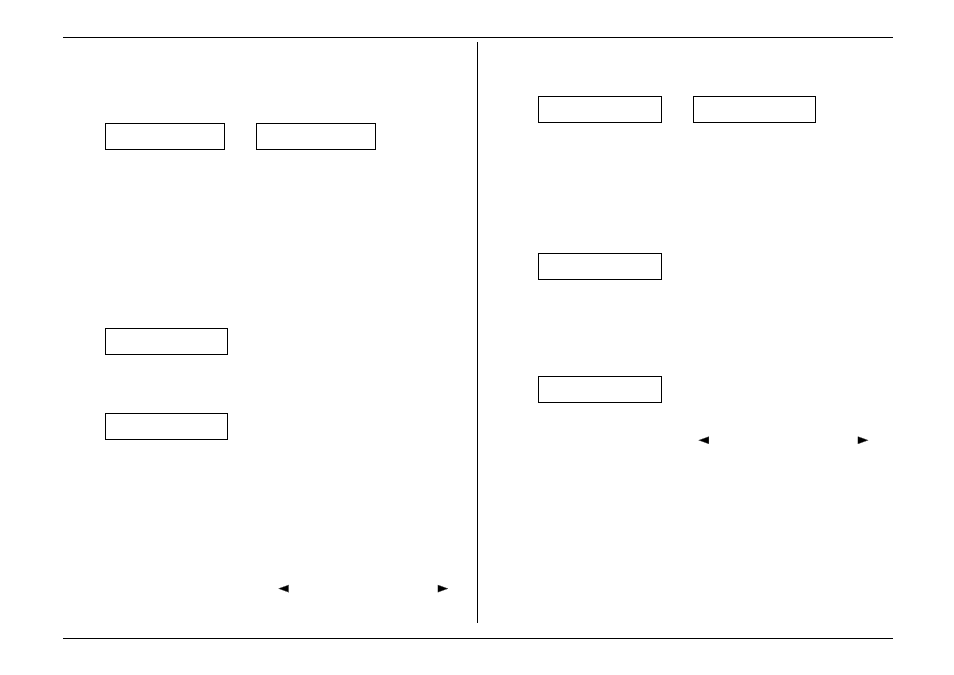
Beyond the basics
2.12
If you do wish to enter or change an alternate number, do so by using the
numeric keypad the same way you did in step 6.
9.
Press
ENTER
.
10.
The display now shows:
005:Name :Upper
_
or
005:Name :Upper
West Coast Sales_
The machine now is prompting you for a name — a Location
ID
, remember? —
so you’ll be able to find it easily in the EasyDial directory (see page 2.14).
If you do not wish to enter or change this number’s Location
ID
, skip to step
12.
If you do wish to enter or change this number’s Location
ID
, proceed to step
11.
11.
A number’s Location
ID
may be up to 24 characters in length. You enter the
Location
ID
the same way you entered your fax name during EasyStart. We’ll
review the process, here. (If you’re changing a previously entered Location
ID
,
see the note at the end of this step.)
Important:
As in EasyStart, you enter letters and other non-numeric
characters through the one-touch keys.
005:Name :Upper
_
The word “Upper” means the machine is currently set for entering only upper-
case letters. If you press
R
, the machine will see set it as an
R
(not an r).
To change it so that pressing a one-touch key will produce a lower-case letter
rather than an upper-case letter, press
ALPHABET
. The display will change to:
005:Name :Lower
_
This means pressing one-touch keys will enter lower-case letters: pressing
R
will produce an r (not an
R
) on the display.
To switch back for upper-case entries, press
ALPHABET
again.
To enter spaces, punctuation and symbols, enter the characters shown on the
one-touch keypad you want.
To use
CODE
to enter a wide variety of characters, please review the
explanation on page 2.3. The vast majority of the time, you will probably find
the
ALPHABET
key to be sufficient.
Note:
If you make a mistake or want to erase characters entered in a previous
setting, press
CANCEL
to erase leftward. Or, if you want to change just
one character in the name, press
to move the cursor leftward, or
to move it rightward, to that character and press
CANCEL
to erase it.
Then re-enter until the name is just as you want it.
12.
Press
ENTER
to save the setting and continue.
13.
The display now shows:
005:Group No.
_
or
005:Group No.
1,4,12_
You may now designate up to 32 call groups to which this number will belong.
(If necessary, review “Considering call groups,” page 2.8.)
If you do not wish to change this number’s call group status, skip to step 15.
If you do wish to change this number’s call group status, proceed to step 14.
14.
Use the numeric keypad to enter the call groups to which this number will
belong. There are 32 possible call groups, numbered 1–32. (If you’re changing
a previous call group entry, see the note at the end of this step.)
This shows the entry of 6 to assign this speed-dial number to Call Group 6:
005:Group No.
6_
Note:
You do not have to insert a leading zero for the call group number.
Note:
To assign this number to all 32 call groups, enter 0 (zero).
If you want to assign the number to more than one call group, insert a comma
after each number (except the last one, of course) by pressing
GROUP DIAL
.
This shows the entry of 6,
GROUP DIAL
, 7,
GROUP DIAL
, 1, 0 to assign this
speed-dial number to Call Group 6, 7 and 10:
005:Group No.
6,7,10_
Note:
If you make a mistake or want to erase characters entered in a previous
setting, press
CANCEL
to erase leftward. Or, to change just one
character in the setting, press
to move the cursor leftward, or
to
move it rightward, to that character and press
CANCEL
to erase it. Then
re-enter the setting.
15.
Press
ENTER
to save the setting. The display will show the next speed-dial
number.
If you do not wish to enter any more speed-dial numbers, press
STOP
to finish.
If you do not wish to enter the currently displayed speed-dial number but do
want to enter another speed-dial number, go back to step 3.
To enter this speed-dial number, go back to step 5.
