Batch transmission, Creating or modifying a batch box – Muratec MFX-1500 User Manual
Page 71
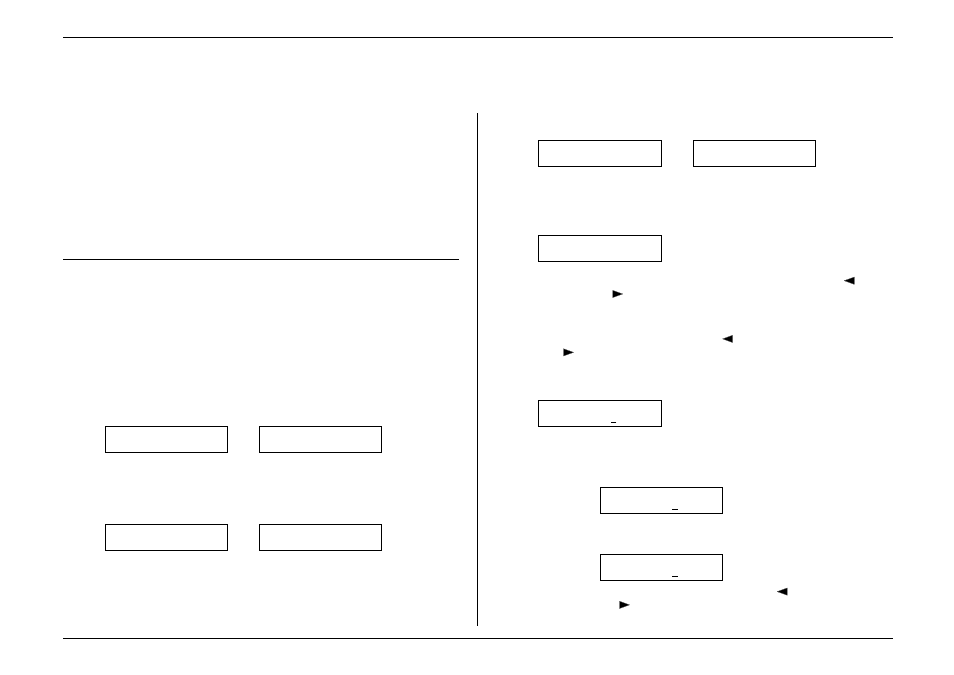
Beyond the basics
2.23
Batch transmission
Broadcasting (see pages 2.17–2.19) gets the same document to multiple locations, but
what about the reverse? Wouldn’t it be nice if you could just stack several documents
into an electronic “file” and then send the entire contents of that file via fax to one
location? Well, you can: it’s called batch transmission.
If there are several documents you want to transmit to the same location, you can
store up to 40 documents (not pages) into your machine’s electronic batch boxes. The
machine can use up to five of these batch boxes, in which you designate in advance
when the transmission is to occur and to what remote number it should go. When that
date and time arrives, your machine will transmit each document in the batch box to
the remote fax machine.
Creating or modifying a batch box
The first step to using the batch transmission feature is to create batch boxes in your
fax machine. This procedure also lets you modify existing batch boxes.
Important:
To erase a batch box, see “Erasing an empty batch box” (page 2.24).
To create or modify a batch box:
1.
If the machine is in Fax mode, proceed to step 2.
If it is in Copy mode, press
COPY
/
FAX
to change to Fax mode.
2.
Press
PROGRAM
,
N
, 1,
ENTER
. Depending on whether you already have a
number entered for batch box 1, the display shows either:
Select Batch Box
1:No Number Stored
or
Select Batch Box
1:9-1-555-345-6789
If this is the batch box you want to set, skip to step 5. (However, our sample displays
from here on will refer to batch box 3 rather than batch box 1.)
3.
Use the numeric keypad to enter the number (1-5) of the batch box you wish to
create or modify. Here, we’ve pressed 3 and see either:
Select Batch Box
3:No Number Stored
or
Select Batch Box
3:9-555-2110
4.
If you change your mind and wish to select a different batch box, just use the
numeric keypad to enter the correct batch box number before going on step 5.
5.
Press
ENTER
. The display now shows either:
3:Fax Number
_
or
3:Fax Number
9-555-2110_
6.
Use the numeric keypad to enter the fax number exactly as your machine
should dial it, including whatever access codes your phone system may
require. (You may want to review “Special dialling characters,” page 2.7.) The
number can be up to 40 characters in length:
3:Fax Number
9-1-555-871-9052_
Your display can show only 20 characters at a time. To view characters beyond
those 20 (such as with an international long-distance number), press
to
scroll leftward or
to scroll rightward.
Note:
If you make a mistake or want to erase characters entered in a previous
setting, press
CANCEL
to erase leftward. Or, if you want to change just
one character in the number, press
to move the cursor leftward, or
to move it rightward, to that character and press
CANCEL
to erase it.
Then re-enter until the number is just as you want it.
7.
When the fax number is as you want it, press
ENTER
. The display shows:
3:Transmit Time
Enter Time: 26/14:00
8.
Instruct your fax to send from this batch box in one of the following ways:
Option 1:
Once at a certain time on a certain day of the month (e.g., “Do this
at 5:05
PM
on the 30th.”) — Use the numeric keypad to enter the
date and time when the fax should perform the command:
3:Transmit Time
Enter Time: 30/17:05
Option 2:
At a certain time each day you press the key (e.g., “Do this at 5:05
PM
today.”) — Use the numeric keypad to enter 0, 0 (i.e., 00), and
then the time when the fax should perform the command:
3:Transmit Time
Enter Time: 00/17:05
Note:
To change a digit in the date or the time, press
to move the cursor
leftward, or
to move it rightward, to that character. Then re-enter
until the number is just as you want it.
