Muratec MFX-1500 User Manual
Page 89
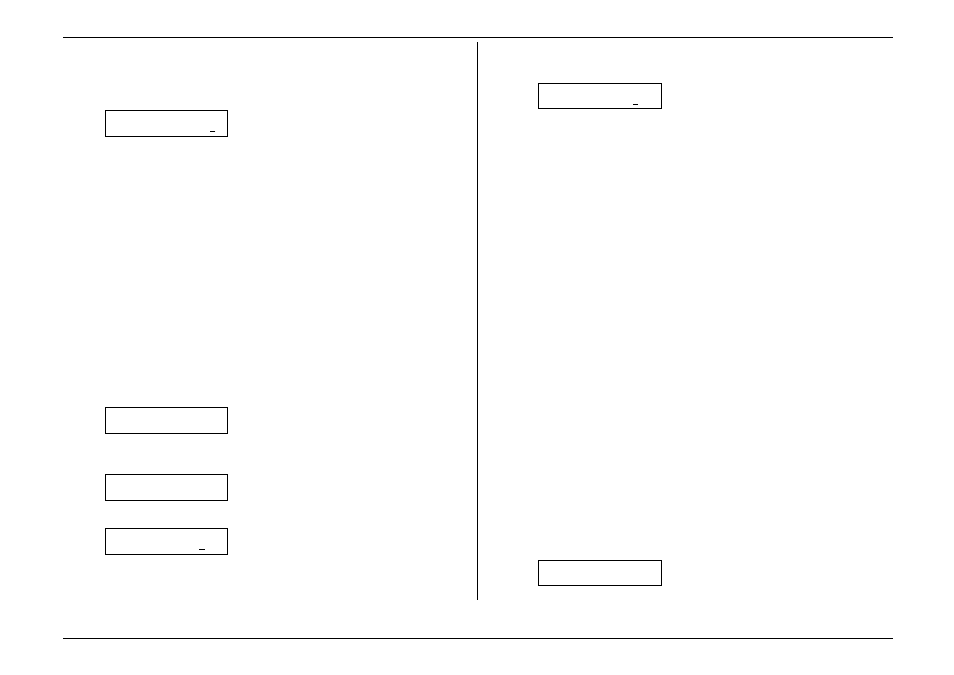
Beyond the basics
2.41
3.
Use the numeric keypad to enter a two-digit number indicating how long, in
number of days (01-31), you want your fax machine to keep received
SecureMail documents. This setting affects all SecureMail mailboxes set up on
your machine. Here, we’ve entered 09, for nine days:
S Mail Hold Time
Hold Time(1-31): 09
4.
Press
ENTER
to save the setting.
Printing SecureMail you receive
When your fax machine receives a SecureMail document from another Muratec fax
machine, your fax will print a message alerting the person for whom the document is
intended. Then that person (or at least someone, such as a trusted assistant, to whom
that person has divulged his/her SecureMail mailbox’s
ID
code) has a certain number
of days (see “Setting SecureMail storage time,” previous page) in which to print out
the message before your machine automatically erases it.
Note:
For this operation to work, two things must be true:
•
You must know the SecureMail mailbox’s one-digit mailbox number
•
You must know the mailbox’s four-digit
ID
code.
To print a received SecureMail message:
1.
If the machine is in Fax mode, proceed to step 2.
If it is in Copy mode, press
COPY
/
FAX
to change to Fax mode.
2.
Press
PROGRAM
,
E
, 3,
ENTER
. The display shows:
Print SecureMail
S Mail No. _
3.
Use the numeric keypad to enter the number of the mailbox whose contents
you wish to print. Here, we’re entered 5:
Print SecureMail
S Mail No. 5_
4.
Press
ENTER
. The display shows:
Print SecureMail
Enter I.D. Code:****
Note:
If the mailbox has received no document, “No Document Stored”
message will show on the display and your fax return to standby mode.
5.
Use the numeric keypad to enter the mailbox’s four-digit
ID
code. Here, we’ve
entered 2345:
Print SecureMail
Enter I.D. Code:2345
6.
Press
ENTER
.
•
If you’ve entered the correct
ID
code, your fax machine will print all
documents in — and then erase them from — the mailbox.
•
If you’ve entered an incorrect code, your fax machine will refuse to print
the document.
Sending SecureMail
In addition to receiving SecureMail on your machine, you also can send SecureMail
to other Muratec fax machines with SecureMail reception capabilities. (If necessary,
consult your authorised Muratec dealer for more details.
Note:
For you to send SecureMail to a remote fax machine’s SecureMail mailbox,
three things must be true:
•
The remote fax machine must be a Muratec fax machine with SecureMail
reception capability.
•
The SecureMail mailbox must exist on the remote fax machine.
•
You must know the mailbox’s one-digit SecureMail mailbox number.
To send a SecureMail transmission:
1.
If the machine is in Fax mode, proceed to step 2.
If it is in Copy mode, press
COPY
/
FAX
to change to Fax mode.
2.
Insert the document.
3.
Adjust resolution and contrast if necessary.
4.
If you wish to toggle between transmission from the feeder and transmission
from memory, press
MEMORY TRANSMIT
.
Note:
This toggle affects only a transmission from the
ADF
. Transmission from the
FBS
is always memory transmission.
5.
Press
COMMUNICATION OPTIONS
twice and then press
ENTER
. The display
will show:
S Mail Tx
S Mail No. _
