Clock, Set date and time, Hour format – Motorola MBP15 User Manual
Page 18
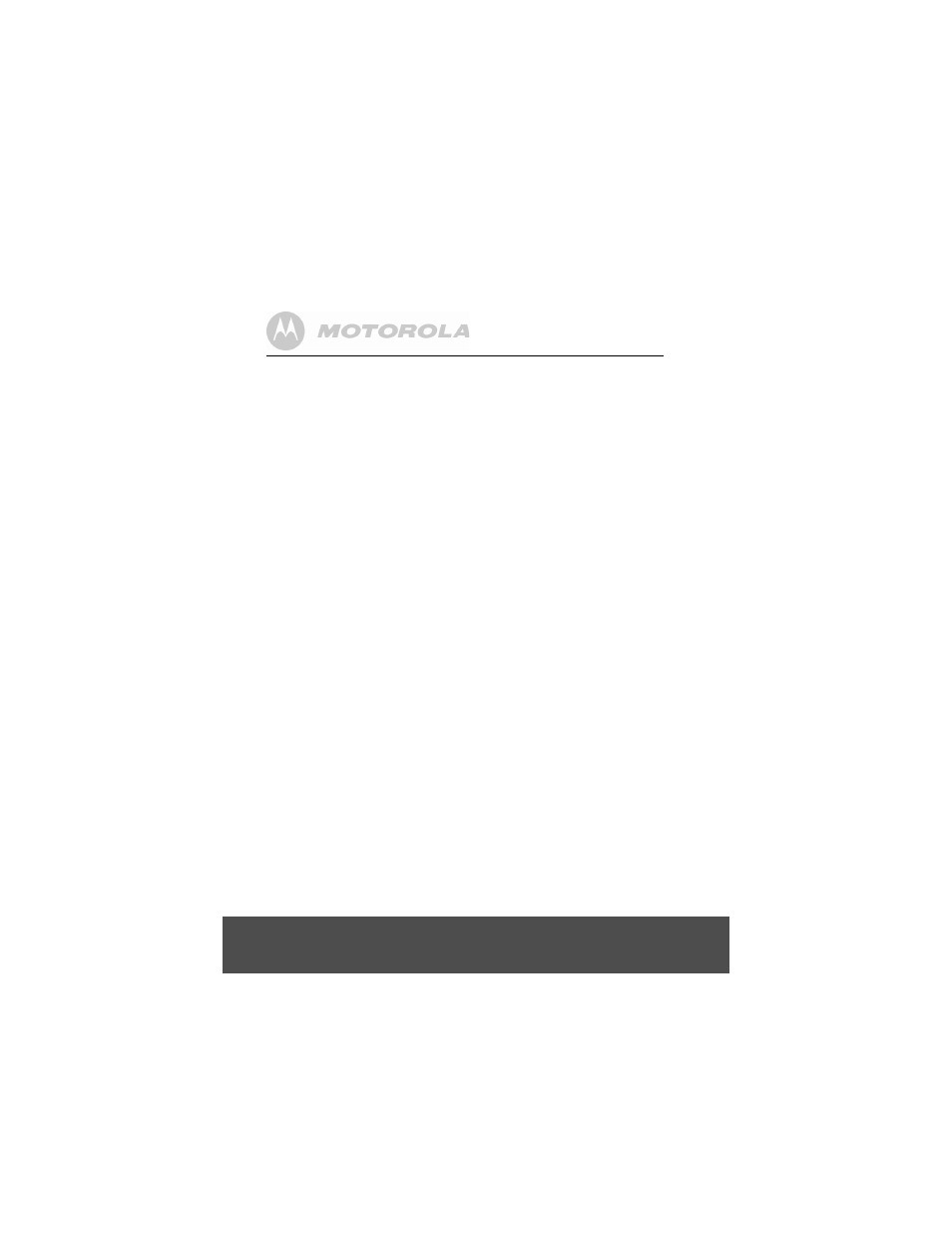
18
Using the MBP15
3.9
Clock
The display screen on the parent unit shows the date and time (default on
power up 01/01 12:00), but will need to be set to the correct date and
time. The time can be shown in either 24 or 12 hour clock format (your
monitor is pre-set to show the 24 hour clock format).
If you wish to use the Feed Time feature, you will need to set the clock.
3.9.1 Set Date and Time
1. Press
M
on the parent unit,
Night Light
is displayed.
2. Press
(
or
)
until
Clock
is displayed.
3. Press
O
.
Set Time
is displayed.
4. Press
O
.
Year
is displayed.
5. Press
(
or
)
to select the year.
6. Press
O
.
Month
is displayed.
7. Press
(
or
)
to select the month.
8. Press
O
.
Day
is displayed.
9. Press
(
or
)
to select the day.
10. Press
O
.
Hour
is displayed.
11. Press
(
or
)
to select the hour.
12. Press
O
.
Minute
is displayed.
13. Press
(
or
)
to select the minutes.
14. Press
O
to confirm.
Press
M
to go back one level or exit the menu.
3.9.2 Hour Format
1. Press
M
on the parent unit,
Night Light
is displayed.
2. Press
(
or
)
until
Clock
is displayed.
3. Press
O
to confirm.
4. Press
(
or
)
until
Hour Format
is displayed.
5. Press
O
.
12Hrs?
is displayed.
6. Press
O
to confirm.
Press
M
to go back one level or exit the menu.
TIPS
To set the unit to 24 hour clock format, follow the same steps, but select
24Hrs?
.
