Maxtor 16Channel Stand Alone DVR User Manual
Page 26
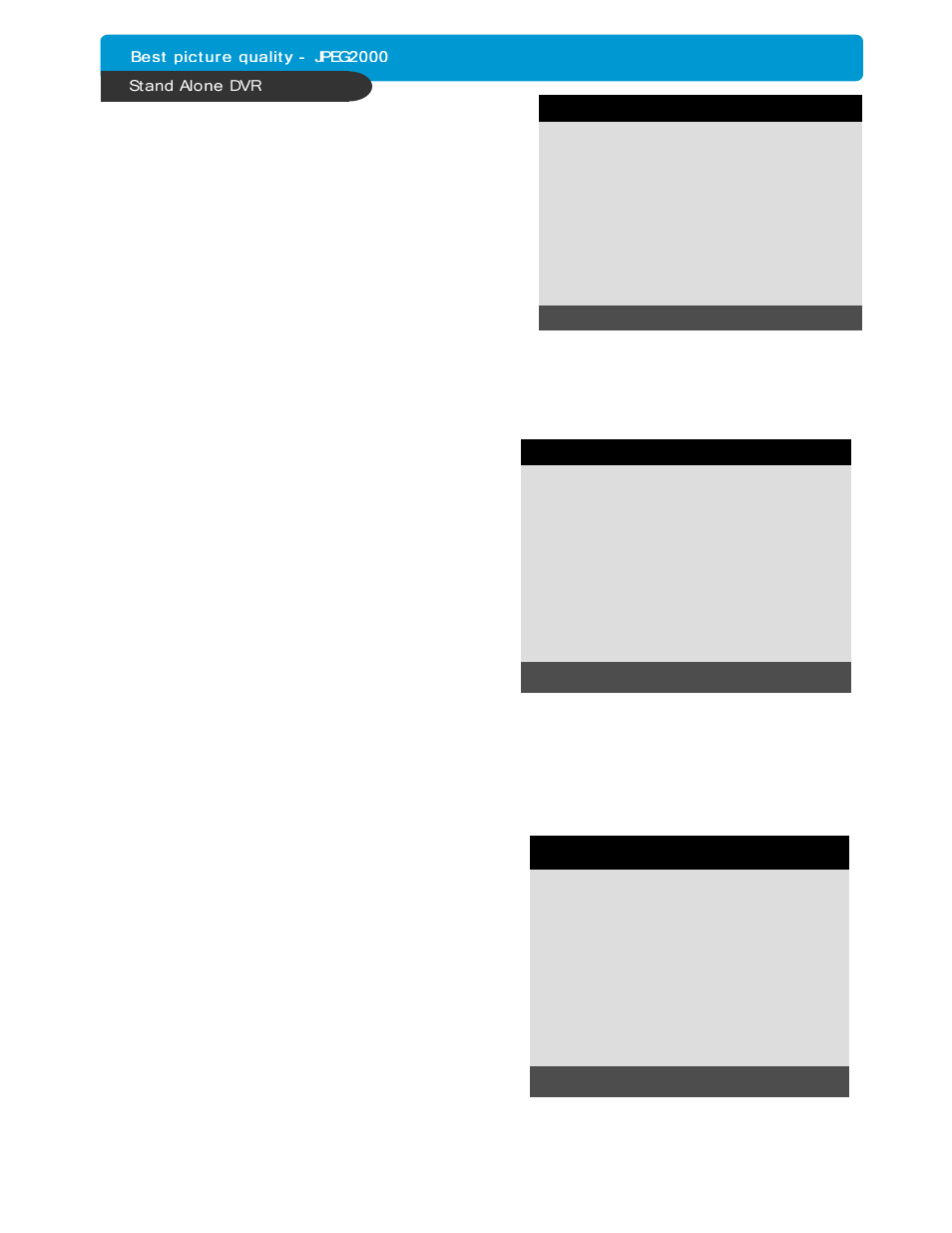
25
CHAP. 5 Set Up
Set type of alarm sensors connected to DVR unit.
N.O represents Normal Open type and N.C Normal
Close type.
5) ALARM SETUP
(1) ALARM INPUT : Select type of alarm sensor
connected to DVR unit (N.O or N.C).
Use direction button and [-] [+] button
to set.
DISABLE represents not to use alarm
sensor connected to DVR.
(2) DURATION : Set the duration of alarm when an
alarm is activated. (0 sec. ~ 300 sec.)
4) INTERVAL SETUP
Set the switching time interval for SEQ or PIP
function.(1 sec. ~ 99 sec.)
(1)FULL SCREEN : set the sequencing switch time interval
in live full screen.
(2)PIP SCREEN : set the sequencing switch time interval
of PIP window.
(3)EVENT UPDATE TIME : Set the minimum time interval of event to be listed in EVENT LIST.
If EVENT UPDATE TIME is set at 20 sec, only following event happened
20 sec or more than 20 sec later previous event shall be listed in EVENT LIST.
ALARM SETUP
CHANNEL
ALARM INPUT
DURATION
CH1
N.O
005
N.O ................................ NORMAL OPEN
N.C ................................ NORMAL CLOSE
___ .................................. DISABLE
SELECT : ▲▼, CHANGE VALUE : - +
6) EVENT POPUP SETUP
When event is activated, the full image will pop up
as user set.
(1)CHANNEL : Choose a channel
(2)POPUP ON/OFF : Set a popup function at ON/OFF
(3)EVENT : Set event mode which ‘popup’ function is
applied to.
*A : ALARM event. M : MOTION event.
(4)DURATION : Set the duration how long the popup
Image is shown.(0 sec. ~ 60 sec.)
※If more than 2 channels pop up at the same time,
the first channel out of them will be shown.
(For e.g. Ch1 and CH3 pop up at the same time,
CH1 will be shown)
EVENT POPUP SETUP
CHANNEL
POPUP ON / OFF
EVENT
DURATION
CH01
ON
AM
0 3
SELECT : ▲▼, CHANGE VALUE : - +
INTERVAL SETUP
SWICHING INTERVAL
FULL SCREEN
PIP SCREEN
01 SEC
01 SEC
EVENT RECORD
EVENT UPDATE TIME
01 SEC
SELECT ▲▼◀▶, CHANGE VALUE : - +
