Maxtor 16Channel Stand Alone DVR User Manual
Page 14
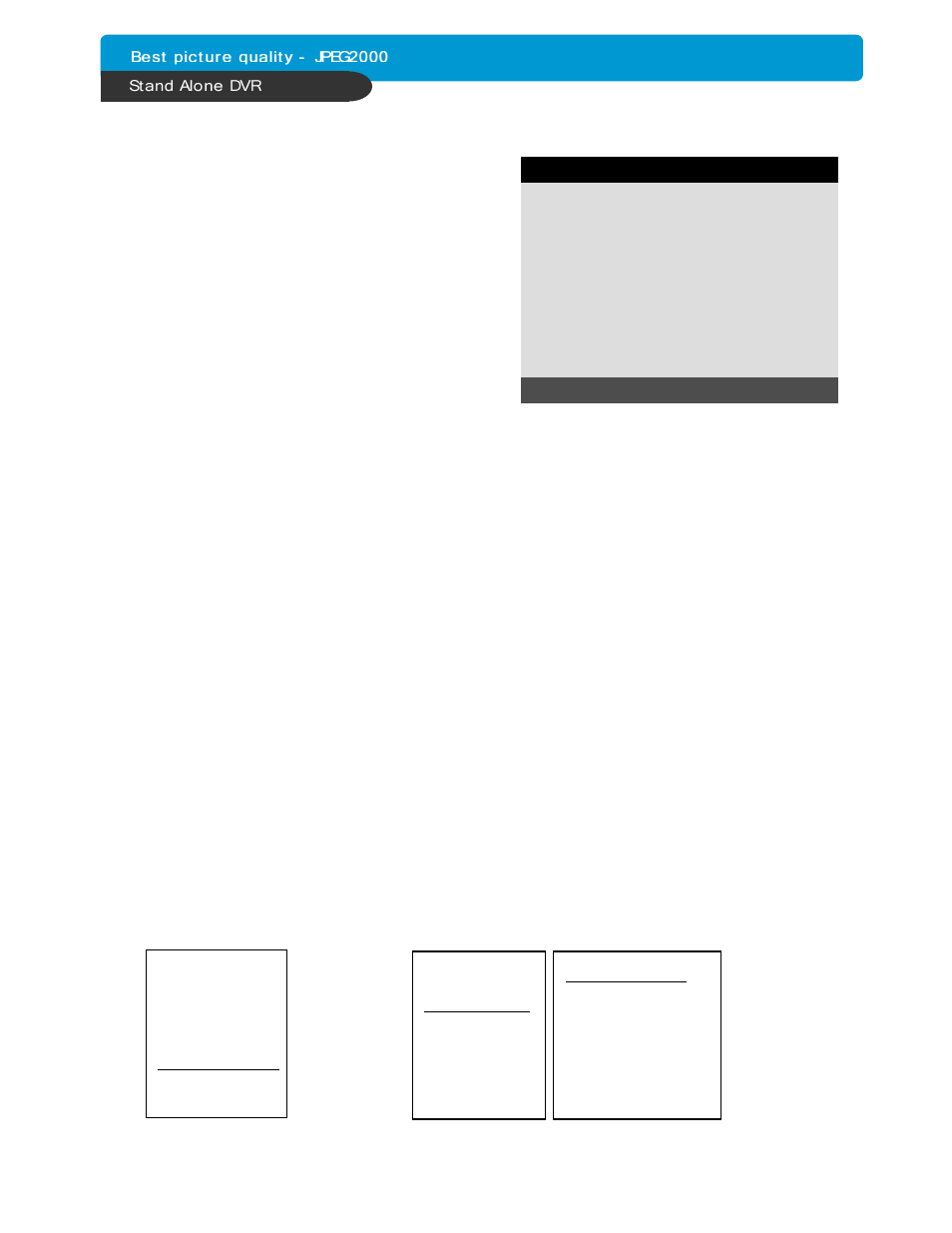
13
CHAP. 4 Operation
4-1. System Log-In
DVR LOG-IN
ENTER PASSWORD
_ _ _ _ _ _ _ _
INPUT YOUR OWN PASSWORD
TO EXIT, PRESS [MENU]
1) To enter into the setup menu, press the [MENU] button.
2) Enter password with channel number button
from No.1 to No.10 on the front of the DVR unit.
(Maximum of 8 digits are available)
3) After inputting the password, press the [ENTER] button.
Administrator :
If the password entered matches previously set password, “ LOGIN ADMIN” message appears and
you can enter into SYSTEM SETUP.
If the password entered does not match previously set password, the DVR unit goes back to live
display mode.
Factory default password is blank. For log-in, just press [MENU] button and then [ENTER] button.
-Factory default password
ADMIN : (Blank)
MANAGER : ‘ 1 ’
USER 1~USER8 : ‘ 2 ’ ~ ’ 9 ’
※ We recommend configuring a unique password as per the procedure in
SYSTEM MENU - CONFIGURATION - PASSWORD SETUP.
※ For security reasons, be sure to make note of your own password.
4-2. Factory Default
Before first operation, you must check first if all connected camera images are displayed properly,
and then login to the SYSTEM MENU. And you also need to set Time/Date, Factory Default, and
then clear HDD. Even though it is brand new one. it is to make DVMR system and HDD ready for
proper operation. Starting recording without FACTORY DEFAULT setting and HDD clear will cause
malfunction.
1. FACTORY DEFAULT
2. HDD CLEAR
DISPLAY SETUP
CONFIGURATION
REOCRD SETUP
BACK-UP
EXTERNAL DEVICE
FACTORY DEFAULT
LANGUAGE
HDD MANAGEMENT
TIME/DATE SETUP
CAMERA SETUP
INTERVAL SETUP
ALARM SETUP
EVENT POPUP SETUP
BUZZER SETUP
PASSWORD SETUP
SYSTEM IMFORMATION
DISPLAY SETUP
CONFIGURATION
REOCRD SETUP
BACK-UP
EXTERNAL DEVICE
FACTORY DEFAULT
LANGUAGE
Refer to page 34.
Refer to page 21.
