Maxtor 16Channel Stand Alone DVR User Manual
Page 24
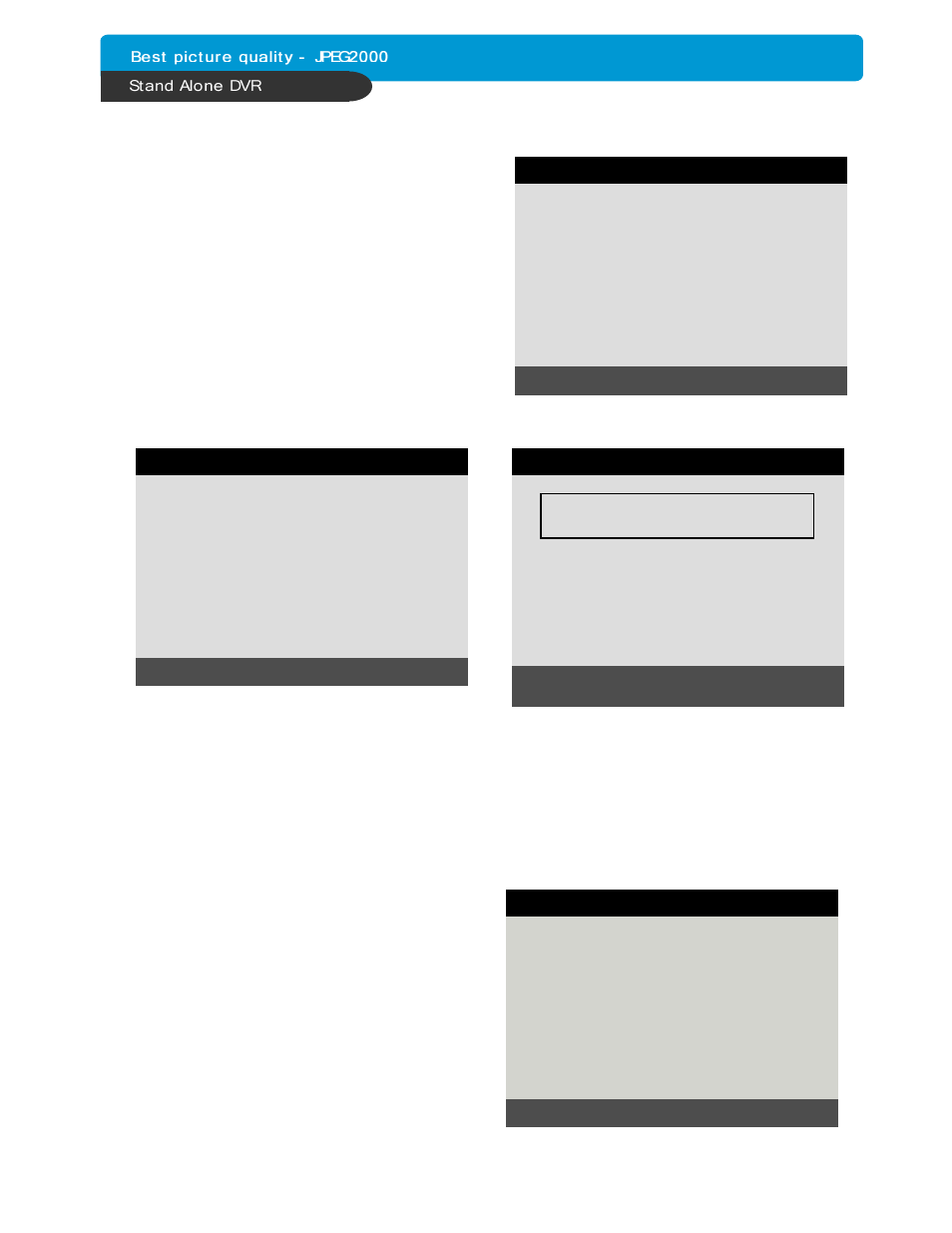
23
CHAP. 5 Set Up
Set time and date of DVR system which is very
important for search with time and date of the event.
Time and date set by manufacturer is different from
local time of user, and user must set time and date
exactly in the first operation. Set time & date using
direction buttons and [-][+] button or Jog shuttle
2) TIME/DATE SETUP
CAMERA TITLE SETUP
0123456789 .ABCDEFGHIJKLMNOPQ
RSTUVWXYZ ! #-[ ]*+ -,./ :<=>?@◀▶
CAMERA01 CAM -1
CAMERA02 CAM -2
CAMERA03 CAM -3
CAMERA04 CAM -4
CAMERA05 CAM -5
CAMERA06 CAM -6
CAMERA07 CAM -7
CAMERA08 CAM -8
[ENTER] SELECT MODE
[▲/▼] select CAMERA
3) CAMERA SETUP
(1) TITLE : Input Title of each camera. Move to channel you want to change using [LEFT] or [RIGHT]
direction button and then change the title using [-] [+] button. When modification is finished,
press the [ENTER] button. To exit to previous menu, press the [MENU] button.
CAMERA SETUP
CAMERA TITLE
CAMERA SETUP
CAMERA ACTIVE SETUP
MOTION SETUP
SELECT MENU : ▲▼, & [ENTER]
TIME/DATE SETUP
YEAR
MONTH
DAY
HOUR
MINUTE
SECOND
DATE FORMAT
TIME FORMAT
MONTH FORMAT
2005 / JUN /11
PM14:06:45
ASIA
12 HOUR
ENGLISH
SELECT : ▲▼, CHANGE VALUE : - +
2.Change the date, time and month format for
user’s convenient
CAMERA COLOR SETUP
CHANNEL
BRIGHTNESS
CONTRAST
SATURATION
HUE
CAMERA POSITION
1
+0
+0
+0
+0
32
SELECT : ▲▼, CHANGE VALUE : + -
(2) COLOR : Adjust image color
Move to each element using
[UP][DOWN] button and adjust using
[
-
] [+] button or Jog shuttle.
CHANNEL : Select camera
BRIGHTNESS : Adjust image brightness (-32~ 31)
CONTRAST : Adjust color contrast ( -32 ~ 31)
SATURATION : Adjust color saturation ( -32 ~ 31)
HUE : Adjust color hue ( -32 ~ 31)
CAMERA POSITION : Adjust camera image
To the center. If value is lower:Left.value is
higher:Right (0~80)
